In this article:
- What is a monetary adjustment?
- Creating a commercial discount product template
- Using your commercial discount product template
- Want to know more?
What is a monetary adjustment?
There are times when rather than applying a percentage adjustment to your assessment, you want to give a fixed amount e.g. £10,000.
You may want to do this so that your rates are not affected but you can give a one-off commercial reduction to the bottom line.
In this case, you can create a product template for your discount.
Creating a commercial discount product template
You need to decide whether you would like the discount to come out of your material budget or labour budget or both.
To create a commercial discount product template:
- From the Resources > Product Templates section of the black menu click the + New product template button (top right)
- Populate the following fields:
- Product name: Commercial discount
- Quantity unit: Single item
- Package: select the package that is relevant
- Product description: add a suitable description
- Pricing notes: you can leave this blank
- In the component section enter the Component name: Commercial discount
- If you want some or all of the discount to come from your material budget
- Click+ Add material in the component section
- In the top right click the New material button
- Enter the following fields as shown below selecting relevant types and packages from your system
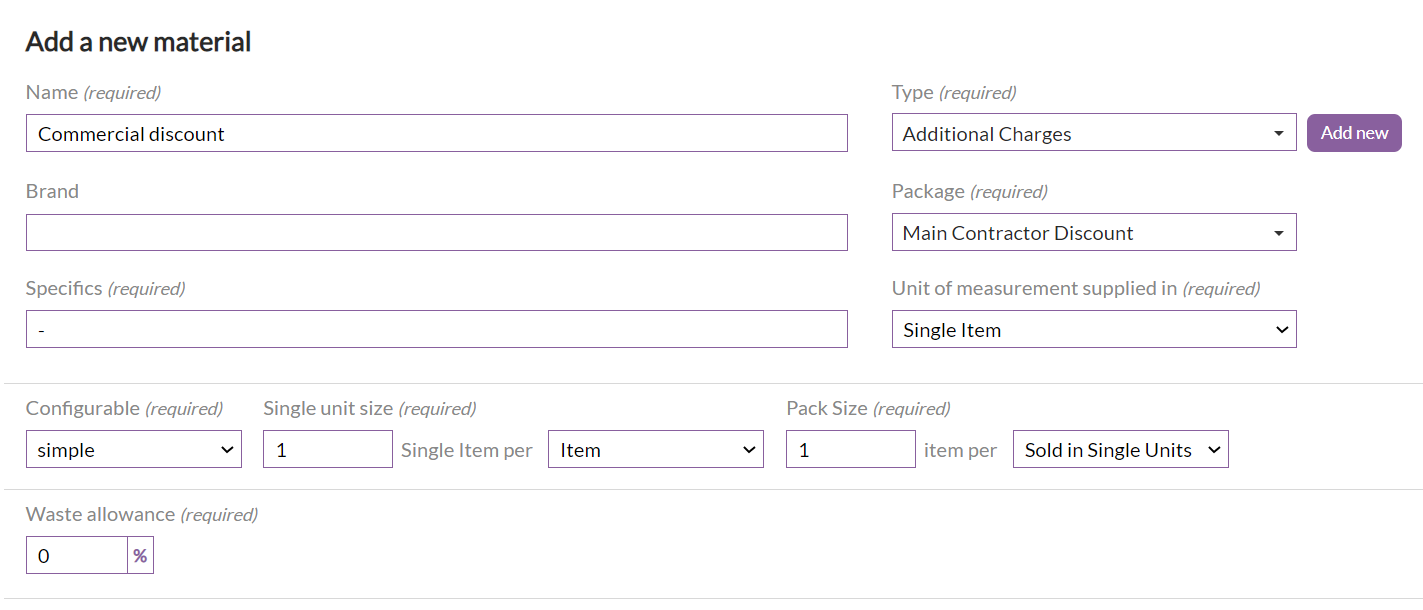
- Click the Save Material button at the bottom right of the screen
- Enter the quantity of 1
- If you want some or all of the discount to come from your labour budget
- Click + Add labour activity in the component section
- In the top right click the New labour activity button
- Enter the following fields as shown below selecting a relevant Trade from your system
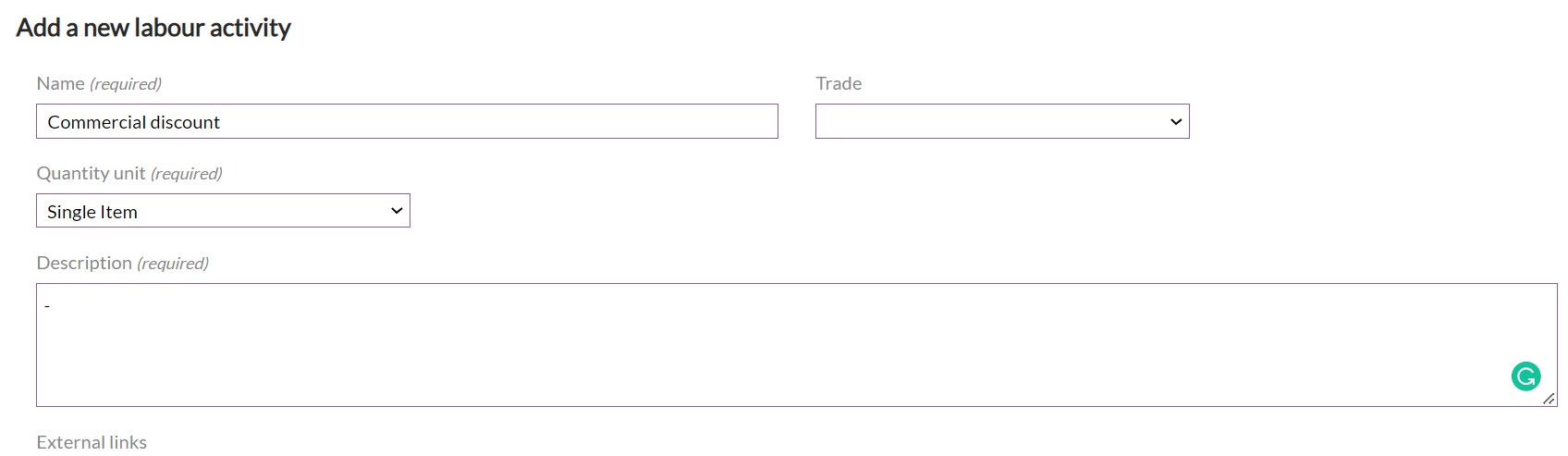
- Set the Contingency budget to 0
- Click the Save Activity button at the bottom right of the screen
- Enter the quantity of 1
- Click the Save Product button at the bottom right of the screen
Using your commercial discount product template
From your Project > Work Package > Assessment > Rate build up screen you can now add your product template to your rate build up.
- Click the + ADD PRODUCT button (bottom left)
- Search for your commercial discount product template and click to select it. This will appear on your rate build up.
- Click the eye icon for the product to view and edit it
- Click the edit pencil in the quote column for the material add a new guestimate of £1
- Click the edit pencil in the quote column for the labour activity add a new guestimate of £1
- Update the quantities for the material and labour activities with negative numbers to represent the amount of discount you want to give from each budget
- Check that the overhead, profit and inflation are set to 0
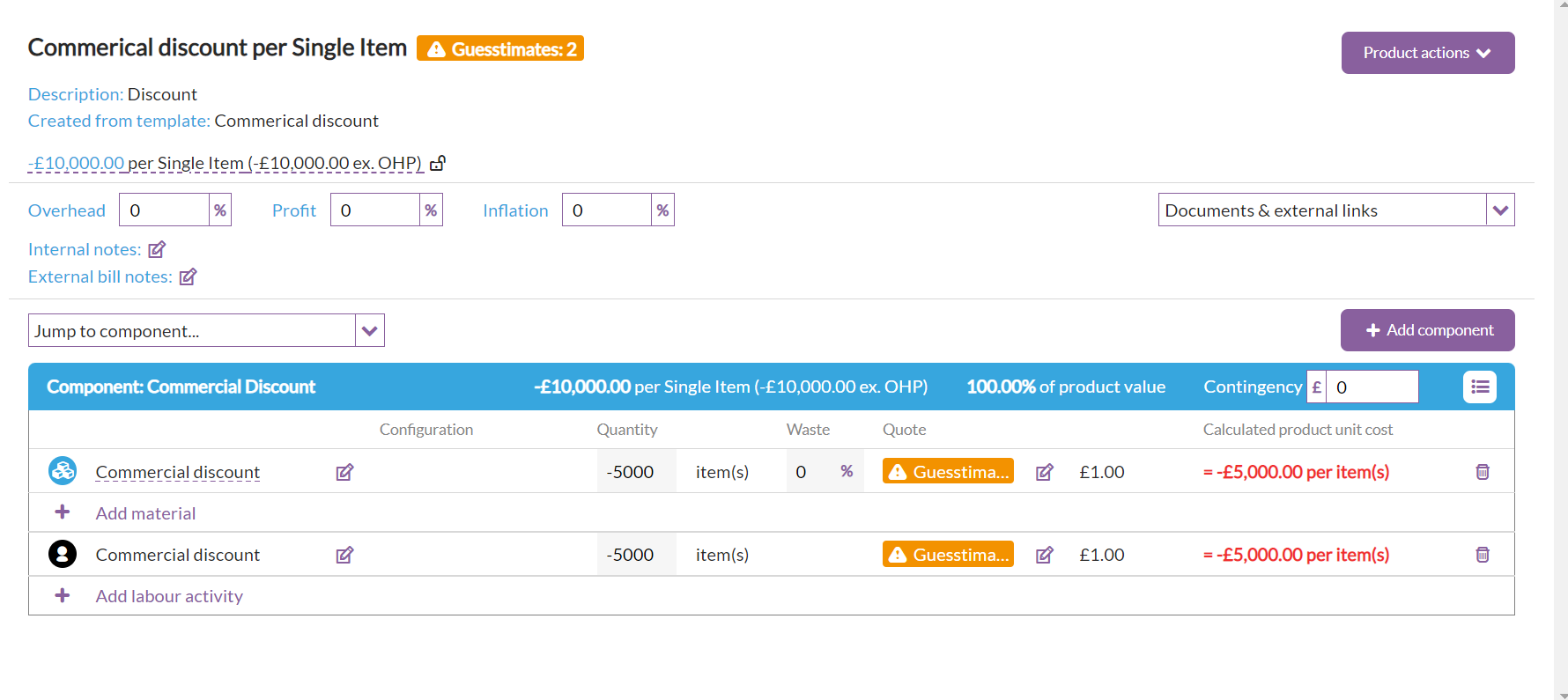
- Close the product window (with the white cross in the top right)
- Go to your Bill of quantities and add a quantity of 1 for that product in your bill
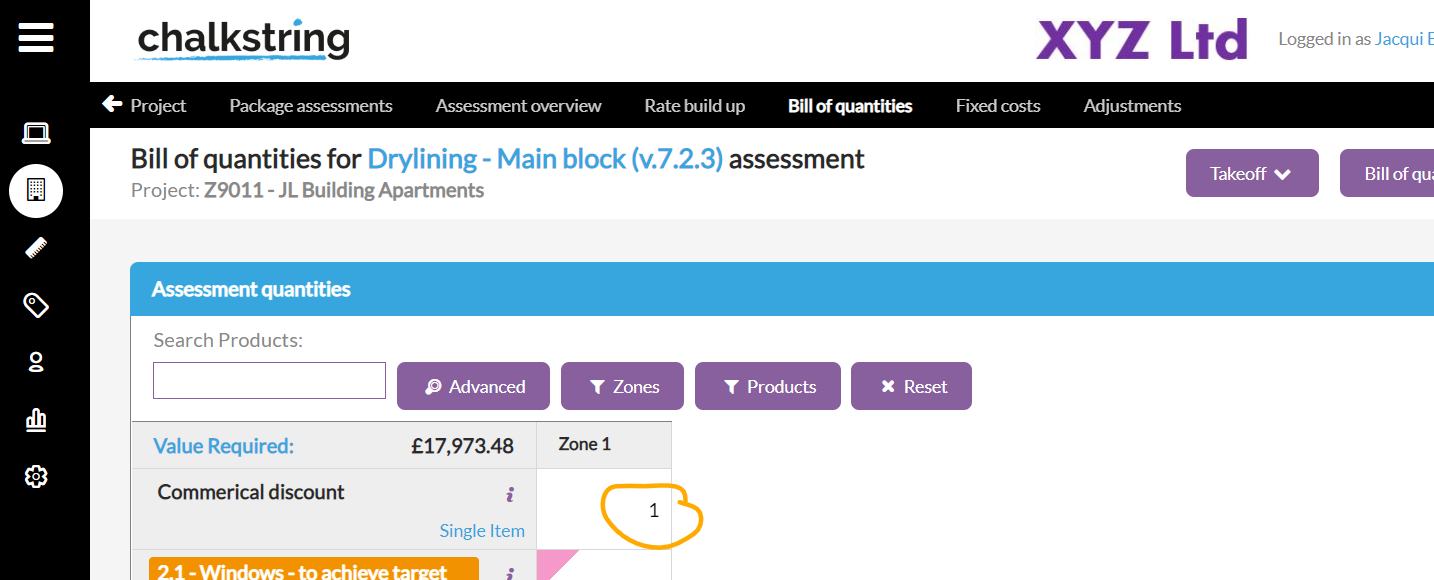
Remember to set a value of 1 in the first zone of your bill of quantities for the discount to be applied
By setting the quote price to be £1 you can use the same template more than once on an assessment if you require different types of discount.
If you only want the discount to come from materials then set the quantity to 0 for the labour item.
Want to know more?
