In this article
- What are document templates?
- Adding a document template
- Editing document templates
- Archiving document templates
- Deleting document templates
What are document templates?
The 'Document templates' section enables you to set up templates that can be selected when using the Generate bill & cover letter feature on a tender. Any document templates added will appear in the dropdown list in the Terms (required) section.
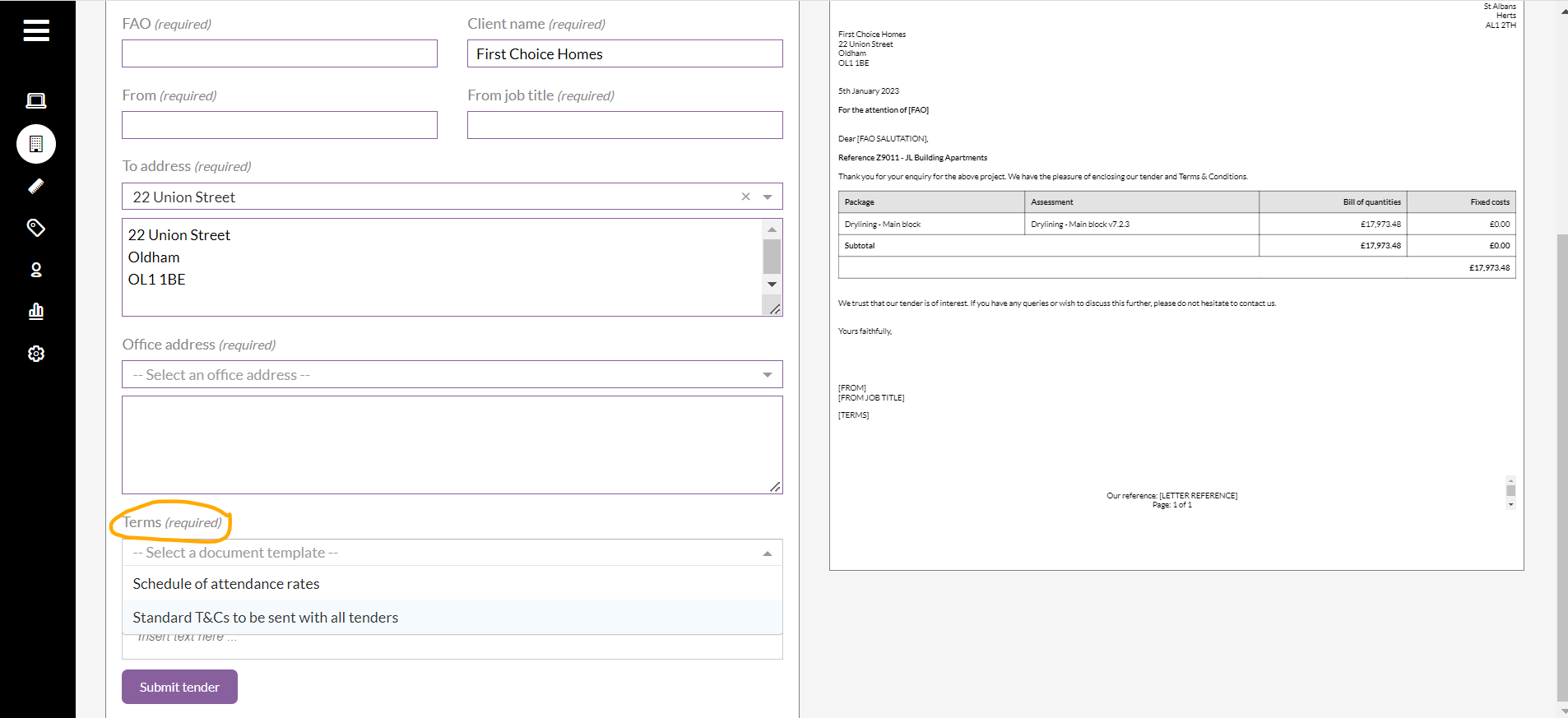
These could be different sets of terms and conditions, schedules of attendance rates, or other information to include with your tender documentation.
These templates are stored centrally and can then be selected as required when project tenders are being produced.
> Back to topAdding a document template
To add a document template you will need to have the necessary permissions. If you don't see the options in the steps below but believe you should have these permissions, please speak to your system administrator or contact our support team.
Steps to add a document template
- From the left menu bar click the 'Settings' icon, then click the ‘Admin’ icon.
- Click the ‘Document templates’ sub menu.
- Enter the name for the 'Template name' on the right hand side of the page.
- Enter the text for the template in the 'Template text' section. This can either be manually entered of copy and pasted if you have copies of documents already available.
- Click the 'Save as new' button.
The text can be cleared if required by clicking the 'Clear editor' button.
Editing document templates
If a document template needs to be updated you can edit them.
Steps to edit a document template
- From the left menu bar click the 'Settings' icon, then click the ‘Admin’ icon.
- Click the ‘Document templates’ sub menu.
- Find the template that you wish to edit in the 'Name' section on the left of the page and click on it to view the details.
- The template will populate in the text box on the right side of the page.
- Make the changes you wish to make.
- Click 'Save' to overwrite the template with your changes.
- Click 'Save as new' to save the changes you've made as it's own new template.
Deleting document templates
Deleting a document template cannot be undone so only proceed if you are absolutely sure that you want to remove the template permanently from your system.
Steps to delete a document template
- From the left menu bar click the 'Settings' icon, then click the ‘Admin’ icon.
- Click the ‘Document templates’ sub menu.
- Find the template that you wish to delete in the 'Name' section on the left of the page and click on it to view the details.
- Click the 'Delete' icon on the right of the screen.
- This will permanently remove the template from the system.
Want to know more?
