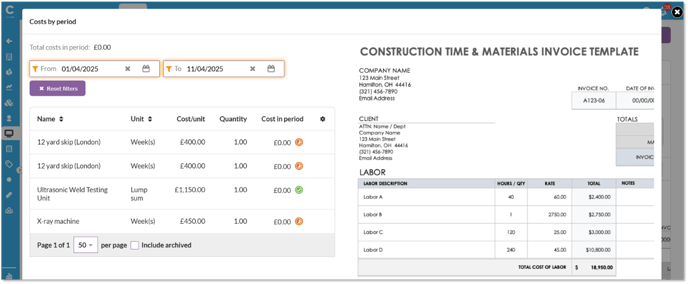In this article
Fixed cost invoices
Received invoices for orders placed will need to be added to Chalkstring. Once added they can be viewed from the invoices section of the accounts menu.
How to add an invoice
- Expand the main Chalkstring black menu bar and click on the ‘Projects’ menu.
- Search for and click the 'Project' required.
- Within the project homepage, click ‘Project hub’ sub menu.
- Expand the main Chalkstring blue menu bar and click ‘Fixed costs'.
- Click on the ‘Open orders’ sub menu.
- Search for the order number using the filters.
- Click on the order.
- Click the 'Attach Invoice' button in the top right.
Complete the invoice fields.
- Reference - Input the suppliers unique invoice reference number.
- Invoice issue date - Enter the date for the invoice.
- Payment due date - If there is a date set for payment, enter it here.
- Invoice Value - Input the total value of the invoice.
- VAT - Select the VAT rate from the drop down list.
- Invoice Document - an optional field which lets you upload an invoice document (PDF recommended).
- Invoice notes - Enter any additional notes for the invoice as required.
Click 'Save'.
You will be prompted to confirm no/yes to saving the invoice with no attached document. If you like to keep track of invoices in Chalkstring, we recommend an invoice is attached to the order

How to approve an invoice
When an invoice has been uploaded into Chalkstring, it will need to be approved for payment or noted as a query for resolution. This task is usually performed by your internal accounts team, or site/contracts managers.
How to approve an invoice - accounts team
1. Expand the main Chalkstring menu bar and click on the ‘Accounts’ menu.
2. Click the 'Invoices' sub menu. This contains all invoices from all projects.
3. Search for the invoice by using the filters in the field headers.
4. Click on the invoice that you want to make a payment for.
A single order may have multiple deliveries and multiple invoices associated with it. Chalkstring stores everything relevant to a single order together, to ensure duplicate or excessive invoices don’t get paid by mistake.
5. Go to the 'Approve Payment' section of the invoice.
Providing the ‘Total Order Invoiced Value’ does not exceed the ‘Total Order Delivered Value’, the invoice can be approved for payment in full without further enquiry needing to be made.
6. Click in the 'Amount to pay' field and enter the amount to pay for this invoice.
7. Click the 'Approve for Payment' button to confirm this payment.
When approving a payment, the invoice value will move from being an accrued cost to an actual cost on the project that the order relates to.
The payment of the invoice will still take place using your 3rd party accounts software. online bank, cheque or other format.
How to approve an invoice - site team
1. Expand the main Chalkstring black menu bar and click on the ‘Projects’ menu.
2. Use the filters to locate the project and click the 'Project Hub' button. This takes you to the blue menu.
3. Expand the main Chalkstring menu bar and click on the ‘Fixed costs’ menu.
4. Click on the 'Invoices' sub menu. This contains all invoices from all suppliers relevant to this project only.
5. Search for the invoice by using the filters in the field headers.
6. Click on the invoice that you want to approve. This will open the fixed cost invoice .
A single order may have multiple deliveries and multiple invoices associated with it. Chalkstring stores everything relevant to a single order together, to ensure duplicate or excessive invoices don’t get paid by mistake.
7. Go to the 'Approve Payment' section.
Providing the ‘Total Order Invoiced Value’ does not exceed the ‘Total Order Delivered Value’, the invoice can be approved for payment in full without further enquiry needing to be made.
8. Click in the 'Amount to pay' field and enter the amount to pay for this invoice.
9. Click the 'Approve for Payment' button to confirm this payment.
When approving a payment, the invoice value will move from being an accrued cost to an actual cost on the project that the order relates to.
The payment of the invoice will still take place using your 3rd party accounts software. online bank, cheque or other format.
Reviewing costs to date
When a supplier sends you a monthly hire invoice, you can see what costs built up during that period. This helps to validate monthly supplier invoices against actual calculated hire costs, ensuring accuracy and identifying discrepancies quickly.
- Once the invoice has been added, from invoice page, click the monetary value hyperlink for the 'Costs to date'.

- This will display a pop up showing the current costs to date for the fixed costs included in this invoice. Use the date filters at the top to adjust the dates to see the costs. The table will update to show the costs per item for the selected period with daily rate calculations