In this article
- Chalkstring filters
- How to apply a filter
- How to apply a selectable filter
- How to reset a filter
- Want to know more?
Chalkstring Filters
Filters can be applied across various areas of Chalkstring to help you search data more easily.
You will notice that in Chalkstring there are lots of instances where you can apply a filter to get to the information you require faster e.g. by package, supplier or material.
How to apply a filter
Certain pages in Chalkstring, such as the material bill and application bill, have dropdown filters and filter buttons where additional filters can be applied.
Click on the drop down filters and choose from the options to filter the information as required, or use the search boxes to search for words relevant to the filter.
The example below shows how to filter the application bill by package.
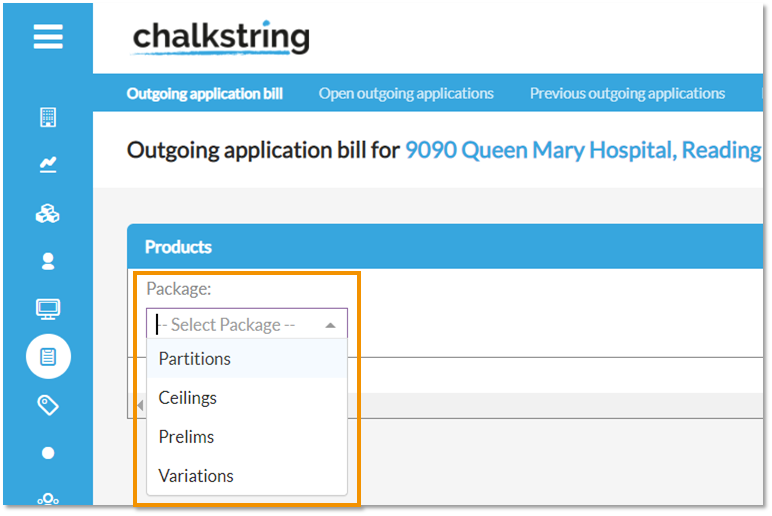
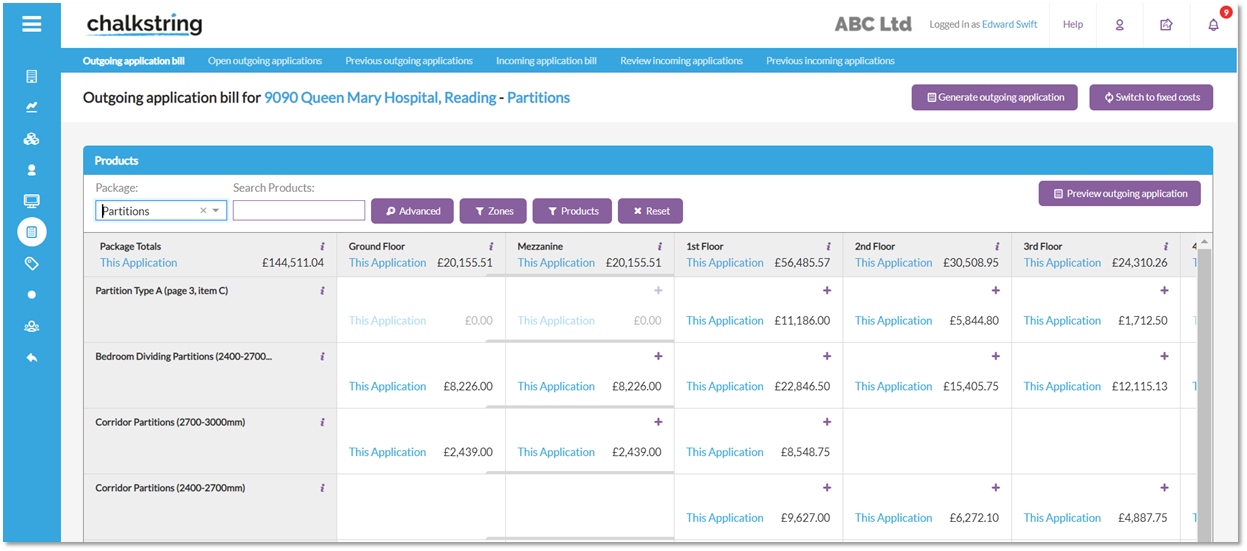
Certain pages in Chalkstring, such as the labour bill, have additional filters which can be viewed and applied by clicking on the buttons.
Filter buttons include advanced, zones and products. Clicking on these will display additional filter options.

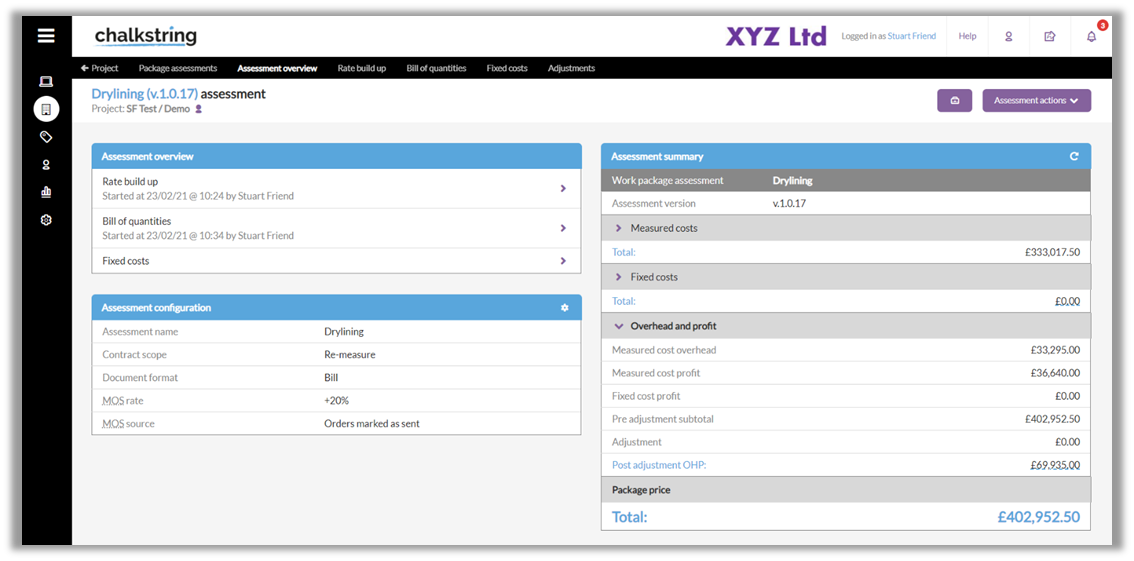
When a filter is active, the button or the background to the filter will turn orange to highlight that a filter is currently active.
How to apply a selectable filter
Certain pages in Chalkstring, such as the 'Materials' page or the 'Invoices' page, allow you to select from a list of available filters to apply to the page. These can be added to the page by selecting the filters you would like to add from the drop down menu. You can add as many filters as required to obtain your desired result. Once added, they can be applied by clicking on the drop down and selecting from the filter options available.
In the example below, the filters 'Project', 'Order status' and 'Material' have been added for the 'Orders' section of the 'Accounts' menu. The list has then been filtered to find all orders for the selected project which have the status of 'Sent' or 'Partial' and contain the material '50mm Acoustic Partition Roll.
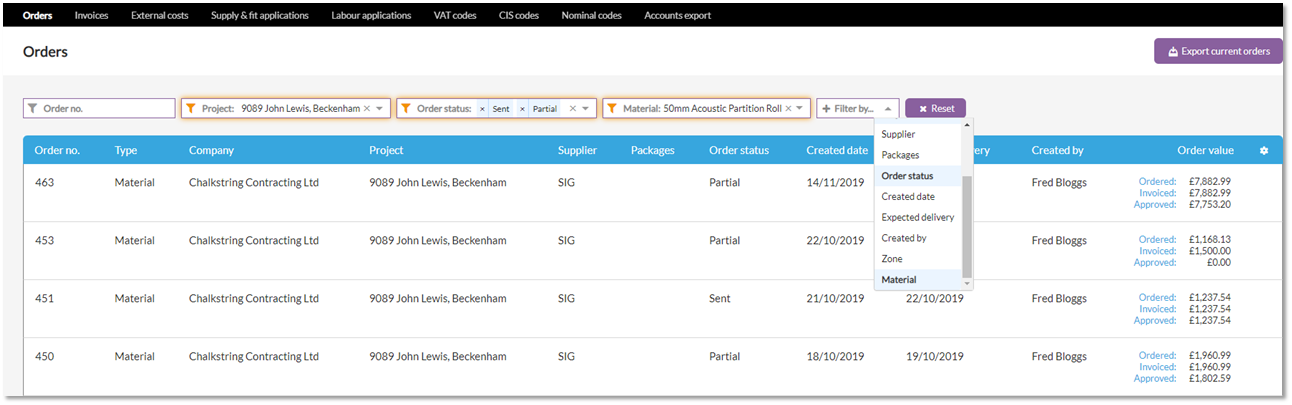
How to reset a filter
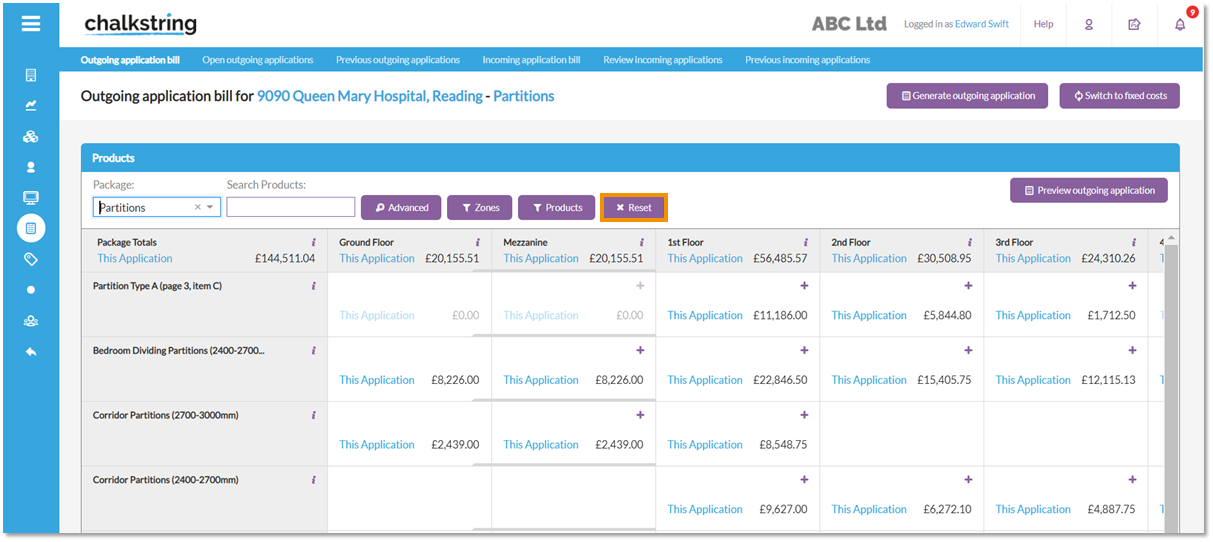
Chalkstring often saves the filter, so that you don't have to apply it every time you go back to the page.
