In this article
- What are supply & fit quote requests?
-
Creating a quote request from the resources menu
- Creating a quote from the offsite assessment overview page
- Creating a quote from the onsite assessment overview page
- Want to know more?
What are supply & fit quotes requests?
The S&F quotes section of Chalkstring is where you can create, store and manage, all the supply & fit quotes associated to specific subcontractors and cover anything in your product template database that you will offer to your client.
Chalkstring allows you to quickly request supply & fit pricing from subcontractors by generating a spreadsheet template. The template is downloaded and sent to the subcontractor to input their pricing against each item, in the Chalkstring format. Once this is completed and sent back, the spreadsheet is imported into Chalkstring and the quote can be applied to projects. See article - How to import a supply & fit quote.
Quotes can be used for tenders and live projects hence quote requests can be generated at any stage. You can generate quote requests in two areas of Chalkstring:
1. 'Settings' > 'Resources' menu > 'Supply & fit quotes': search through the product database to choose the products you need pricing for.
This would typically be used for standard terms pricing requests and cost planning.
2. Within a project assessment: In the ‘Assessment Overview’ of a specific project package, request a fully quantified quotation for the specific products required to deliver a particular package of works.
This would typically be used for project specific pricing, value engineering at tender, and to obtain the best rates once onsite.
Creating a quote request from the resources menu
1. From the black menu click the 'Settings' icon, then click the 'Resources' icon.
2. Click the 'Supply & fit quotes' sub menu.
This area is where all supply & fit quotes received for various projects can be created, imported, saved and managed centrally. This page shows a summary of key quote metrics to give a high level snapshot of the quotes database.
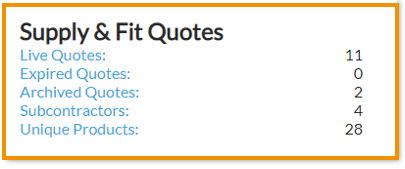
3. Click the 'Quote request' button in the top right corner.
4. To generate a new quote request, click ‘+ New supply & fit quote request’.
5. Give your request a descriptive name to help the subcontractor recognise what they are being asked to quote for (e.g. Standard Terms Rate for 20XX projects in London & the South East).
6. Pick the subcontractor you intend to send the request to from the drop-down menu if sending to a specific subcontractor. If you want to send this request to multiple subcontractors, leave this blank.
7. To create your quote request, add the products which need pricing by the subcontractor by clicking the ‘Add product ’ button in the bottom right. This opens your 'Product template' database where you can select a product (or multi click for more than one product). Once you have selected all the products you want to add to the request, click the 'Select items' button in the bottom left.
8. Click 'Save request'.
Once saved, your quote request will be stored in the ‘Supply & fit quote request’ list. To access this, click the 'Quote request' button for the main 'Supply & fit quotes' page.
9. Click the quote request.
10. Click the 'Download' button in the top right to download the request. Send the spreadsheet to your subcontractor for pricing.
Creating a quote from the offsite assessment overview page
It is advisable to complete your rate build ups (without necessarily allocating any pricing to them) and your bill of quantities figures, before going through this process. This will ensure your quote request includes everything you will need, and will provide the contractor with an accurate estimation of the quantities of each product involved. This will enable your subcontractor to offer you the best pricing they possibly can.
1. Expand the main Chalkstring black menu bar and click on the ‘Projects’ menu.
2. Select the project for the quote request and click the work package that you require pricing for.
3. Click the relevant assessment and view the 'Assessment Overview' page.
4. Select ‘Generate supply & fit quote request’ from the 'Assessments Actions' list.
This will generate and download an excel spreadsheet from the Chalkstring template containing quantified product data for everything within the scope of your current package.
5. Once downloaded, send the spreadsheet to your subcontractor for pricing.
6. When the spreadsheet is completed and sent back, it can be imported into Chalkstring. See article - How to import a supply & fit quote.
Creating a quote from the onsite assessment overview page
1. In the main project list, click the 'Onsite' button for the project. This takes you to the blue menu.
2. Within the 'Onsite', click on the live work package you want to request pricing for.
3. From the ‘Assessment Overview’ page, click ‘Generate supply & fit quote request’ and a spreadsheet will download containing quantified product data for everything within the scope of your current package.
4. Once downloaded, send the spreadsheet to your subcontractor for pricing.
5. When the spreadsheet is completed and sent back, go through the process of importing the quote. See article - How to import a supply & fit quote.
> Back to top