In this article
- Editing material orders
- How to edit a material order
- How to swap the supplier for an existing order
- Want to know more?
Editing material orders
There will be times when you will need to edit an order
How to edit a material order
1. Expand the main Chalkstring black menu bar and click on the ‘Projects’ menu.
2. Search for and click the 'Project' required.
3. Within the project homepage, click ‘Project hub’ sub menu.
4. Expand the main Chalkstring blue menu bar and click ‘Materials’.
5. Click the ‘Open Orders’ sub menu.
6. Using the filters, search for and click on the order to be edited.
7. Click the ‘Edit’ button in the top right.
8. Make the required changes.
A. Material details - Materials can be swapped by clicking the edit icon or deleted by clicking the delete icon.
B. Quote details - Quotes can be changed by clicking on the edit icon and selecting a new quote.
C. Add materials - Additional materials can be added to an order by clicking ‘+ Add Material’ and clicking on the material from the material bill.
D. Add zone quantity - Additional quantities for a material can be added to the order for one of the assessments zones by clicking the ‘+ Add zone quantity’ button
E. Balance - Displays the remaining required balance of the material for the specified zone.
F. Delete zone quantity - A specific zone quantity can be deleted from the order by clicking the delete icon.
If the delete icon is clicked and there is only one zone specified for the material, it will delete the material entirely from the order.
G. Total quantity - Displays the total order quantity for the material and total order value for each material on the order.
Any deleted quantities will be returned to the remaining balance for that material and zone within the material bill so it can be ordered again in the future.
Delivery dates, delivery addresses and site contacts can also be updated as required on this page. Files can also be attached to orders by dragging and dropping the file into the appropriate box in the 'Documents section.
9. Click ‘Save’ to save your changes and return to the material page.
How to swap suppliers
- On the main material order page, click the 'Edit' button next to the supplier in the 'Details' section.
- Select the new supplier from the dropdown box.
- Click 'Change supplier'.
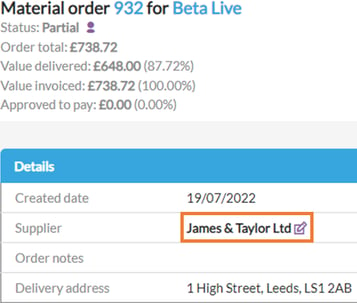
When swapping a supplier on an existing order, Chalkstring will search for and select the cheapest available quote for each material.
If no valid quote is available within the quote database for your new supplier, a guesstimate will be applied to that material at the same price as set in the previous quote or guesstimate being swapped from. It is your responsibility to ensure the new supplier will supply the material at this price.
When changing the supplier on an existing order, it will only swap the supplier for this specific order. It will not change the supplier in the material bill, this will remain as the supplier already set.
