In this article
Supply & fit applications
Any supply and fit applications added to Chalkstring will be accessible from the accounts menu.
1. From the left menu bar and click the ‘Accounts’ icon.
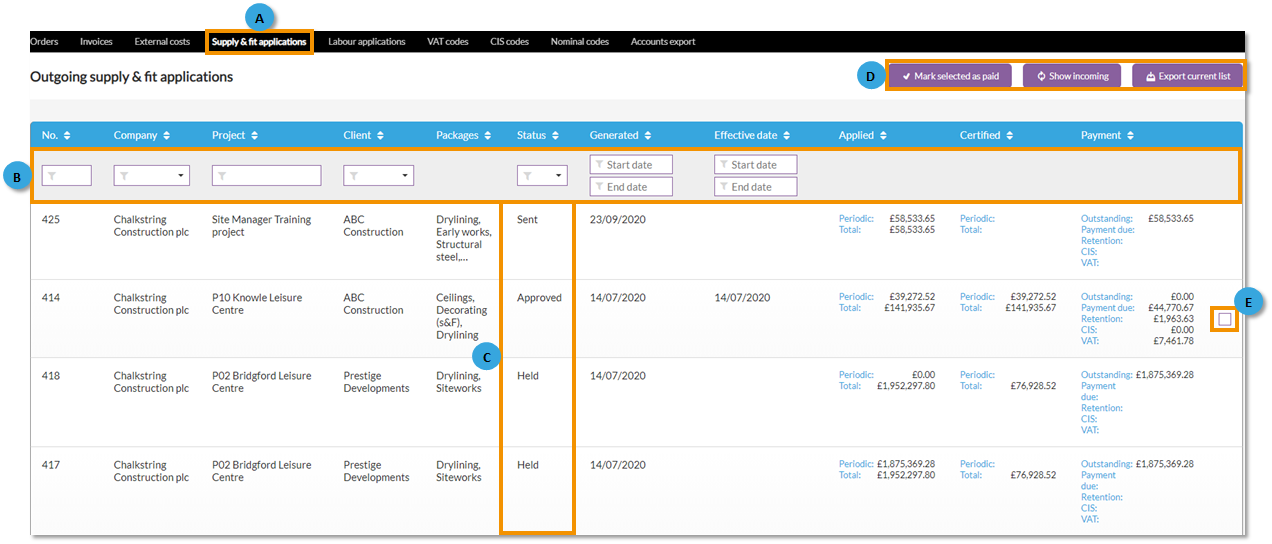
A. Click on the 'Supply & fit applications' sub menu. This menu lists all the outgoing or incoming supply & fit applications for all projects in Chalkstring.
B. Search for the application by using the filters.
C. View the status for each application.
D. Action buttons:
- Show incoming/outgoing - You can switch between incoming and outgoing applications by clicking the 'Show incoming' button, this will change to 'Show outgoing'.
- ‘Outgoing’ – Applications for payment you have issued to your clients for payment (revenue).
- ‘Incoming’ – Applications you have received from contractors working for you on a supply & fit basis which you have to pay out (costs).
- Clicking 'Export current list' will export the current filtered list to an Excel spreadsheet.
E. 'Mark as paid' - Once applications have the status 'approved', a check box will appear for the application which when ticked, a new button will appear at the top allowing the selected to be marked as paid.
2. Click on the application itself you want to view further details.
