In this article
Importing S&F quotes
Chalkstring enables users to import prices from subcontractors and automatically creates a quote for multiple activities.
The subcontractor MUST fill the Chalkstring spreadsheet template with their prices for the following process to work. Once the completed quote has been returned from your subcontractor, save the spreadsheet locally on your computer or device so it can be uploaded into Chalkstring quickly and easily.
How to import a supply & fit quote
1. From the left menu bar click the 'Settings' icon, then click the 'Resources' icon.
2. Click the 'Supply & Fit Quotes' sub menu.
This area is where all supply & fit quotes received for various projects can be created, imported, saved and managed centrally. This page shows a summary of key quote metrics to give a high level snapshot of the quotes database.
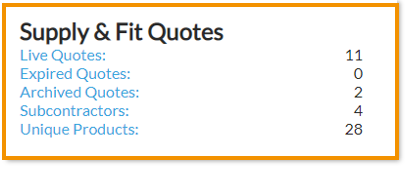
4. Drag and drop the quote or click on the ‘Drag here or click to select files’ box to use your computer’s browse functionality to browse and choose the quote saved on your computer.
5. Once the file has uploaded, click the ‘Import Quotation' button.
6. The quote will be uploaded as a new 'Imported Quote'.
7. Click the 'Edit' button in the top right.
- Give the quote an appropriate name which makes it clear to all users what the quote is and who it's from. Best practice is to include the subcontractors own quote reference where available.
- Select the subcontractor this quote relates to from the drop-down menu.
- Set the dates that the quote is valid from and expires. The default is that quotes will be for 12 months from the date created but can changed here.
- Define which project(s) the quote is applicable to. Quotes can be made applicable to ‘All’ projects or can be linked to specific projects on a multi-select basis from the drop-down menu.
- If relevant, attach copies of any documentation the subcontractor has provided to support their quote. This could be in the form of a quote document or email correspondence.
Emails should be saved in a HTML format before uploading into Chalkstring.
Issues importing a quote
If you receive an error or your quote fails to import it may be due to a number of reason. A few commons reasons a quote fails to import are:
- The spreadsheet has been edited and columns or rows have been moved. The spreadsheet is designed so only the price column should be updated. The other columns and rows should not be edited.
- The spreadsheet must be saved as a .xlsx file extension. Any other extensive, including .xls, will not upload into Chalkstring.
- If formulas are used to add prices to the quote, these must be removed and only the values added/pasted into the price column.
- The component weighting does not add up to 100%.
For any other issues when importing a quote, contact help@chalkstring.com
