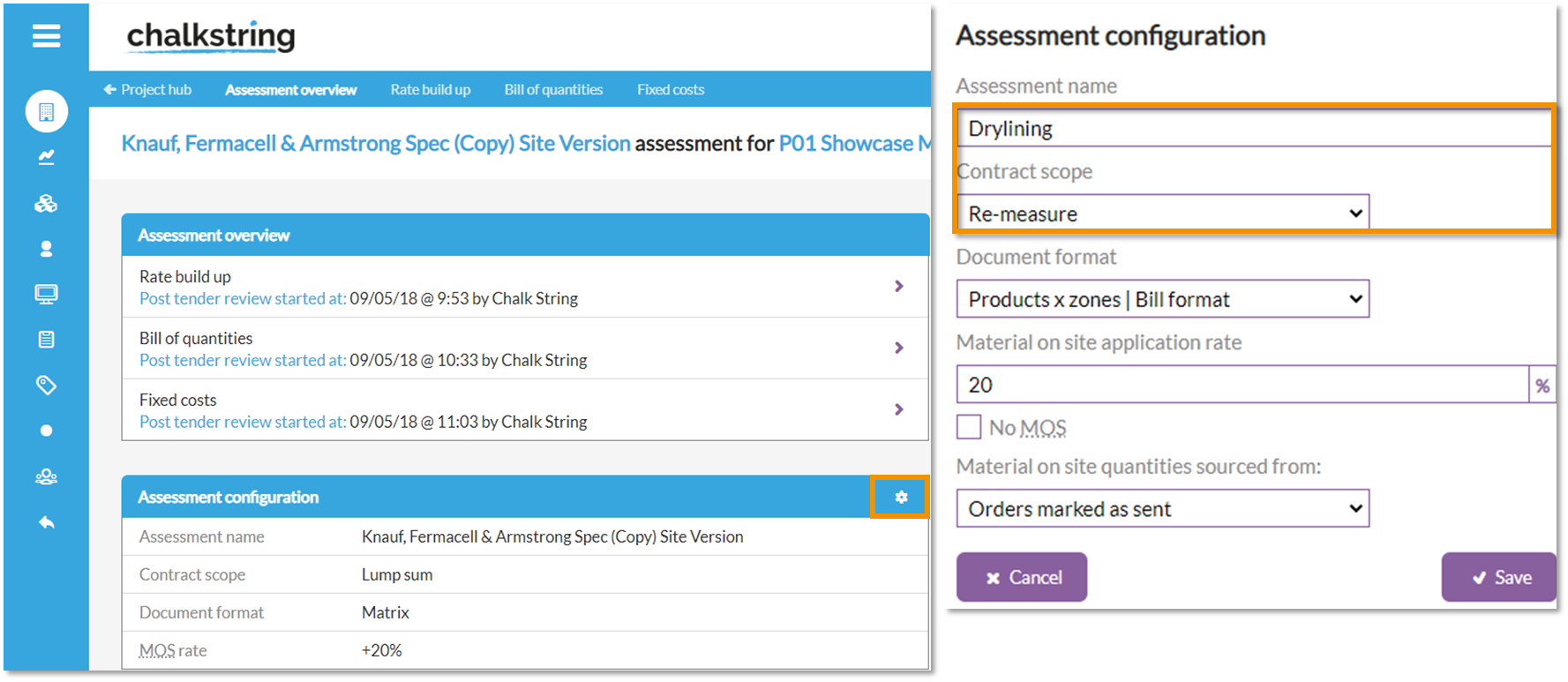- User hub
- Project hub & onsite assessments
- Onsite assessments
-
Getting started
-
Learning programme
-
Contact our helpdesk
-
Projects, off site assessments & tenders
-
Takeoff
-
Resources menu
-
Contacts menu
-
Accounts menu
-
Admin menu
-
Project hub & onsite assessments
-
Progress menu (onsite projects)
-
Materials menu (onsite projects)
-
Labour menu (onsite projects)
-
Fixed costs menu (onsite projects)
-
Applications menu (onsite projects)
-
Project roles, issues & external costs
-
Reports
-
Releases & updates
How to rename an assessment & change contract scope on a live project
In this article
Changing an assessment configuration
Once your project has been accepted onsite, the 'Assessment overview' page provides you with the option to rename the assessment and set the contract scope to a 'lump sum' or 'remeasure' contract.
1. Expand the main Chalkstring black menu bar and select the 'Projects' tab.
2. Select the project you wish to review by clicking the 'Project Hub' button.
3. From the 'Project Hub' screen, click on the assessment you wish to update from the menu bar at the top.
4. The default page that will open is the 'Assessment Overview'.
5. To change the 'Assessment name' or 'Contract scope' click the white 'cog' button. A window will pop up and you will be able to rename the 'Assessment' and specify the 'Contract Scope'.
6. Once you have made your changes, click 'Save'.