In this article
- Video: Creating applications in a budget only assessment
- Outgoing applications for payment
- Want to know more?
What are outgoing applications for budget only assessments?
Applications for payment of work can be quickly and easily generated within Chalkstring. Applications for budget only assessments in Chalkstring refer to the process of generating payment applications based on the progress tracked against your predefined budgets. This method allows you to submit applications for payment that reflect the financial status of the project, even when detailed estimates are not available.
Video
> Back to topOutgoing applications for payment
Applications for payment of work can be quickly and easily generated within Chalkstring. Your outgoing applications for payment represent the culmination of the entire Chalkstring process within each project.
Chalkstring provides several unique features when producing applications for payment, to maximise revenue and cash flow:
- It automates the application process with the click of a single button.
- A real time ‘If generated now’ calculator provides key summary data of the value of work you currently have in progress.
- The 'Application Bill' automatically populates with live progress data, enabling a full application to be generated with one click.
- Once the application is generated, it can be downloaded from Chalkstring into an Excel spreadsheet containing all the current application information, including tracked changes for any packages on re-measure, without the risk of formula errors.
- Payment certification tracking enables you to always know what has been applied for, what has been certified and when, and what remains outstanding.
Guidance: Before generating an application for payment, you should have:
- Added all variation work in all relevant package assessments for the project.
- Ordered materials through Chalkstring.
- Updated progress through Chalkstring.
Generating applications for payment
- Expand the main Chalkstring black menu bar and click on the ‘Projects’ menu.
- Search for and click the 'Project' required.
- Within the project homepage, click the ‘Project hub’ sub-menu.
- Expand the main Chalkstring blue menu bar and click ‘Applications’.
- You will taken to the ‘Application Bill’ page.
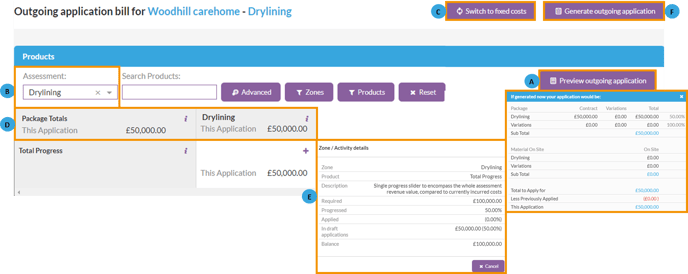
A - Preview outgoing application
- To view the current application as it stands, click on the 'Preview outgoing application' button.
- This breaks down the current live value of your work in progress and subtracts previously applied figures to give you the current figures for this application.
B - Filters
- Click on the ‘Assessment’ drop-down list to change between any assessments.
- The remaining filters are not used for budget only assessments.
C - Switch to fixed costs/measured costs
- This button isn't used for budget only assessments.
D - Package totals
- Displays the current totals for this application based on the progress marked in the progress section.
Click the 'i' button for for additional information.
E - Product details
- Clicking the '+' button will display further details of what is included in the application
E - Generate outgoing application
- To generate your application for payment, simply click the 'Generate outgoing application' button.
 A - Progress inclusion
A - Progress inclusion
This features are not used for budget only assessments. For details on this feature see article How white card works in outgoing applications.
B - Effective date
Select the effective date for the application. This is the date the application will apply to your project in Chalkstring.
C - Notes
Include any notes you want to add to the application. These will be included in the exported spreadsheet
See article How to submit certified figures for payment for details on certifying your application once you're client has issued you your payment certificate.
Want to know more?
- Budget only assessments overview
- Creating and managing budget only assessments
- Using budget only assessments for procurement
- Tracking progress on budget only assessments
- Managing labour on budget only assessments
- How to handle variations in budget only assessments
- Setting starting balances for budget only assessments
| How to allocate external costs to projects |
