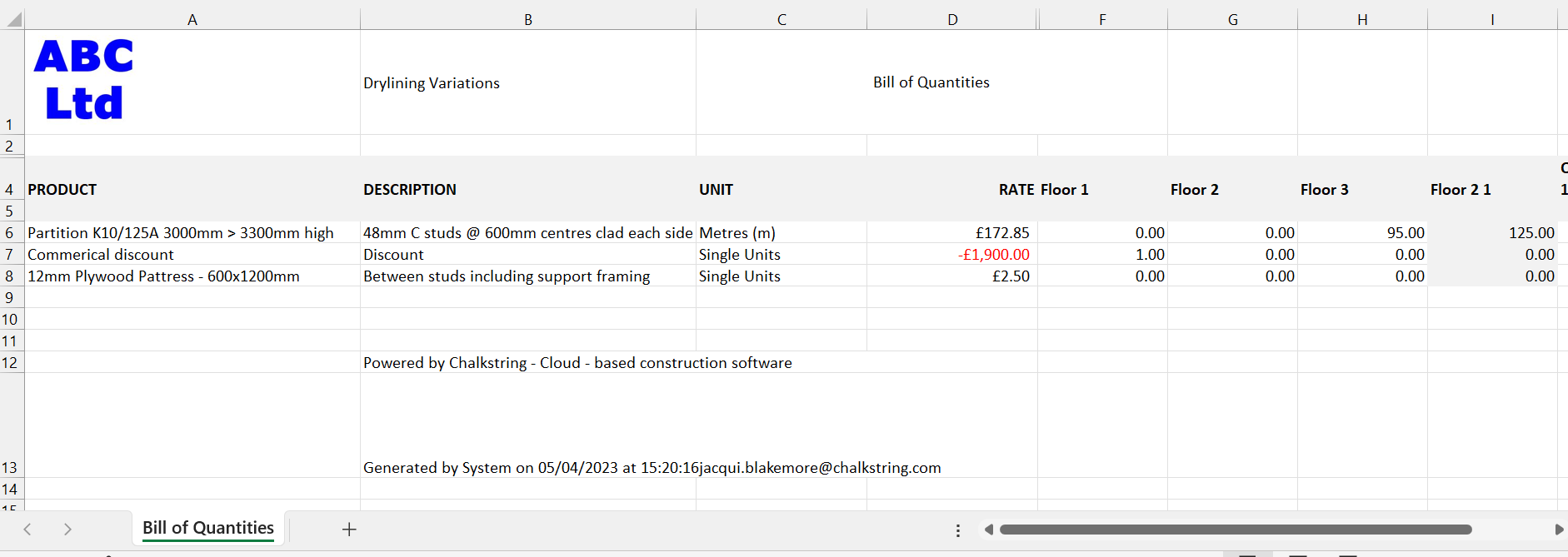In this article
What is the export feature?
When you are working within a takeoff drawing you may wish to export some of the information from the drawing.
The export feature allows you to create a PDF with different elements of the data from the takeoff. It also has an option to export the bill of quantities spreadsheet with all of the measures.
How to use the export
- From within your drawing click on the export icon in the top right toolbar.
- This will give you two options:
- Export takeoff PDF
- Export Bill of quantities spreadsheet
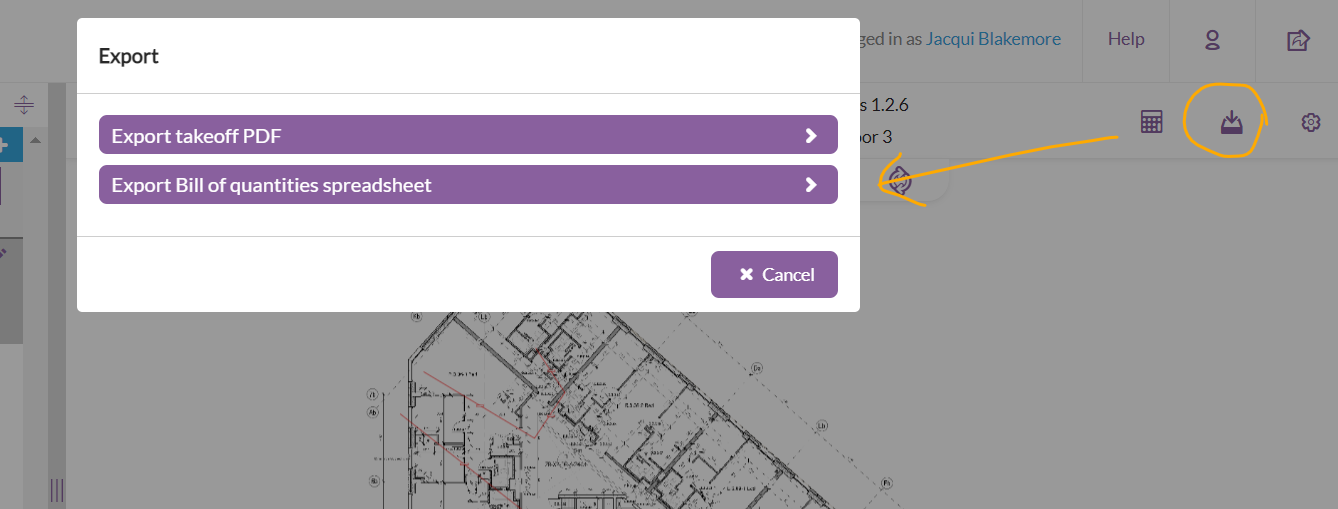
Export takeoff PDF
Selecting the Export takeoff PDF option will provide the following options:

- Background drawing - this will include a page in the PDF containing just the original background drawing
- Markup - this will include a page in the PDF showing the drawing with any markup items, followed by a table with any comments added to the markup layer
- Measurements - this will include a page in the PDF showing the drawing with any measurements made, followed by a table with the details of the measurements
- Label measurement values in drawing - this will add the measurement value to any measurement lines on the drawing
- Label measurement names in drawing - this will tag each measurement with the label given to the measurement in the drawing
- Page orientation - this will determine whether the PDF pages are portrait or landscape orientation
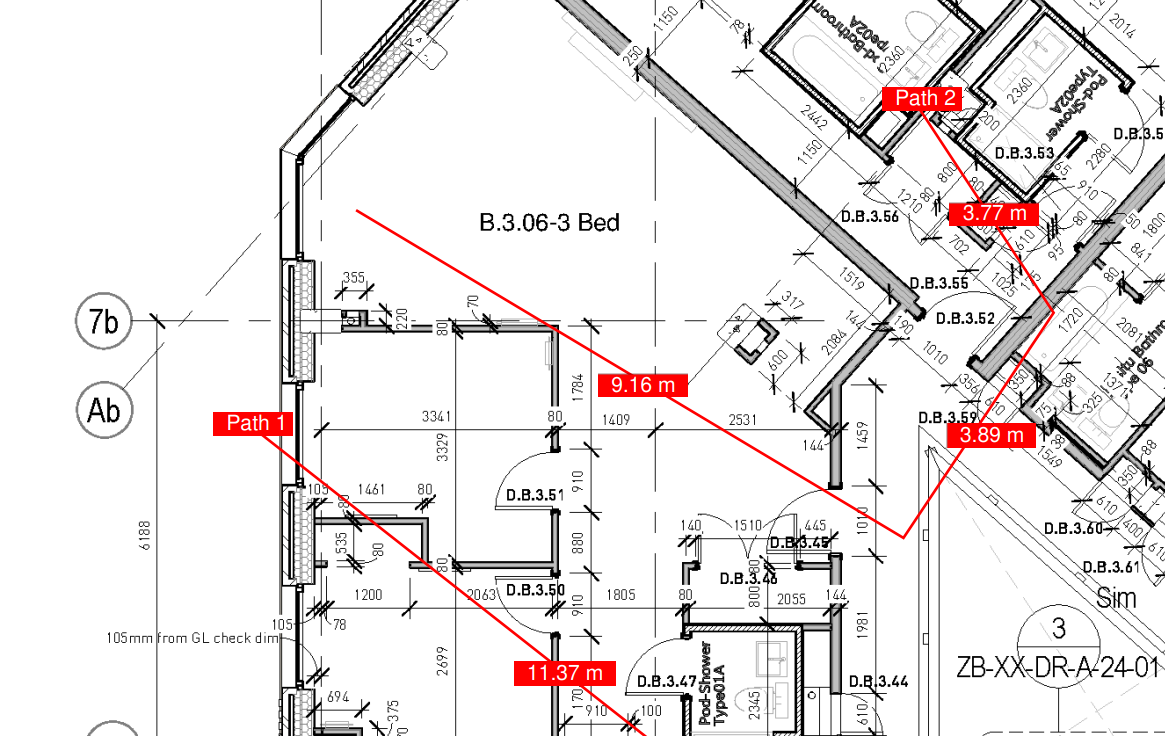
Example of labels for measurement values and names
Export Bill of quantities spreadsheet
Selecting the Export Bill of quantities spreadsheet option will open a window asking where you want to save the file, or will download the file to your downloads folder (depending on your settings in your browser).