In this article
Reordering products in the Takeoff section
The products the left hand menu list of a drawing will automatically follow the same order they are in within the associated rate build up.
You can change the order products appear in the list from the takeoff page and they will also be reordered within the associated rate build up.
How to reorder products
From the takeoff drawing page
- Click the edit pencil icon next to a product you want to move in your Takeoff list.
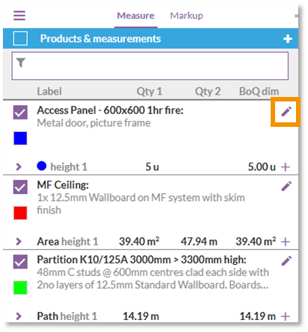
- Navigate to the bottom of the pop up window to the 'Move to' section.
- Click on the drop-down menu to display the available options.
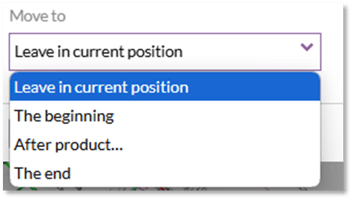
- Move to
-
- 'Leave in current position' - Select this option to leave the product in it's current position in the list.
- 'The beginning' - Select this option to move the product to the top of the list.
- 'After product' - Select this option and an additional drop down box will be displayed. Use this dropdown to choose the product in the list that your selected product should be positioned below.
- 'The end' - Select this option to move the product to the bottom of the list.
- Click 'Save' to confirm the changes.

Note: When reordering products within takeoff, the products will also be reordered in same manner within the rate build up.
Want to know more?
Other articles on the topic of takeoff include:
