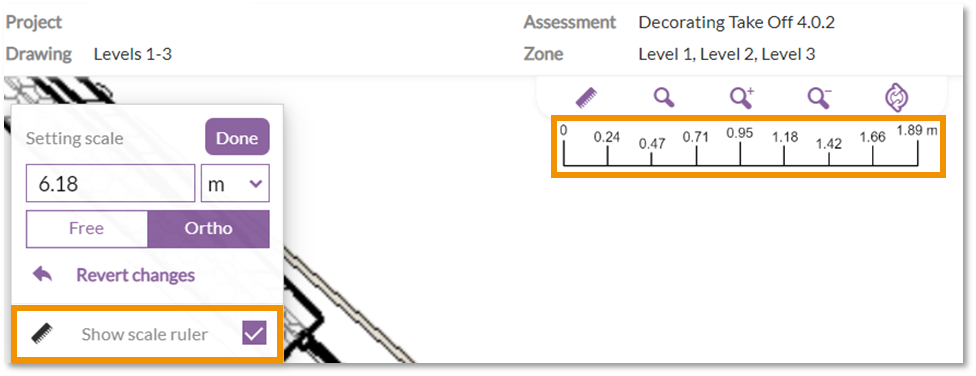- User hub
- Takeoff
-
Getting started
-
Learning programme
-
Contact our helpdesk
-
Projects, off site assessments & tenders
-
Takeoff
-
Resources menu
-
Contacts menu
-
Accounts menu
-
Admin menu
-
Project hub & onsite assessments
-
Progress menu (onsite projects)
-
Materials menu (onsite projects)
-
Labour menu (onsite projects)
-
Fixed costs menu (onsite projects)
-
Applications menu (onsite projects)
-
Project roles, issues & external costs
-
Reports
-
Releases & updates
Takeoff - Scale ruler feature
In this article
What is the new scale ruler feature?
Once the scale has been set on a drawing, within the scale options there is now the option to display a scale ruler. The ruler shows increment values based on the current scale and level of zoom.
The values will adjust when zooming in and out to show the current scale of the drawing. This is useful to give you a visual display of the current scale of the drawing based on your current zoom level.
How to use the scale ruler
- When you first add a takeoff drawing you are prompted to select two points to define the scale.
- Once the scale on the drawing has been set, click on the 'Ruler' icon on the left of the menu bar in the top middle of the page.
- This will open a floating toolbar. Click the 'Show scale ruler' button.
- This will enable the scale ruler and will be displayed under the menu bar at the top middle of the page.