When do you see this warning?
When you are viewing a product in the Rate build up section of a project assessment you may see a red warning saying Empty product - must be replaced.
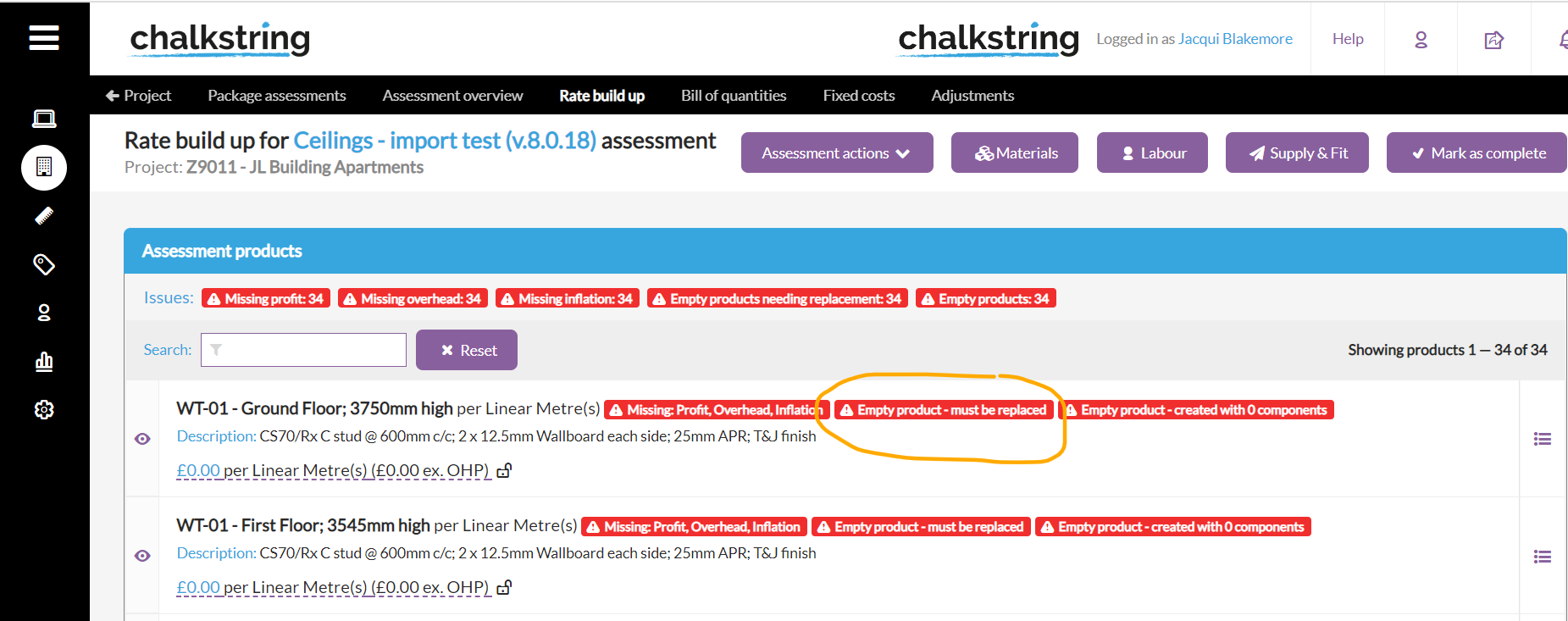
This happens when you:
- import a client bill using the client bill import template
- use the Create new product option when adding products to a takeoff drawing
This happens because in these two situations we are only providing Chalkstring with information about the name, description and unit of measure for a product but not the details of the materials and labour required to complete it.
When you view the product you will usually see that the top section is populated but there are no components, materials or labour items in the bottom section (as shown in the example below).

Clearing this warning
There are two ways to clear this warning.
1. Using the Replace product feature
If you have a product template (or something that is very similar) in your resources you can do the following:
- click the Product actions button
- select Replace product and choose a product template from your library
- select to either keep the original name and description or to replace it with the details from the product template selected
This will populate the component section with the details of the product template selected. You can now amend or update these if required. The flag will now also be cleared.
2. Adding the components manually
If you don't have a similar product template in your resources you can build up the details manually as follows:
- Click the + Add component button
- Enter a Component name and any amount you want to allocate for continengency (set 0 if no contingency is required)
- Add the materials and labour required to for this item
- You now need to save this new product to your resources. Click the Product actions button.
- Select Sync with database. You can amend the name for the new template if required then click Save.
For more details on how to create product templates see this article:
Components added but flag doesn't clear
There are occasions when you see the warning flag but if you view the product it looks like it is not empty as in the example below.
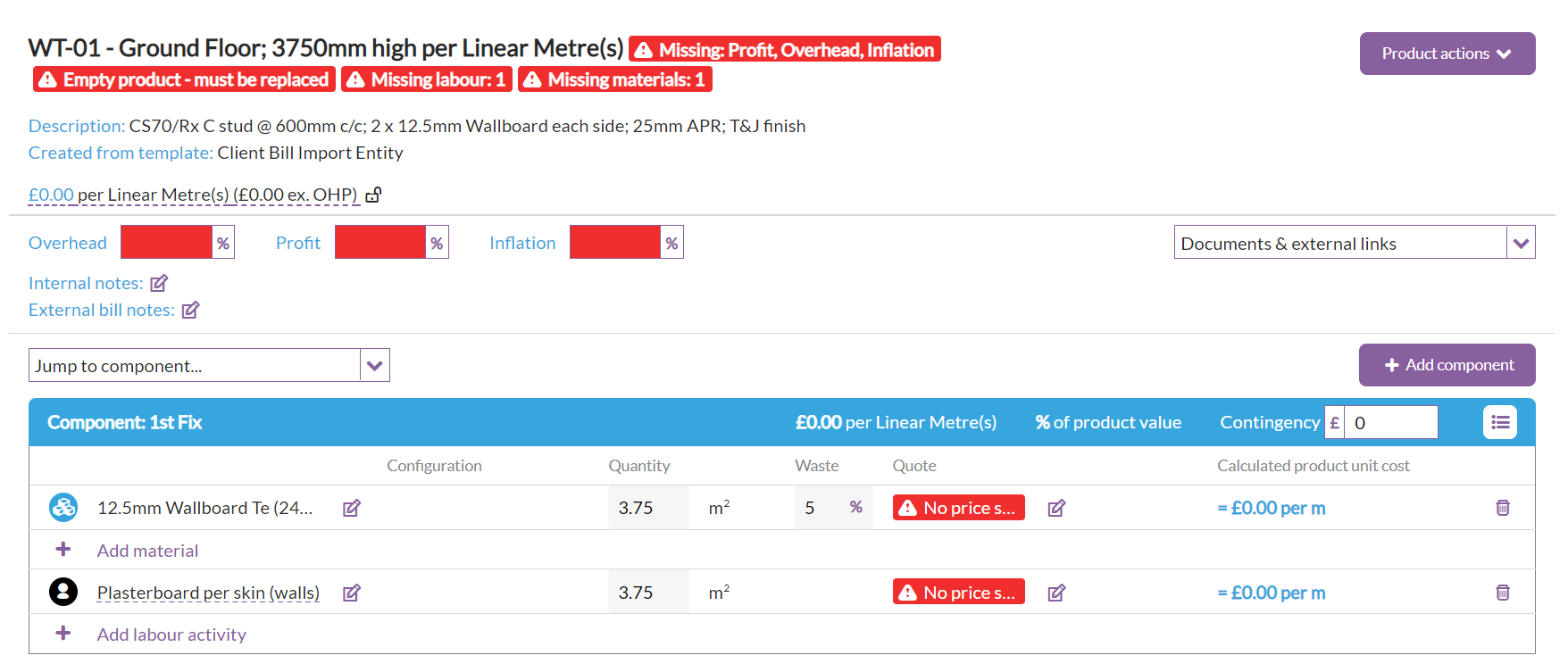
This happens when the components have been added but the product template has not be saved back to the resources using the Sync with database function in the Product actions.
The clue here is that in the Created from template field at the top of the screen it says Client Bill Import Entity. This is a dummy product used by the system.
If your product says that it has been created from the Client Bill Import Entity template then you need to use the Sync with database function to clear the warning flag.
If you have used the Sync with database function and saved your product template but the warning flag is still not cleared then please let our support team know by emailing help@chalkstring.com
