In this article
- What are contingency items?
- Add contingency material not in current scope
- Add contingency labour not in current scope
- Add contingency fixed cost not in current scope
- Allocating an External cost as a contingency item
- Add contingency for an item in the project scope
- Managing zone quantities
- When contingencies occur and how to handle them in Chalkstring
- Want to know more?
What are contingency items?
During the tender process, you are likely to allocate elements of contingency to the products and services you offer. These contingencies cover items not specifically identified in the rate build up such as, standing time, PPE and fixings. The value of all these allowances accrue to form a pot of money which can be used to cover all undefined items of expenditure. Once onsite, this sum of money will be used to fulfil project requirements.
There are 2 forms of contingency cost items that can be incurred on your project:
Add contingency material not in current scope
A new item which is not part of the scope in the rate build up or fixed cost and requires to be manually added to the project at the time you order or incur it.
1. Use the 'Add material' button to manually add a new material item to the material bill.
2. When the contingency is added it will be tagged with a contingency identifier.
3. The required quantity for the item will always be 0.00 required figure as they are not in any rate build ups and quantities.
4. Once orders have been made against a contingency, the balance will always show as a minus figure.

At this point, the QS / commercial manager should take note to perhaps include these materials & quantities within the defined scope items or as a variation.
Contingency items are costed against a work package contingency budget, unless they are added as a variation or a change to the scope of the package rate build ups, in which case they would be costed against a revised materials budget.
The material and labour bills have a maximum limit of 1000 materials or activities. Exceeding this limit may cause issues with the bills loading correctly or exporting details.
Any cost value incurred against contingency items will be allocated to the contingency money pot.
Add contingency labour not in current scope
A new item which is not part of the scope in the rate build up or fixed cost and requires to be manually added to the project at the time you order or incur it.
- Use the 'Add activities' button to manually add a new labour item to the labour bill.
- When the contingency is added it will be tagged with a contingency identifier.
- The required quantity for the item will always be 0.00 required figure as they are not in any rate build ups and quantities.
- Once orders have been made against a contingency, the balance will always show as a minus figure.
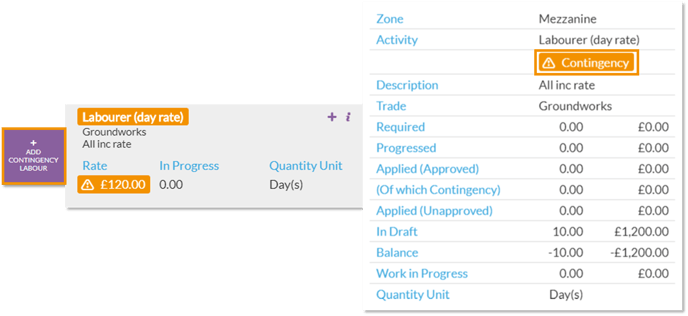
If your existing rate build ups are subsequently updated to include the item you have previously added via contingency, or new variations subsequently get added into the project scope that include the contingency item, the quantities will be automatically reconciled with any new required quantity.
Add contingency fixed costs not in current scope
A new item which is not part of the scope in the rate build up or fixed cost and requires to be manually added to the project at the time you order or incur it.
- Use the 'Add fixed cost' button to manually add a new fixed cost item to the fixed costs bill.
- When the contingency is added it will be tagged with a contingency identifier.
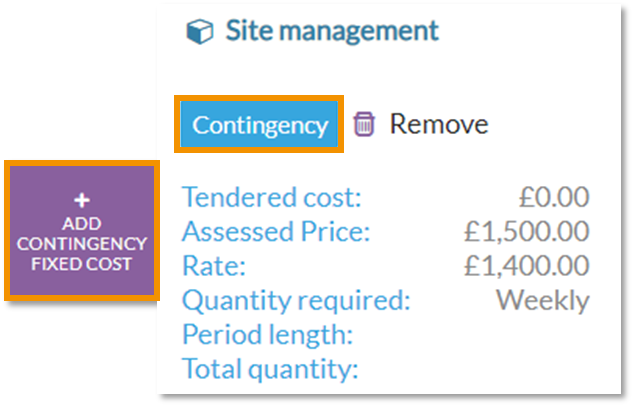
Allocating an External cost as a contingency item
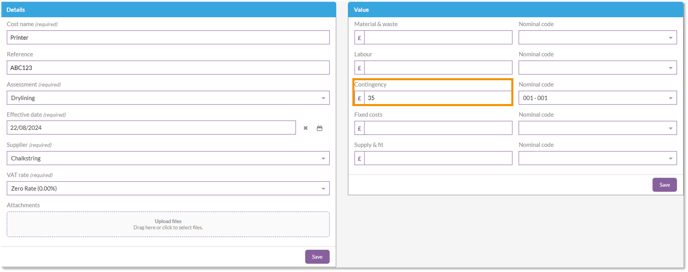
Commercial managers should keep a close eye on all items of manually added contingency to check whether it is something that could be captured in a variation, or whether site are ordering different specification materials, or paying out in different units of labour to the ones you have allowed for in the current project data. In either case, updating your assessment to factor these site requirements into the known Chalkstring scope will reconcile the balances and reallocate elements from contingency to defined budgets.
Add contingency for an item in the project scope
This excess of an item incurred in any individual zone will be allocated to contingency by default. This allocation gives your commercial team the opportunity to periodically review this data, determine why you have incurred this excess, and take action as required.
- Add a material or labour item to an order or application as usual.
- Enter a quantity which exceeds the current balance or work in progress shown.
- The excess over the balance or work in progress will be classed as a contingency item.
Managing zone quantities
|
Reason for contingency
|
Recommended actions
|
|
Variation or changes have occurred onsite for a specific zone requiring the addition of something other than what is currently scoped.
|
A variation should be priced and added to the project scope to account for any excess quantities within the scope of required quantities. |
|
The quantities in your live bill are not accurate for a zone and a re-measure is required. Regardless of the contract type you are on, you need to procure everything needed to build the accurate site measure. |
Undertake a remeasure and update the quantities of products in the zone.
|
|
You are wasting more than you allowed for i.e. your raw measurement quantities were correct but you are wasting more than you allowed due to site specific reasons.
|
Review your waste allowances in your rate build ups to update the required quantities in the zone.
|
|
You did not allow enough raw quantities in your original rate build ups.
|
Review your rate build up allowances to reflect the realities on site and update the required quantities in the zone.
|
|
Information regarding material ordering or labour applications is not entered into Chalkstring in accordance with the defined zone structures, quantities and progress levels. For example: Over ordering in one zone for the full amount rather than adding the required quantities for each individual zone. |
Review your users training, and reinforce that they need to order material, or input labour applications in the same zone formats as you have defined the works and should ensure they allocate items to the right zones, rather than adding it all against 1 zone.
|
|
You may have incurred thefts from site.
|
If all other options have been checked and found to be correct, a final remaining explanation could be that items have gone missing from site that need replenishing to fulfil the original requirements. |
Want to know more?
- Video: Procurement (Ordering materials)
- Video: Managing labour applications
- Video: Fixed costs ordering & invoicing
