In this article
- Linking product quantities
- How to link product quantities
- Linking product quantities via takeoff
- How to unlink products
- Want to know more?
Linking product quantities
You can easily link products in Chalkstring via the rate build-up and takeoff sections. This allows you to designate a main product as the source, to which other dependent products can be linked. When you update the quantity of the source product, all linked dependency products quantities will be automatically adjusted.
How to link product quantities
- The link feature is accessed via the product menus on the 'Rate build up' page of an 'Assessment'. Click on the product menu for the first product you want to make a dependant product and click 'Set linked quantity'.

- From the drop down, select which product is to be the 'Quantity source' for your dependant product.
Note: A product can only be linked to one source product at a time
Link type

- Select from the three link type options:
-
- Link quantity exactly - The quantity will be linked exactly between the source and dependant products. E.g. For everyone 1 of the source product, the quantity will be 1 for the dependant product
- Link quantity with multiplication factor - The quantity will be linked between the source and dependant products by the multiplication factor value entered. E.g. For everyone 1 of the source product, the quantity will be 10 for the dependant product.
- Link quantity with Takeoff area perimeter - If the source product you are linking to is an area measure derived from a takeoff, you can select to use the perimeter quantity from this measure to populate the quantity for your dependant product. E.g. I want the perimeter measure from takeoff for the 'Grid and tile ceiling' product to populate the quantity for the 'Bedroom partition' product.


Warning: Once a product is linked using the 'Link quantity with Takeoff area perimeter' option, the source product quantity can only be updated through takeoff. Manual updates to the quantity within the bill of quantities will not be possible. This restriction is in place because a perimeter quantity source can only come from a takeoff drawing.
- Linked products will be displayed with blue 'Source' and 'Linked' flags on the rate build up page to highlight that they are source/dependant linked products.

Note: Clicking these flags will filter the product list to show you the associated source and dependant products.
- Quantities that are populated from a source product will display a purple flag on the bill of quantities. Purple flagged quantities cannot be updated manually as the quantity is populated by the source product.

Note: You can link up to 10 dependent products to 1 source product, each with a different multiplication factor as required.
Linking product quantities via takeoff
The linking of products is primarily completed via the rate build up page, however, products can also be linked via a drawing in takeoff.
- From a takeoff drawing, click the 'Pencil' icon for the product you want to make a dependant of another

Note: To a link a dependant product and a source product in takeoff, the dependant product must not contain any measures.
- Click 'Set linked quantity'

- Select the 'Quantity source' product from the dropdown menu and select whether you want to link the quantities exactly or use a multiplication factor.
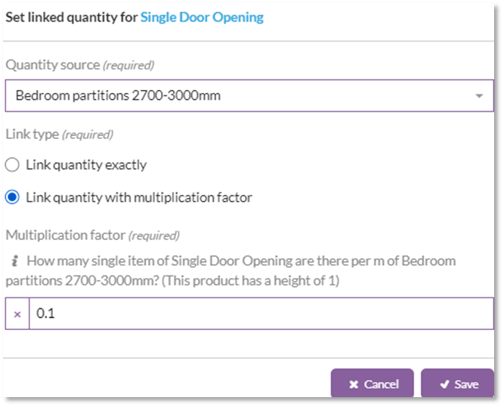
Note: Takeoff perimeter quantities cannot be linked via the takeoff menu. To link to a takeoff perimeter quantities, navigate to the source product and link to the product via the rate build up page.
- The product information will update to show this product is now linked to a source product. A grey 'hash' marker will show on the left of the product to confirm this is a dependant product and the quantity can now only be updated via the source product.

How to unlink products
Dependant product can be unlinked from their source from the rate build up and takeoff pages.
Rate build up
- From the rate build up page, navigate to the product you want to unlink from it's source and click 'Edit linked quantity' from the product actions menu.

- From here, you can edit the link details or unlink the product by clicking 'Break linked quantity'.

- From takeoff, click the 'Pencil' icon for the dependant product and click 'Edit linked quantity'
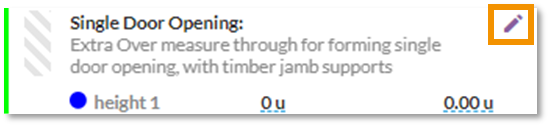
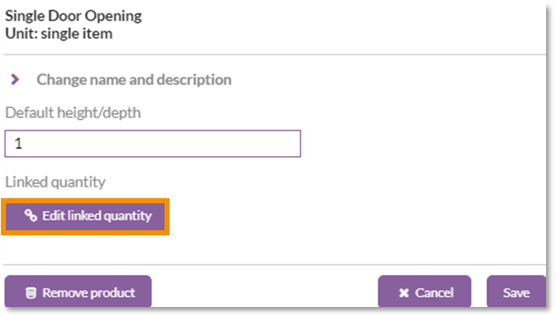
- When breaking a link, you have two options for any existing quantities for the product.
-
- Keep existing quantities - Any quantities established from when the product was linked to the source will remain in the bill of quantities but will no longer be modified by changing the source product quantity.
- Set quantities to zero - All quantities for the product will be reset to 0 in the bill of quantities.

Note: Links must be broken via the dependant product, not the source.
Want to know more?
- How to cost and price a rate build up
- Understanding the assessment overview
- Takeoff - video tutorial
