In this article
Incoming applications for payment
As a main contractor, you will receive incoming supply & fit applications. These can be added, reviewed and approved within Chalkstring. There are 3 main areas within the applications menu that handle incoming applications:
- Incoming application bill.
- Review incoming applications.
- Previous incoming applications.
Incoming application bill
This is the bill to manage incoming applications from subcontractors - you will process your subcontractors' supply & fit claims in this section. It is different to the 'Outgoing Application Bill', where you create your payment application to send to your client. Note this, is not the process for managing labour applications - this purely relates to supply & fit.
To navigate to the incoming application section, click the 'Project Hub' button for the project. This takes you to the blue menu. Expand the main Chalkstring blue menu bar and click on the ‘Applications’ menu.
The example below shows the 'Incoming Application Bill' and highlights its main features.
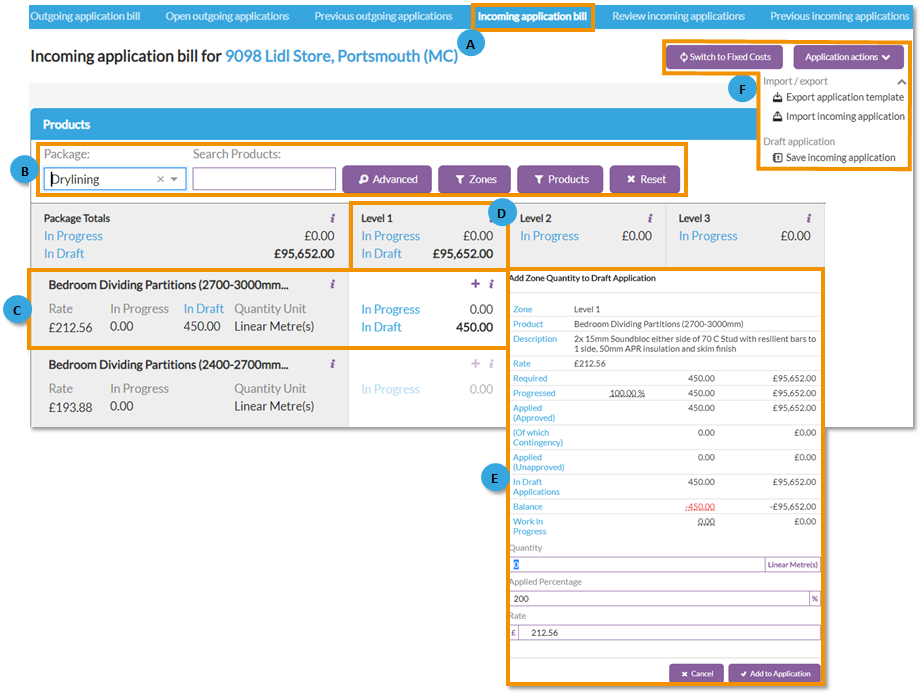
A - Incoming application bill - To view the bill in detail click the 'Incoming application bill' sub menu. You can add supply & fit applications manually, if you choose.
B - Filters - Select the ‘Package’ from the drop-down. Other filters can be used to filter the application bill as required. The 'Zone' filter can be used if you want to apply for work from specific zones.
The application bill displays all products within a package with their current progress levels, ready for an application to be generated.
Click the 'i' buttons for for additional information.
C - Product and value details - Displays the total values for the current application by product.
If the quantity required field is red, it indicates that something has been over applied for and you will need to investigate this application further.
D - Zone details - Identifies the total value for the zone.
Click the 'i' buttons for for additional information.
E - Product and zone value details - Identifies the quantities and values for the product by zone, including current progress and what has been applied to date.
You can use the '+' buttons in each section to manually add the rate, quantity and percentage being claimed for and click ‘Add to application’ to confirm.
There is also an option for you to import supply & fit applications - see article 'Incoming applications for payment for supply & fit'.
F. Application actions and 'Switch to fixed costs'
- Export application template - A template that can be downloaded by a main contractor and sent to subcontractor(s) to make their applications.
- Import incoming application - Once a subcontractor has filled out the application template generated by Chalkstring, it can be quickly imported back into to Chalkstring.
- Save Incoming application - Once you have added to the incoming application bill, click ‘Save Incoming Application’. This shows the total value of products and fixed costs and you need to specify the effective date and the subcontractor this application relates to.
- Switch to Fixed Costs - The application defaults to display information on measured costs from your 'Bill of quantities', but this can be switched to show fixed costs by clicking the 'Switch to Fixed Costs' button. This button toggles between the two views.
Review incoming applications
Completed applications that are sent back from subcontractors and have been imported back into Chalkstring will appear within this sub menu. This area allows you to review received applications against progress and previously paid amounts for products on supply & fit basis.
Previous incoming applications
This sub menu lists and stores previous applications received by the main contractor which have been approved. As this list grows, use the filters to quickly find information.
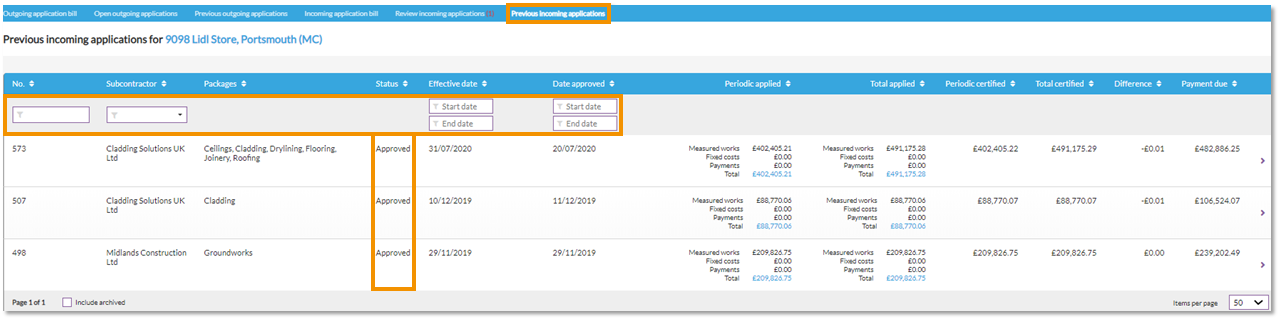
Want to know more?
| How to allocate external costs to projects |
