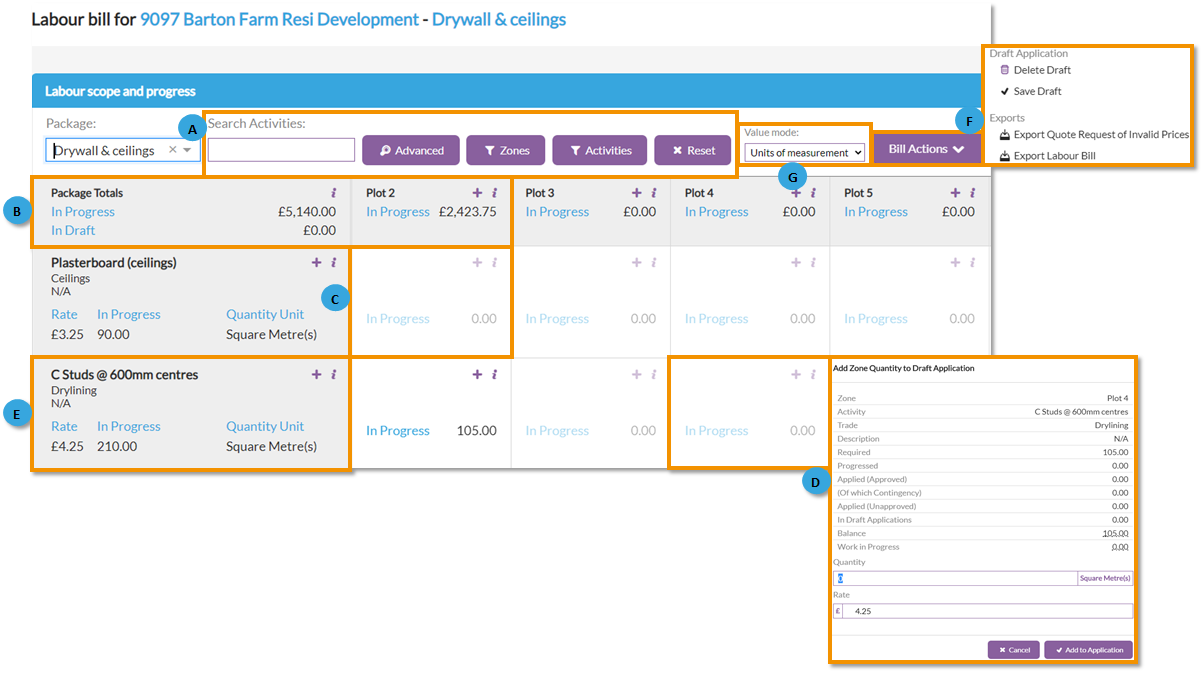In this article
Labour applications
Once a project is onsite, Chalkstring automatically checks through all your product rate build ups for all the package of works, extracts the labour data, cross references it against the current live bill of quantities data and calculates how much of every activity is required in each zone.
The labour section of Chalkstring consists of 4 interdependent sections.- The labour bill.
- Inputting received applications.
- Reviewing multiple received applications against the scope and progress metrics.
- Approving and certifying payments to subcontractors.
The labour bill interface is a live inventory of everything required to deliver the measured works contained in the packages bill of quantities
The labour bill
- Expand the main Chalkstring black menu bar and click on the ‘Projects’ menu.
- Search for and click the 'Project' required.
- Within the project homepage, click the ‘Project hub’ sub-menu.
- Expand the main Chalkstring blue menu bar and click ‘Labour’.
- Click on the ‘Labour Bill’ sub-folder.
- Select the package from the ‘Package’ drop-down for the labour data required.
A. Filters
- The search activities filter can be used to find a specific material by name.
- Clicking 'Advanced' will provide additional advanced filter options.
- Clicking the 'Zones' or 'Activities' filter buttons will allow filtering of the existing zones and activities within the labour bill. Click the required filter button, select the activity or zone(s) you wish to view using the filters and click 'Apply selection' to apply your selected filters to the labour bill.
To select multiple zones or activities, hold the ctrl button on your keyboard when clicking each item to add them to the filter.
B. Total and zone figures
C. Labour activity details for each zone and activity
Click the 'i' buttons for for additional information.
D. Adding labour applications
E. Labour activity details
Displays information for each specific labour activity.
Click the 'i' buttons for for additional information.
F. Bill actions
- Delete draft - This will remove any quantities currently added to the unsaved application
- Save draft - This will save the current application. Click this when you have finished entered the application details from the subcontractor.
- Export quote request of invalid prices - This will export an spreadsheet of the labour inventory that do not currently have a valid quote associated with them.
- Export labour bill - This will export the labour bill into a spreadsheet. The spreadsheet contains separate tabs for:
- Zone Quantities – This displays the granular detail of how much of each activity is required in total for each zone of each package.
- Paid Quantities – This displays information on what has been paid out to date for each activity and the costs.
- Work in Progress – This displays the granular detail of the difference between current site assessed progress and the labour applications which have been approved to date.
- Balance – A detailed breakdown of what remains for each activity.
- Deviation - Tracks small changes which occur on a live project. Also shows why the project margin is deviating from tender expectations.
- Contingency - This displays the granular detail of contingency costs that have occurred on a project.
G. Changing displayed units