In this article
- Reviewing labour applications
- How to review labour applications
- How to edit an application
- How to approve an application
- Want to know more?
Reviewing labour applications
Chalkstring enables you to compare applications from multiple contractors against the scope and progress data simultaneously. This ensures you make informed decisions when approving labour payments. Once you have input the labour applications you have received for the current period in the ‘Current Application’ section, you can review, edit and approve these.
How to input labour applications
- Expand the main Chalkstring black menu bar and click on the ‘Projects’ menu.
- Search for and click the 'Project' required.
- Within the project homepage, click the ‘Project hub’ sub-menu.
- Expand the main Chalkstring blue menu bar and click ‘Labour’.
- Click on the ‘Review Applications’ sub menu and any applications ready for review will be displayed.
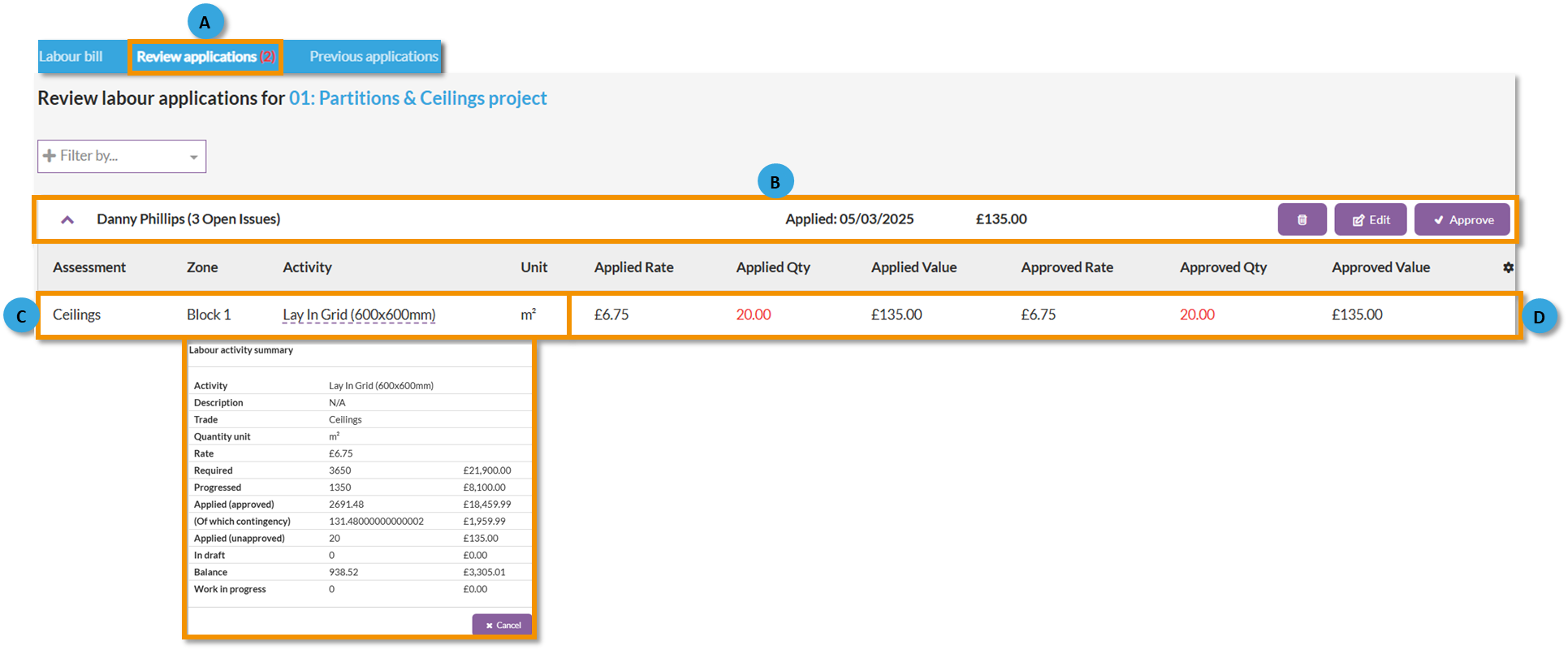
A - Review applications
-
Red number indicates outstanding applications waiting for review and approval.
B - Application summary
- Each applications input is listed here for each contractor.
- In this section you can delete, view more details for the application or approved the application.
-
To view a specific contractor’s application, or to attach drawings or documents, click the magnifying glass icon.
C - Activity details
- List of activities applied for in the current applications. Clicking the activity name will display the a breakdown of total figures for the activity.
D - Quantity details
- Shows the applied rate, quantity and value from the contractor. Also shows the current 'Approved' rate, quantity and value at which the application will be approved when the approved button is clicked.
- If the quantity or rate field are red, you will need to investigate this application further before approving the payment. This is because the application exceeds either the current marked progress in Chalkstring, or the total scope data for this activity across the whole project, or the rate being applied for exceeds the current rate set for the activity in the rate build up
How to edit an application
Editing the quantity or rate
Application may need to be edited for various reasons, such as, if a subcontractor has applied for more than you believe has been progressed or at an incorrect rate.
- Click the edit icon for the application you wish to edit.

2. This will display the details of the application. To edit the quantity or rate, click on the edit pencil for the activity you wish to update.

3. Update the values as required.
Applied rate - This is the rate your subcontractor applied for. Only change this if you made a mistake when first inputting the application.
Applied quantity - This is the quantity your subcontractor applied for. Only change this if you made a mistake when first inputting the application.
Approved rate - This is the rate you are approving for payment for the subcontractor. Update this as required to the rate you are willing to pay out at.
Approved quantity - This is the quantity you are approving for payment for the subcontractor. Update this as required to the quantity you are willing to pay the subcontractor for.

Editing the date or contactor details
The effective date or the subcontractor can be updated if required.
1. Click the 'Edit' button icon to view the full application.
2. Click the 'Edit ' in the top right corner and update the date or contractor details as required.

3. Click 'Save Application'.
The application can also be deleted from the view application page if required, or exported to excel by clicking the 'Delete application' or 'Export application' buttons.
How to approve applications
Once you have finished reviewing, editing and updating the applications to reflect the project’s current progress figures, or checks have been made to ensure the labour figures are correct, progress has also been updated to track this, and you are happy all the applications are correct, you can approve the applications by clicking the ‘Approve’ button(s) for each application. This will transfer the application(s) from being in the ‘Review’ page to the ‘Labour applications’ page.

Chalkstring will automatically updated the 'Accounts' menu with application approvals to enable payment to relevant contractors with the correct amount.
