In this article
The assessment overview
Once a package has been successfully tendered and moves onsite, the 'Assessment Overview' displays all the project information relating to the live project, variations that have been added onsite and what was accepted at tender to make comparisons. This helps to understand the accuracy of the original estimated the work, any savings achieved, cost increases incurred on the contract scope work since the tender was accepted and how variations have impacted upon the overall package.
The onsite 'Assessment Overview' has all the same functionality as when producing the tender, however, Chalkstring can now be used to adjust the original scope to reflect what is actually required onsite. You can start adding variations as they occur.
The assessment overview - onsite
This page keeps track of work in progress and provide the key facts and figures once you have completed the rate build ups, bill of quantities and the fixed costs sections.
- Expand the main Chalkstring black menu bar and click the ‘Projects’ menu.
- Select the project that you want to view the onsite assessment for.
- Click the 'Project hub' button. This will take you to the blue onsite menu.
- From the ‘Project hub’ page, click the package name you want to view from the menu bar at the top.
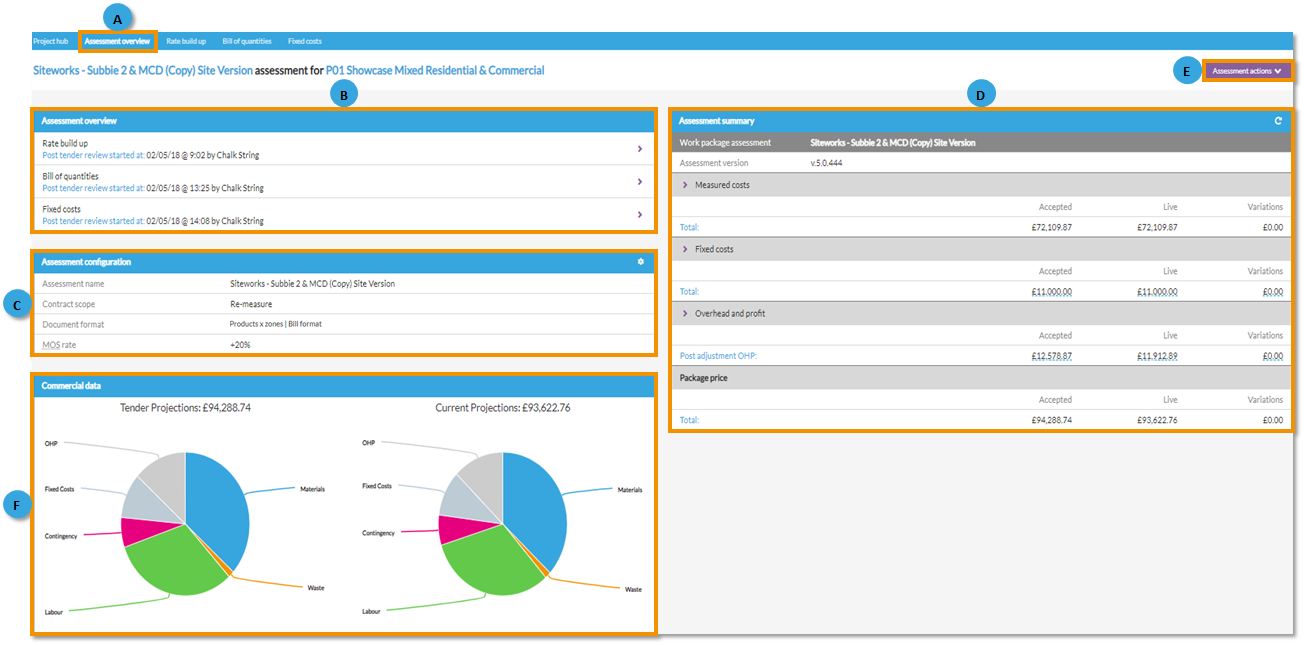
A - Assessment overview link
You will be taken to the 'Assessment Overview' page.
B - Assessment overview
An assessment consists of a rate build-up, bill of quantities and fixed costs. You can click on each of these sections to go though a post tender review and make changes to reflect the onsite project.
C - Assessment configuration
Clicking the 'cog' icon allows you to make changes to the assessment such as:
- Change the assessment name.
- Change the scope of the assessment.
- Define the document format as either 'Products x zones | Bill format', 'Components x zones | Grid format | Values', 'Products x zones | Grid format | Cumulative values' or 'Zones x products | Grid format | Quantities & values'.
- Decide if you want the application to include/exclude materials onsite
- Set the 'Material on-site quantities sourced from' either any orders marked as 'Sent' or only when order deliveries have been logged.
D - Assessment summary
The project details section provides a summary of the assessment, showing what was accepted at tender, the current state of the live project and information on variations added. This information feeds into the charts and tables within the 'Project Hub'.
- Measured costs - The total value of all measured costs from the rate build-up & bill of quantities. When expanded using the 'more' arrow, you will see a breakdown of costs for:
- Supply & fit.
- Materials.
- Wastage.
- Labour.
- Contingencies.
- Inflation.
- Fixed costs - The total value of all fixed costs from the fixed costs data. When expanded using the 'more' arrow, you will see a breakdown of costs and profit.
- Overhead and profit (OHP) - The elements of OHP from both measured and fixed costs. When expanded using the 'more' arrow, you will see a breakdown of:
- Measured cost overhead.
- Measured cost profit.
- Fixed cost profit.
- Pre-adjustment total.
- Adjustment.
- Post adjustment OHP - the total for OHP.
- Package price - As at tender and for the onsite project to reflect changes and a total for variations.
These expanded sections provide granular level detail of how your assessment has been costed and priced. Placing your mouse cursor over any of the key figures will show percentages for you to sense-check assessments aligned with expectations.
E - Assessment actions
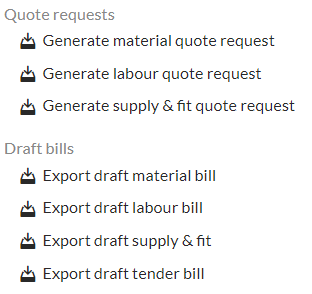
- ‘Quote Request’ buttons for materials, labour and supply & fit will generate quantified quote requests specific to this package. This feature downloads a request for you to send to a range of suppliers and contractors to establish your best pricing options. Use this functionality to maximise any buying gains possible now you have a live package on site. Use this to also export the material, labour supply & fit or tender bills.
- Export Bills - A draft bill for materials, labour, supply and fit and the whole tender can be downloaded here.
F - Pie charts - The pie charts show 'Tender Projections' compared to 'Current Projections' as a snap shot of your live project.
