In this article
The assessment overview
The 'Assessment Overview' page displays the key summary for an assessment. It pulls together the data from within the rate build up, bill of quantities and fixed costs sections to establish costs, revenues and margins associated with the scope of works involved. The 'Assessment Overview' page also has a series of buttons with functionality to duplicate an assessment, request quantified quotes and to download bill information into a spreadsheet.
The assessment overview - estimating
This page keeps track of work in progress and provide the key facts and figures once you have completed the rate build ups, bill of quantities and the fixed costs sections.
- Expand the main Chalkstring black menu bar and click the ‘Projects’ menu.
- Select the project that you want to view the assessment for.
- From the 'Work packages' section, locate the work package and assessment you require.
- Click the assessment name.
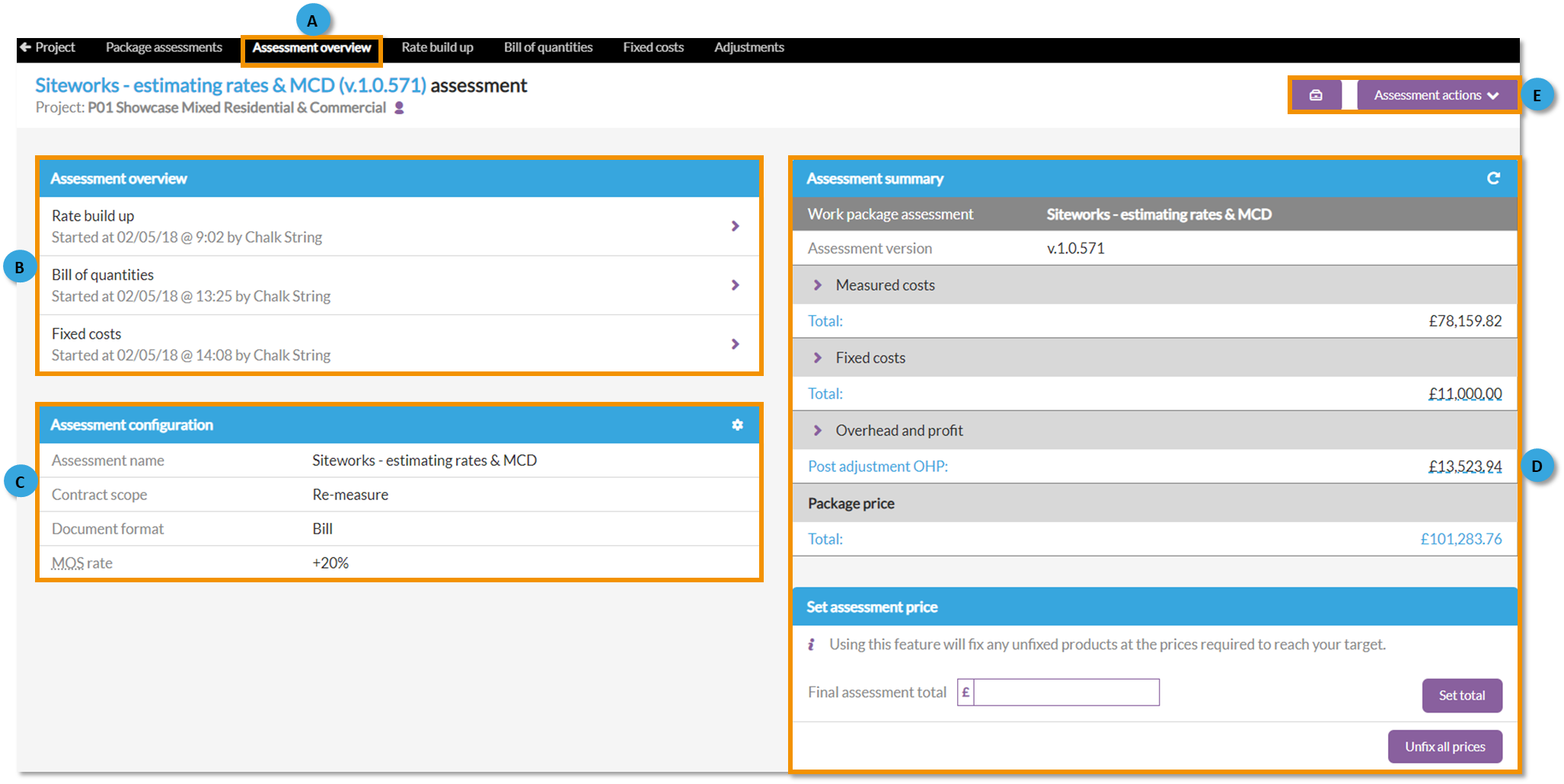
A - Assessment overview link
You will be taken to the 'Assessment Overview' page.
B - Assessment overview
An assessment consists of a rate build-up, bill of quantities and fixed costs. You can click on each of these sections to add data for the assessment.
C - Assessment configuration
Clicking the 'cog' icon allows you to make changes to the assessment such as:
- Change the assessment name.
- Change the scope of the assessment.
- Define the document format as either 'Products x zones | Bill format', 'Components x zones | Grid format | Values', 'Products x zones | Grid format | Cumulative values' or 'Zones x products | Grid format | Quantities & values'.
- Decide if you want the application to include/exclude materials onsite.
- Set the 'Material on-site quantities sourced from' either any orders marked as 'Sent' or only when order deliveries have been logged.
D - Assessment summary
The project details section provides a summary of the assessment to help make commercial decisions to determine if you will be successful in securing the tender. This contains all the commercial breakdowns of the scope of work contained in your assessment to date:
- Measured costs - The total value of all measured costs from the rate build-up & bill of quantities. When expanded using the 'more' arrow, you will see a breakdown of costs for:
- Supply & fit.
- Materials.
- Wastage.
- Labour.
- Contingencies.
- Inflation.
- Fixed costs - The total value of all fixed costs from the fixed costs data. When expanded using the 'more' arrow, you will see a breakdown of costs and profit.
- Overhead and profit (OHP) - The elements of OHP from both measured and fixed costs. When expanded using the 'more' arrow, you will see a breakdown of:
- Measured cost overhead.
- Measured cost profit.
- Fixed cost profit.
- Pre-adjustment total.
- Adjustment.
- Post adjustment OHP - the total for OHP.
- Package price - the cumulative total.
- Set assessment price - this section allows you to manually set the price for the package as agreed with your client. By setting this price, the OHP in the rate build-up will change to accommodate the set price. This price can also be reverted by selecting 'Unfix all prices'.
These expanded sections provide granular level detail of how your assessment has been costed and priced. Placing your mouse cursor over any of the key figures will show percentages for you to sense-check assessments aligned with expectations.
For example, is 8.74% cumulative waste allowance correct? And is a net margin of 11.40% in line with your tender requirements for this package?
E - Assessment actions

- Archive - by pressing this button, the assessment can be archived if no longer needed. Assessments cannot be deleted as Chalkstring keeps an audit trail.
- 'Assessment Actions' - this button consists of various actions for the assessment:
- ‘Duplicate’ will take a copy of the current assessment and create a new assessment with a new version reference number. This feature is useful when pricing up alternative solutions, value engineering, and pricing a range of options to the same scope of work.
- ‘Quote Request’ buttons for materials, labour and supply & fit will generate quantified quote requests specific to this package. This feature downloads a request for you to send to a range of suppliers and contractors to establish your best pricing options. See articles ‘How to create a new material quote request’, ‘How to create a new labour quote request’ and 'How to create a new supply and fit quote request'.
- Export Bills - A draft bill for materials, labour, supply and fit and the whole tender can be downloaded here.
The project details section also includes functionality for commercial adjustments and setting the assessment price manually. These are covered in knowledge base articles for ‘How to make commercial/assessment adjustments’. If you are happy that the figures on the assessment overview represent a competitive, yet profitable tender, then refer to the article ‘How to create a tender’.
Want to know more?
- Video: Creating a baseline assessment
- Video: Pricing up an assessment for self-delivery
- Video: Handling project-specific quotes
- How to change the materials onsite settings
- How to make commercial/assessment adjustments
- How to create a tender
- How to manage a tender decision
- How to value engineer assessments based on client feedback
- How to handle assessment adjustments
