In this article
Invoices
Received invoices for orders placed will need to be added to Chalkstring.
How to access an order
1. Expand the main Chalkstring black menu bar and click on the ‘Accounts’ menu. Go to the 'Orders' sub menu.
2. Search for the order by using the filter for 'Order Number'. This is the Chalkstring order number.
3. Click on the order. This will take you to the 'Materials' menu for the onsite (blue menu) part of the project.
4. The order will open, and you will see an order summary for:
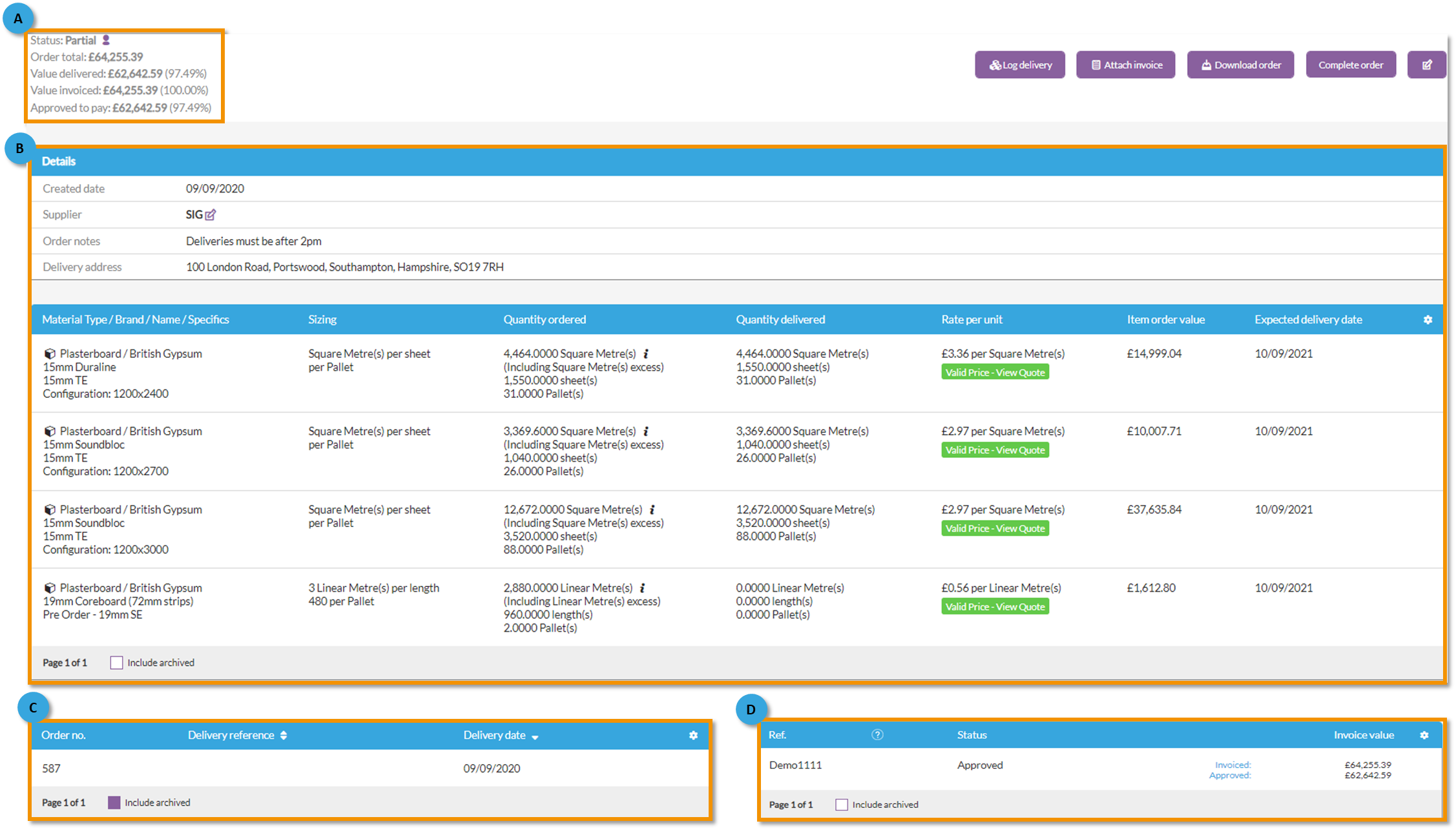
A - Order summary
This section provides a summary of the order including:
- The current status of the order.
- The total for the order
- The value of any deliveries currently logged for the order
- The value of any approved invoices for the order
Hovering your cursor over the 'account' icon will display details on who last updated the order and who created it.
B - Order details
This section provides the order details
- The date the order was created.
- Supplier name - Clicking the edit button will allow you change the supplier for the order.
- Any order notes that have been added to the order.
- The delivery address for the order.
- Materials ordered and prices, supported by quote information:
- a valid quote is highlighted in green.
- a guesstimate or an expired quote is highlighted in orange
- quote information can be accessed by pressing 'View Quote' in this section.
C - Deliveries
- Shows the deliveries logged to date
D - Invoices
- Shows the invoices received to date
How to add an invoice to an order
1. Click the 'Attach Invoice' button in the top right.
2. Complete the invoice fields.
- Invoice Reference - Input the suppliers unique invoice reference number.
- Invoice Date - This field will default to the current date, you can select a different invoice date.
- Invoice Value - Input the value of the invoice.
- VAT - Select the VAT rate from the drop down list.
- Invoice Document - an optional field which lets you upload an invoice document (PDF recommended).
3. Click 'Save invoice'.
You will be prompted to confirm no/yes to saving the invoice with no attached document. If you like to keep track of invoices in Chalkstring, we recommend an invoice is attached to the order
4. Once saved, the invoice itself has its own page. From here, you can approve or query the invoice received.
