In this article
- How to handle adjustments
- No adjustments
- Disclosed adjustment
- Undisclosed adjustment
- Using ‘Disclosed’ & ‘Undisclosed’ adjustments to cancel each other out
- Using adjustments to inflate the price, whilst appearing to offer a discount on documents
- The impact of ‘Adjustments’ on the live project
- Want to know more?
How to handle adjustments
The ‘Adjustments’ feature in Chalkstring enables you to make financial modifications to your project, such as discounts or inflation of prices.
- Expand the main Chalkstring black menu bar and click on the ‘Projects’ menu.
- Search for and click the required 'Project'.
- Within the project homepage, click on the work package to be updated.
- Within the work package homepage, select the assessment version required.
- Click on the ‘Adjustments’ sub-menu.
‘Adjustments’ can be used in various ways.
Adjustments only apply to products in the rate build up, they do not apply to any fixed costs.
No adjustments
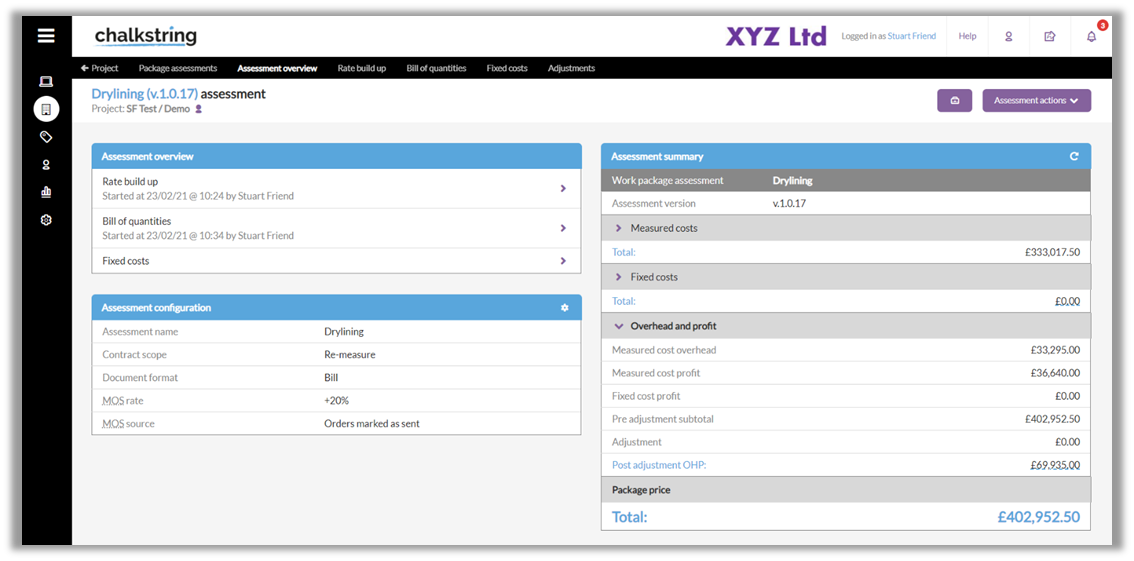
The total package price of £402,952.50 is derived from costs plus OHP.
A specific product in the rate build up will display the breakdown of its pricing as follows:
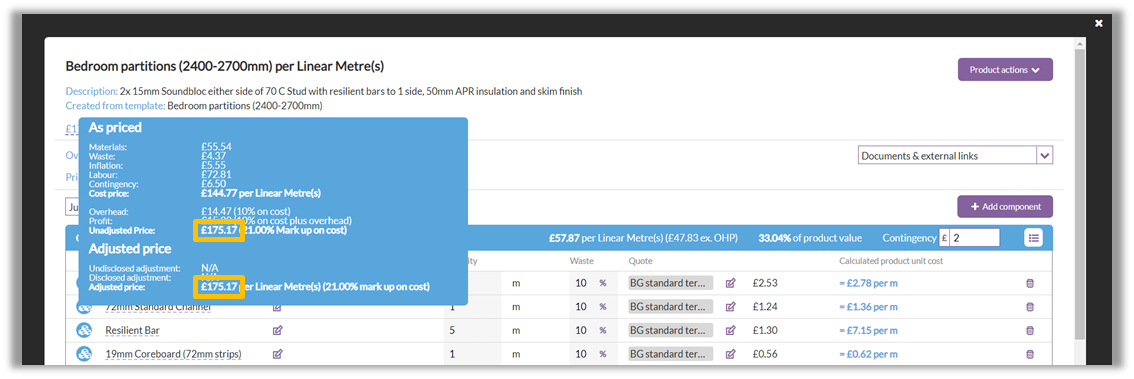
Disclosed adjustment
If you want your client see the adjustment on exported documentation, such as your tender, you will need to tick the box called ‘Client disclosed?’. Disclosed adjustments often take the form of discounts (because it is unlikely you would want to show a client where you are inflating the price).
- From the 'Adjustments' page, enter a name for the adjustment.
- Enter a percentage to adjust the package price by. E.g. -2.5
- Tick the 'Client disclosed?' box
Adjustments can be edited or deleted by clicking the edit or delete icons next to the adjustment
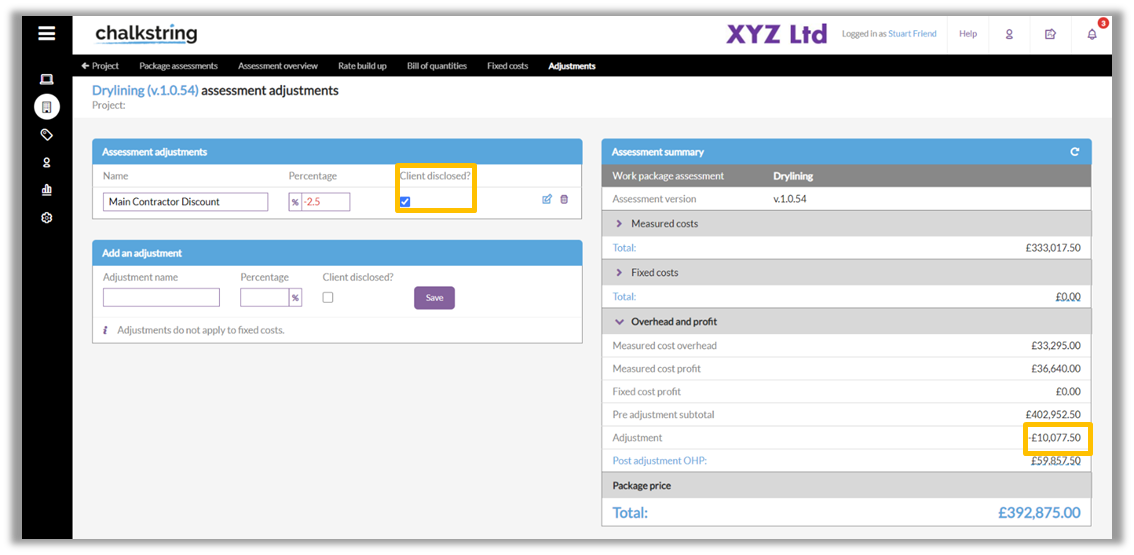
Because each product value is constrained to 2 decimal places due to currency, the rounding of the percentage up/down on each product rate, when multiplied out by each product’s quantities, will result in slightly different figures from what you may expect by applying the simple percentage to the pre-adjustment subtotal. For example:
- In the above in screenshot, a 2.5% discount has been applied to each product rate. The cumulative effect of that is £10,077.50 of discount.
- If you calculated 2.5% of the pre adjustment subtotal, £402,952.50, the discount is £10,073.81.
- Therefore, the currency rounding to product unit rates results in a £3.69 “discrepancy”.
This adjustment has had the following impact on a product in the rate build up.
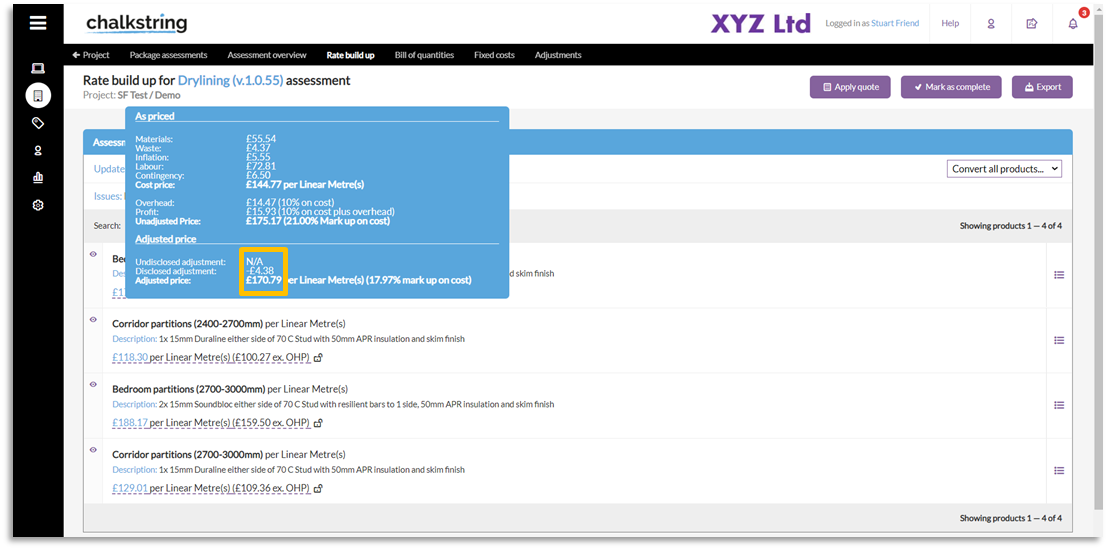
There is now a £4.38 disclosed discount applicable to this product, which reduces the adjusted product unit rate to £170.79 per LM.
Exported documentation
Rate build up product
The below shows an example of an exported product from the 'Rate build up' page.
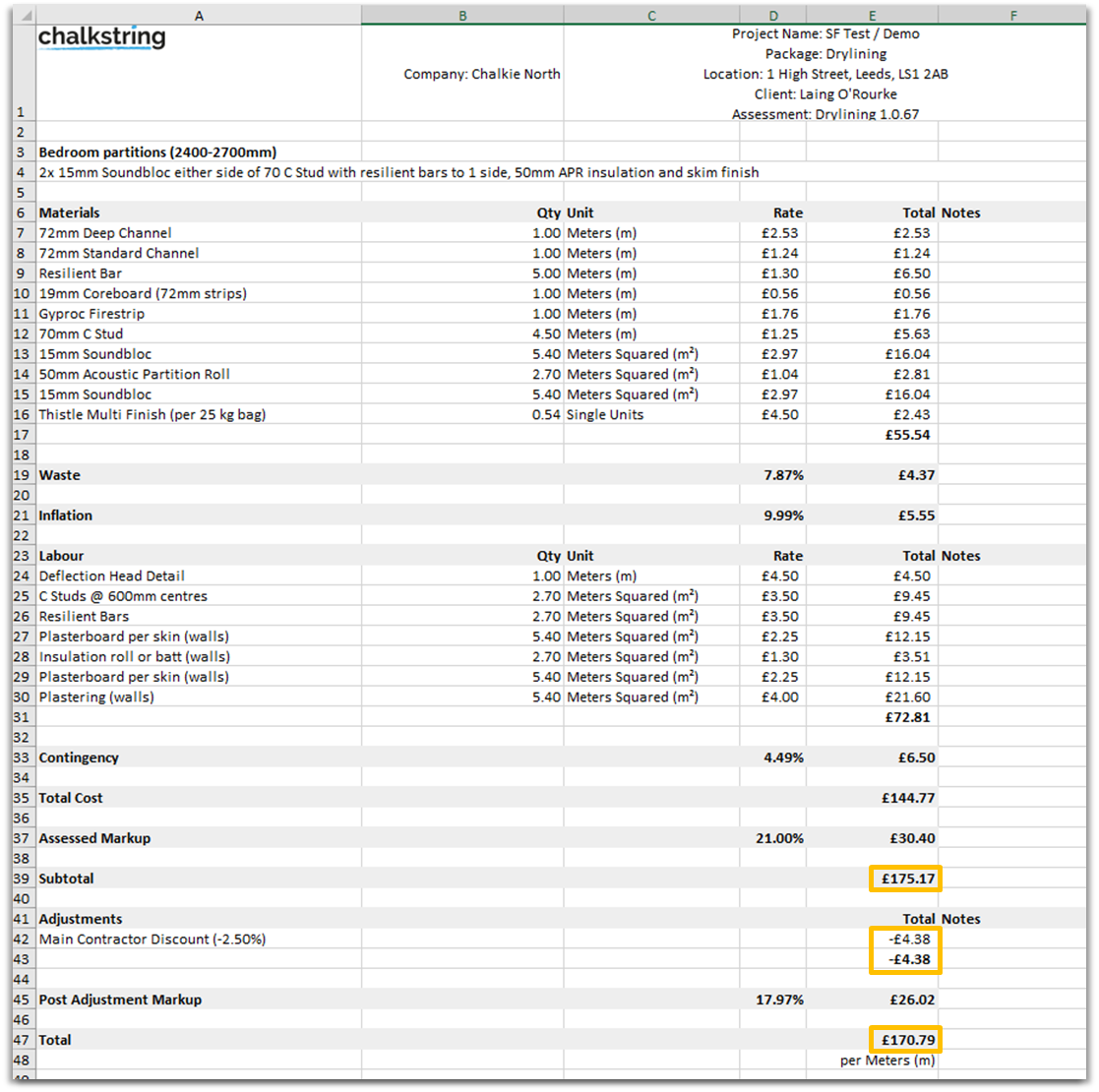
This document identifies:
- The ‘As priced’ figure of £175.17
- The ‘Disclosed adjustment’ of -£4.38
- The ‘Adjusted price’ of £170.79
Tender
The below shows an example of an exported draft tender bill.
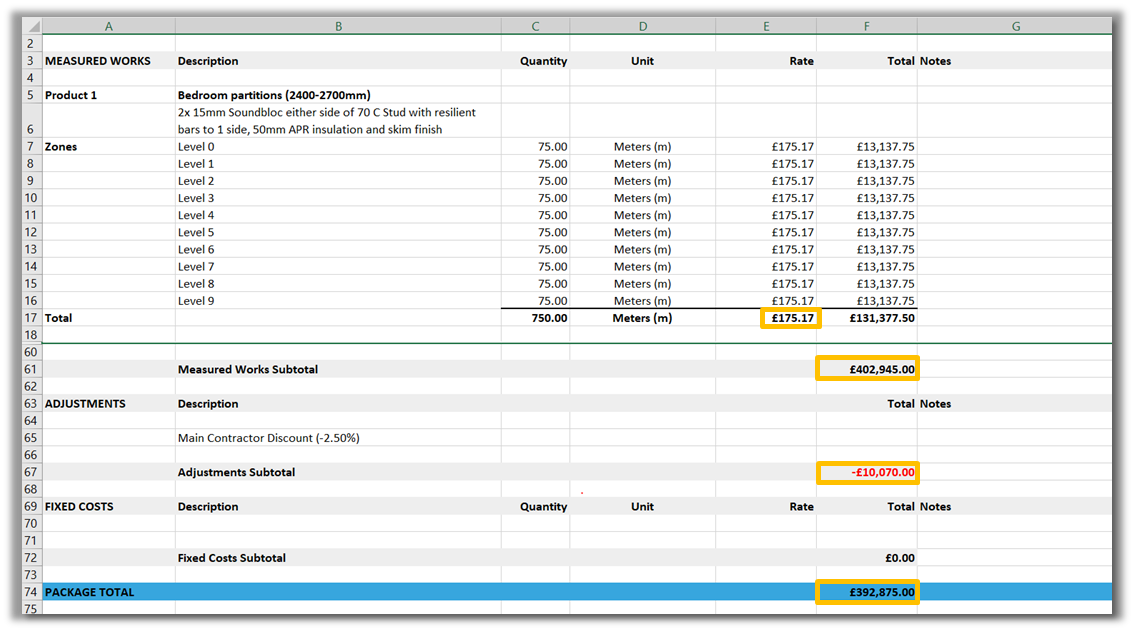
This document shows:
- The ‘As priced’ figure for each product i.e. £175.17
- The ‘Package total ‘of £392,875.00
The tool which generates the Excel documents, converts the data from Chalkstring into Excel and aims to match the values to the penny. Because of this, you see a slight variance to the corresponding figures within the live data – i.e. the mathematical rounding discrepancy lives within the live data, but when exported to Excel, the document does its best to rationalise the figures to match the required total.
Undisclosed adjustment
An undisclosed adjustment is where you make a commercial adjustment but want it to remain private, and therefore do not wish for it to be disclosed in your tender and other documentation.
For example, some Chalkstring clients use this feature to add extra profit to the assessment to compensate for a perceived increased risk – for instance, the client is a known bad payer, hence the Chalkstring client wants to mitigate against this.
- From the 'Adjustments' page, enter a name for the adjustment.
- Enter a percentage to adjust the package price by. E.g. 2.5
- Do not tick the 'Client disclosed?' box
Adjustments can be edited or deleted by clicking the edit or delete icons next to the adjustment
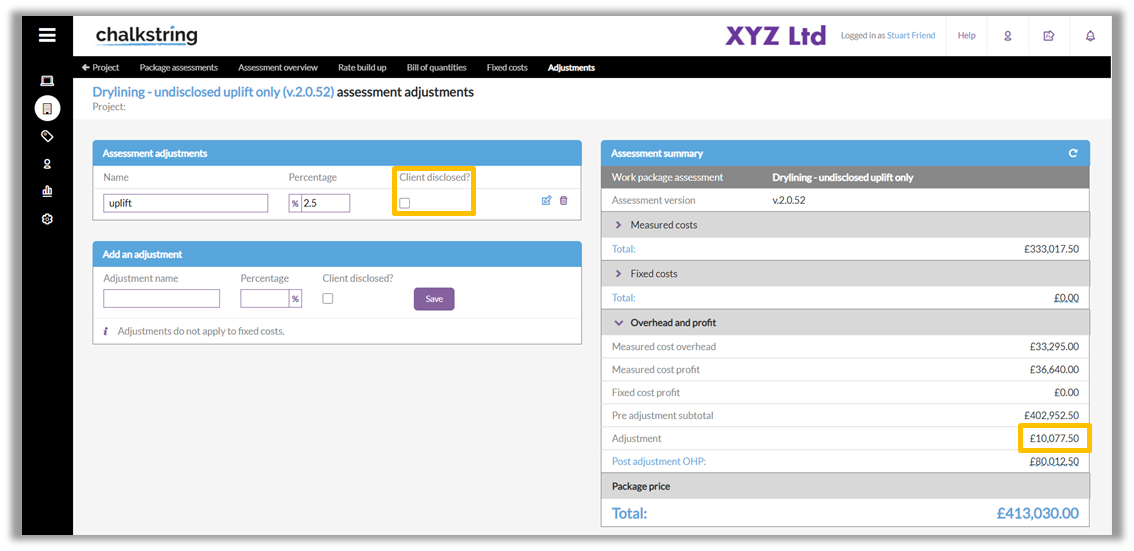
This adjustment has had the following impact on a product in the rate build up.
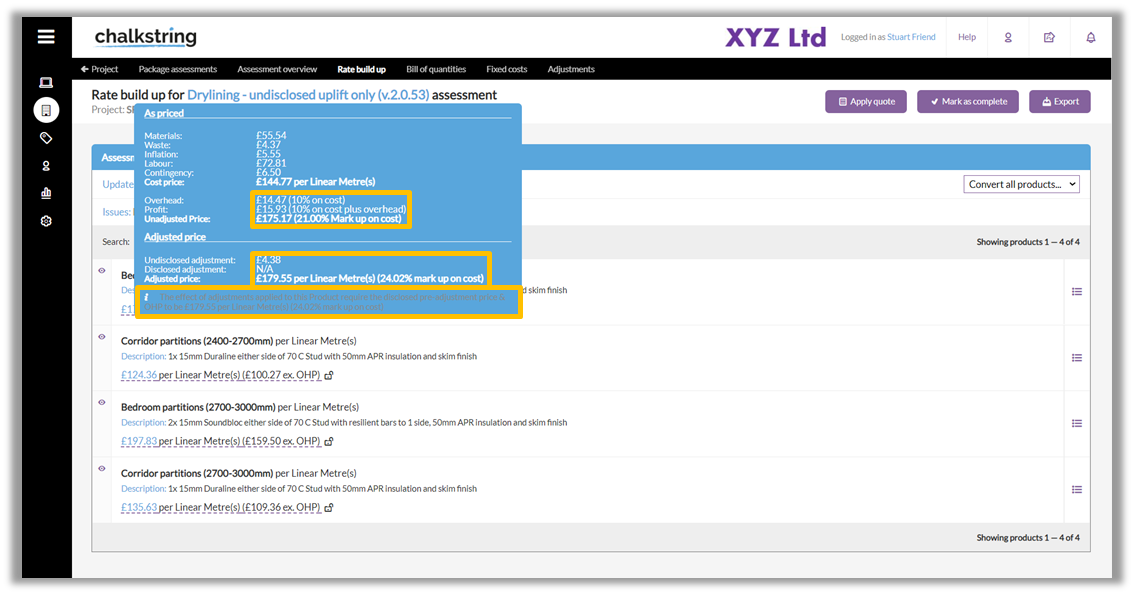
Exported documentation
Rate build up product
The below shows an example of an exported product from the 'Rate build up' page.
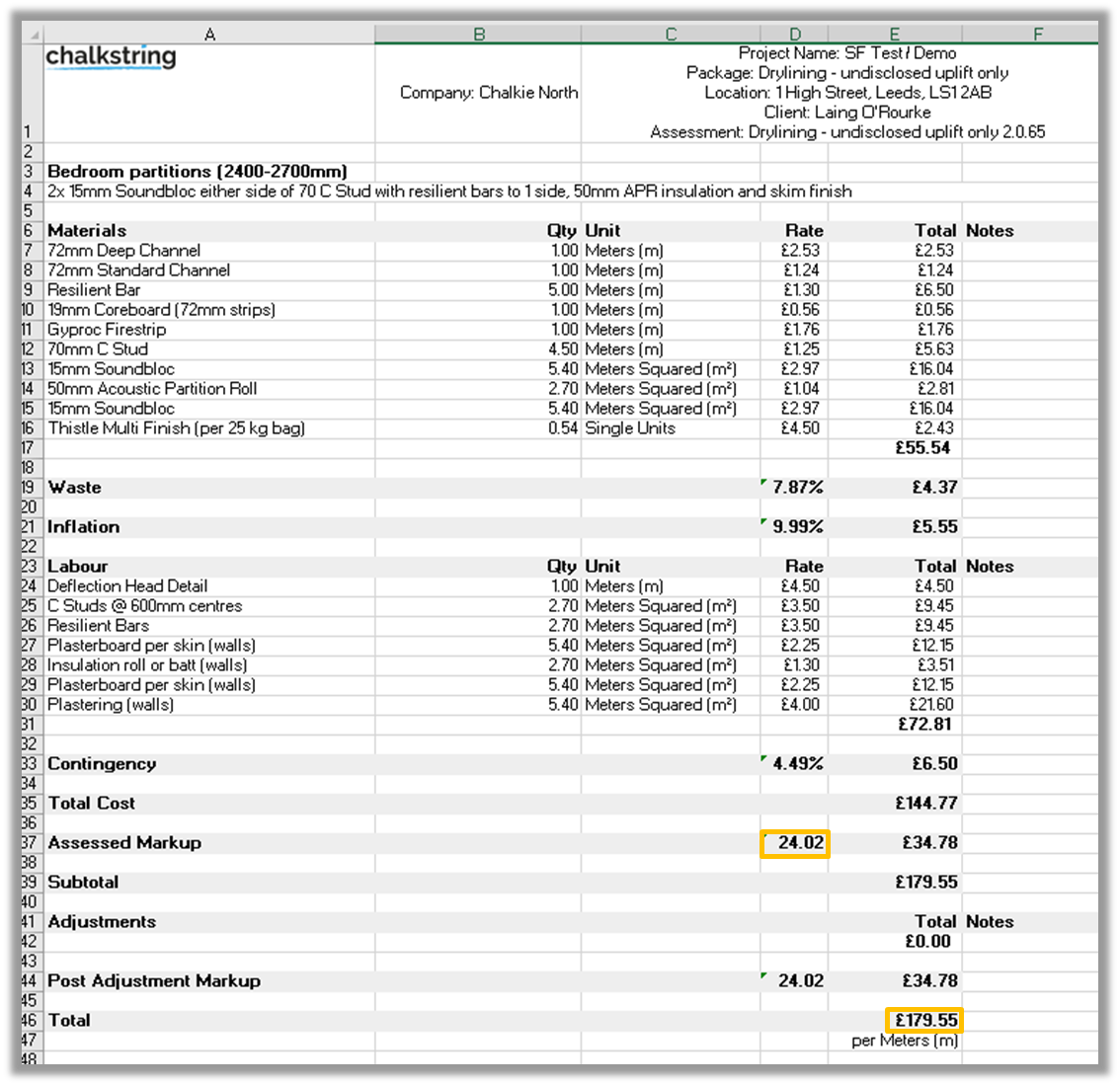
As no ‘Adjustment’ is to be disclosed, the increase has been allocated into the ‘Assessed markup’.
Tender
The below shows an example of an exported draft tender bill.
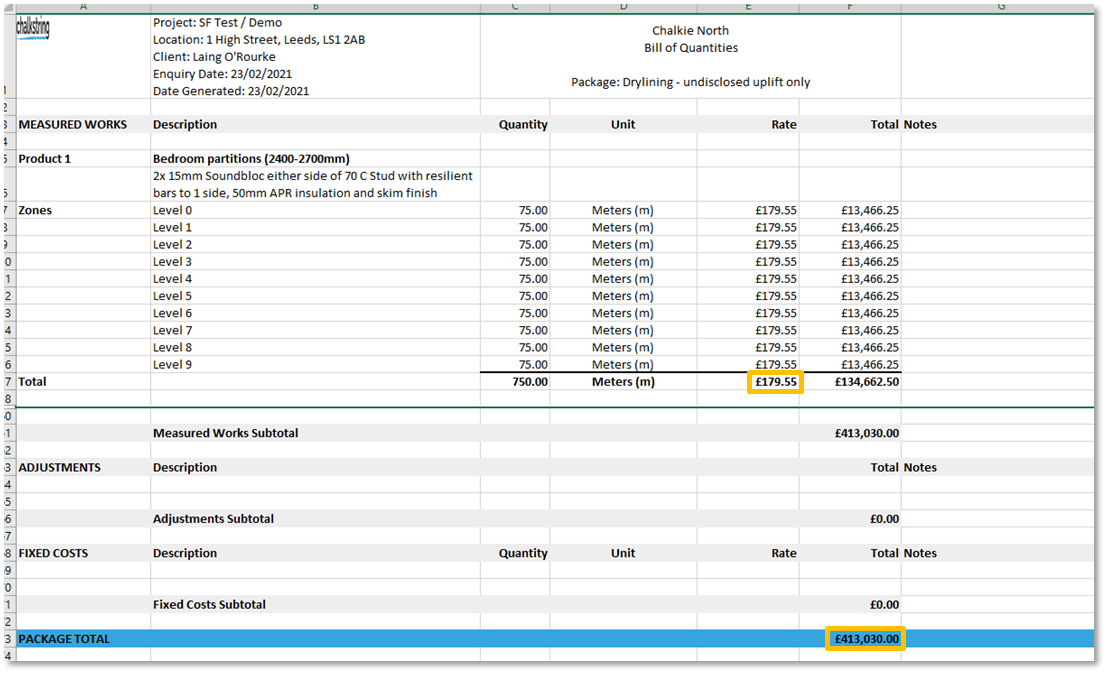
This shows the adjusted price for each product and nothing in the ‘Adjustments’ section of the document.
Using ‘Disclosed’ & ‘Undisclosed’ adjustments to cancel each other out
There may be instances where your client asks for a main contractor discount which needs to be displayed within the scope of your tender, but you don’t wish to offer any price reduction in reality.
The way to manage this is to add an undisclosed adjustment to cancel out any disclosed adjustment you need to offer.
- From the 'Adjustments' page, enter a name for the increase adjustment.
- Enter a percentage to increase the package price by. E.g. 2.5
- Do not tick the 'Client disclosed?' box
- Enter a name for the decrease adjustment.
- Enter a percentage to decrease the package price by. E.g. -2.5
- Tick the 'Client disclosed?' box
Adjustments can be edited or deleted by clicking the edit or delete icons next to the adjustment
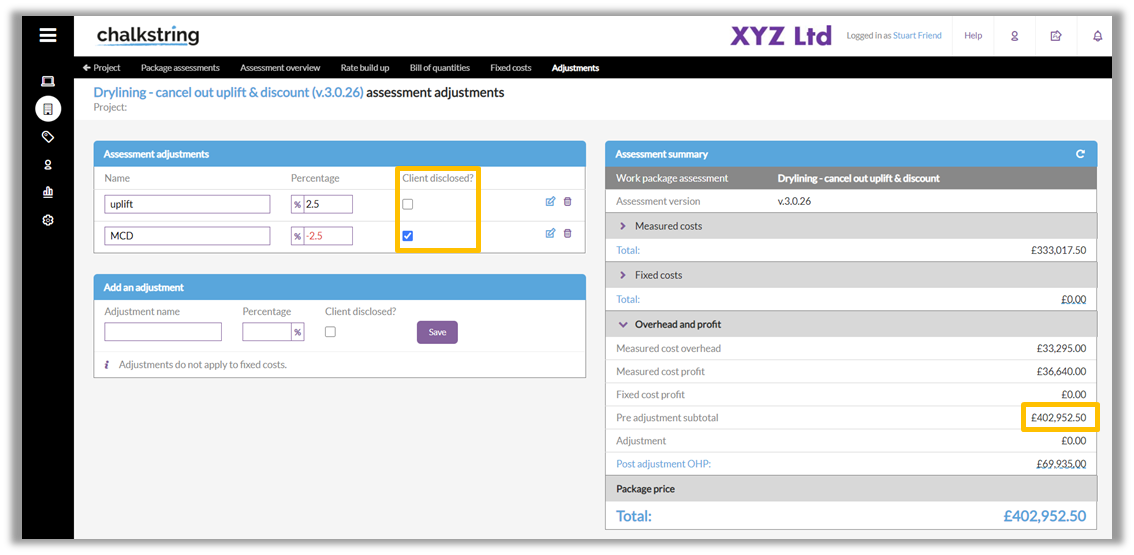
These adjustments have had the following impact on a product in the rate build up.
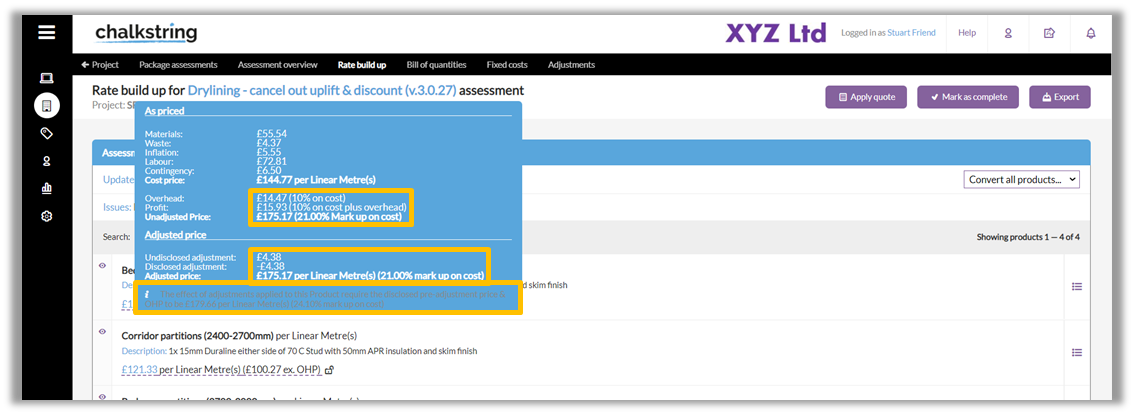
The ‘As priced’ and ‘Adjusted price’ are the same at £175.17, as the adjustments essentially cancel themselves out.
However, the exported data needs to artificially identify a discount has been given, hence the £179.66 is the inflated rate from which the false discount is shown to get back to the ‘Adjusted price’.
Exported documentation
Rate build up product
The below shows an example of an exported product from the 'Rate build up' page.
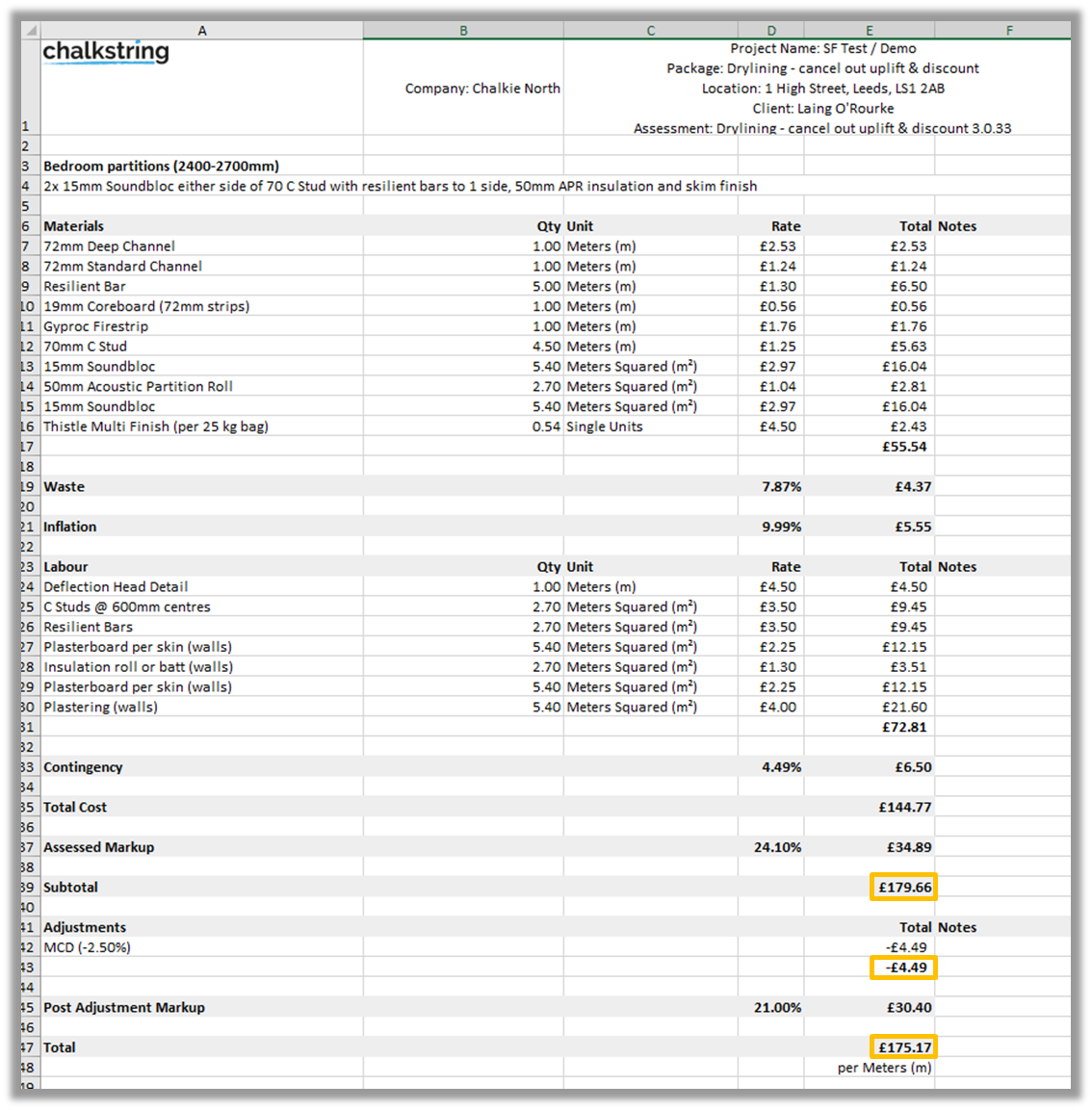
Using adjustments to inflate the price, whilst appearing to offer a discount on documents
We do not recommend this route due to the rounding that takes place, and the discrepancy can compound when multiple ‘Adjustments’ are applied simultaneously.
The recommended route is to inflate the OHP within the rate build up by the required uplift, then use a single disclosed discount ‘Adjustment’.
- From the 'Adjustments' page, enter a name for the increase adjustment.
- Enter a percentage to increase the package price by. E.g. 5
- Do not tick the 'Client disclosed?' box
- Enter a name for the decrease adjustment.
- Enter a percentage to decrease the package price by. E.g. -2.5
- Tick the 'Client disclosed?' box
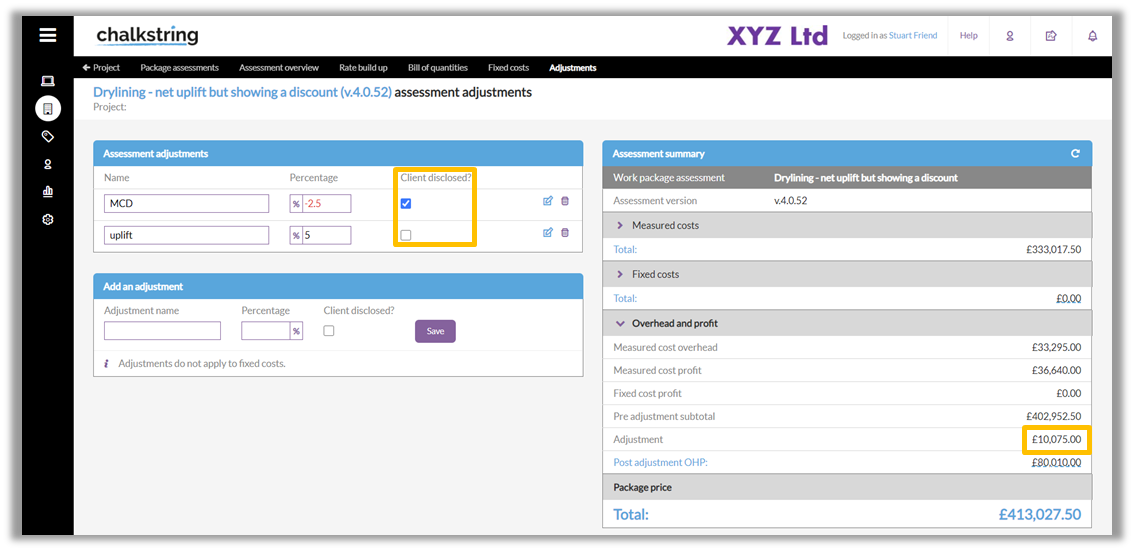
These adjustments have had the following impact on a product in the rate build up.

There are therefore 3 different prices for this product, all of which are correct. The original ‘As priced’ value, the ‘Adjusted value’, and the price that needs to be displayed in order for you to be seen to be offering a false discount to reach the ‘Adjusted price’.
Exported documentation
Rate build up product
The below shows an example of an exported product from the 'Rate build up' page.
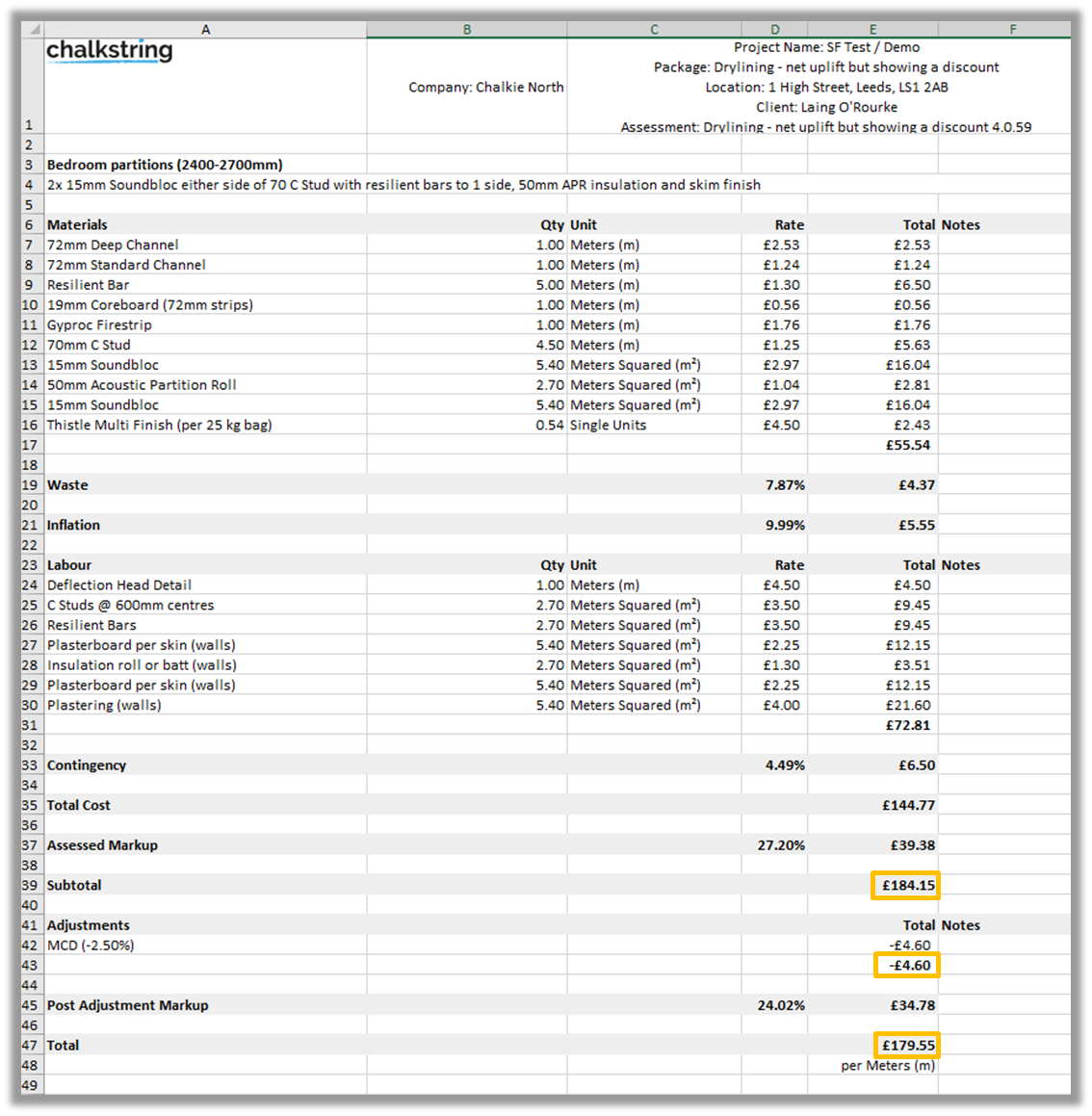
Tender
The below shows an example of an exported draft tender bill.
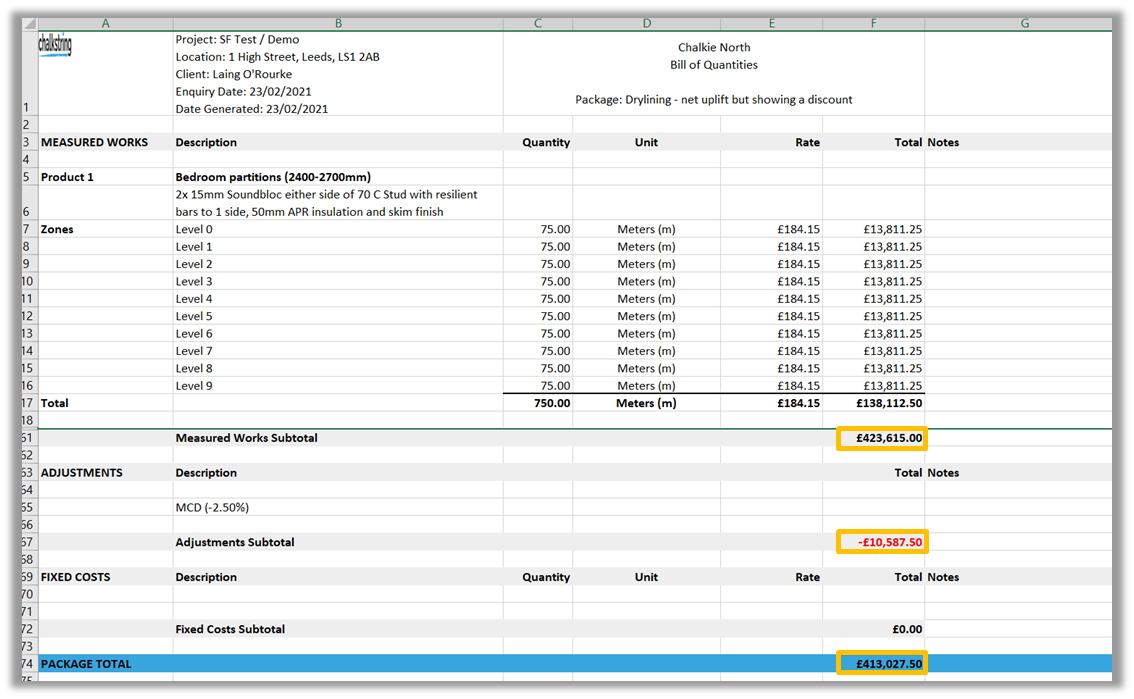
The impact of ‘Adjustments’ on the live project
Once the tender is accepted and goes live onsite, the impact of the ‘Adjustment’ is incorporated into the rates being charged on the application. This is because applications utilise the ‘Adjusted price’ for each product.
For example, in the tender where a 2.5% MCD was identified at the bottom of the tender, the quoted rate was £175.17 so that when the discount applied to the project total, it established the ‘Adjusted price’ of £170.79.
For the purposes of your applications, it is the ‘Adjusted price’ that is charged, so that any discounts given to the client are in direct proportion to the progress made. Application rates are post adjustment – therefore you do not give your client extra discount from applications, as it has been factored in already.

Any adjustments included when an assessment is tendered and accepted on site will also be taken on site. Any variation product added to the to the onsite rate build up will automatically be impacted by the adjustment.
