In this article
- How Chalkstring approaches lump sum projects
- Differences between re-measure and lump sum contracts
- Setting the contract scope
- Zoning lump sum projects
- Updating onsite quantities
- Variations
- FAQ
- Want to know more?
How Chalkstring approaches lump sum projects
Under a lump sum contract, a single 'lump sum' price for all the works is agreed, prior to those works commencing.
In Chalkstring you will:
- Set your agreed scope of work & pricing at tender stage i.e. define your lump sum.
- Once onsite, changes - such as increased or decreased quantities in the BOQ or amendments to the product scope - will impact upon your profit margin. For example the drawings remain the same, but your tender was incorrect.
- Other changes to contract scope - e.g. client instructed variations for extra works or to omit elements of the original lump sum scope - are processed as variations. And the applications / project financials will update accordingly.
Chalkstring ringfences your scope, quantities & pricing when you take the project onsite.
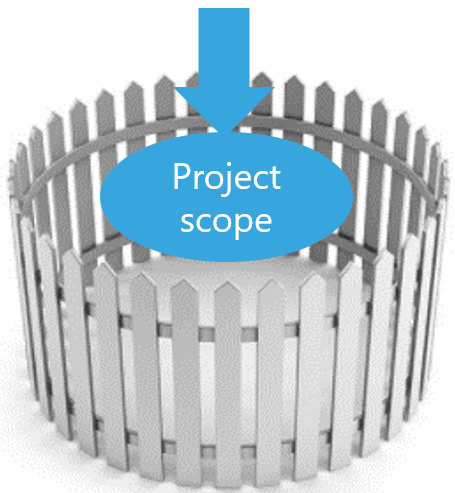
Once onsite you can run your project as normal:
- Change quantities
- Buy materials & pay labour
- Add variations
- Log progress
- Generate applications
- View reports etc
Differences between re-measure and lump sum contracts
- With lump sum contracts, if you make any changes to the original quantities in the bill of quantities they are not passed on to the client in applications for payment.
Applications will always use the tendered quantities.
If you wish to pass on any changes or variations to quantities to your client in your applications you will need to add variation products or zones to reflect those changes. - On re-measure contracts any changes you make to the quantities or structure of the bill of quantities are reflected in your applications for payment directly.
Setting contract scope
- In the ‘Assessment overview’ you can check the Contract Scope as shown below.
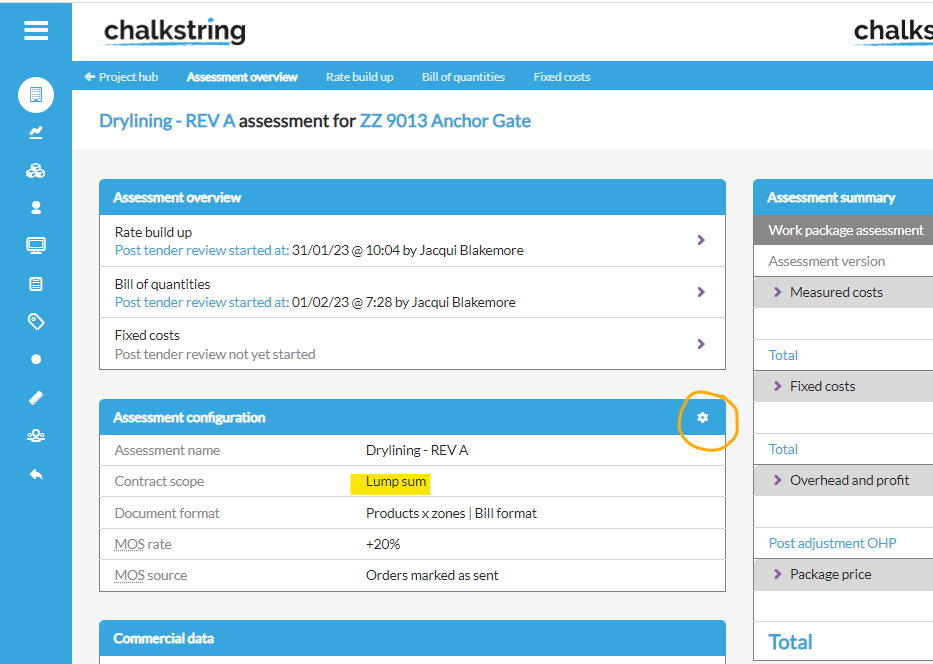
- If you need to change it, click on the 'cog' icon and select 'Lump sum' from the 'Contract scope' drop down, then 'Save' your changes.
Zoning lump sum projects
Unlike with re-measure assessments, Chalkstring will not allow you to add new zones to the contract scope once you have accepted the tender. For this reason we recommend finalising your zone structure to reflect exactly how you want to work onsite before accepting your tender and taking the project onsite in Chalkstring.
Parent/main zones and their quantities are the primary information used when raising applications for payment. If this information is not set up correctly then it may impact your applications.
Subzones can be used to help you manage your on-site project but they are not displayed or used in the generation of applications for payment.
Variation zones can be added to on-site lump sum assessments to manage changes that you want to pass on to your clients. These quantities will appear as variations in your applications for payment.
Estimators/QS should review the zone structure and quantities together at the project handover stage.Tender stage
At tender stage it is common to have all of the quantities in a single zone. Before accepting the tender it is important to set up the zone structure that you will use when completing the project work and for your applications for payment.
We recommend creating a copy of your tendered assessment and making the changes to the zone structure and quantities. Once you are happy with it, mark the rate build up, bill of quantities and fixed costs sections as complete and create a tender. You do not need to send this to your client unless you wish to.
Accept this version of the tender with your new zone structure and quantities and this will be used when raising applications and managing progress.
Once this assessment has been accepted and taken onsite, if you decide you want to add more main zones & distribute the quantities.
If you have taken a lump sum project onsite and then decided to distribute the quantities across more zones, you will need to add subzones to the main zone and distribute the quantities amongst the subzones instead.
NOTE - subzone quantities need to add up to the value entered in the parent zone
Updating onsite quantities
Passing on changes in quantities
If there is a change to the measure or quantity of a particular product and you wish to pass that on to your client then in a lump sum assessment this needs to be done by either
- adding a copy of that product to the rate build up as a variation or
- by adding a variation zone
This will ensure that the change is reflected in your application for payment. Enter the value of the change to the quantities against the variation product or the variation zone.
We recommend not editing the tendered quantities in the bill of quantities for lump sum assessments unless you don't want to pass on the changes to your client in your applications.
Not passing on changes in quantities
If there are changes to the measures or quantities of your lump sum contract that you want to absorb the cost for or benefit of, you can adjust the tendered quantities for that product in the bill of quantities.
This will change the effective rate shown on the product in the rate build up. This is because the total rate for that item is fixed so if for example you reduce the quantity, the effective rate will increase (you are doing less work/incurring less cost for the same revenue).
You cannot change the quantity to 0 if the tendered quantity was more than 0. This is because it would then prevent you from logging progress for that item and affect your application for payment.
If a product or item is no longer required but you still plan to claim for it in your application for payment then you can add a copy of that product to your rate build up with a negative quantity.
If you set the option to 'hide from applications', it will not appear in any application for payment but it will remove the material and labour activity costs from your material and labour bills
If your lump sum assessment product(s) contained a quantity above 0 when the tender was accepted and taken onsite, you will not be able to update the quantity for those products to 0 in the onsite assessment.
Alternatively you can set the quantity to the smallest quantity possible instead. e.g. ‘0.001’.
Variations
Adding your variations to your project will allow you to buy materials, instruct labour, and include them in your applications for payment.There are 3 main types of variation:
- Chargeable
- Non-chargeable
- Negative
Chargeable variations
Example: Your client changes the design and has agreed you will charge for it
- For larger variations that are awaiting approval, you can price your variation on a new assessment on your off site project. This allows you to maximise the margin and wait until you receive approval before adding it to your on-site project.
- For smaller pre-approved variations you can add new products to the relevant assessment rate build up. These will be flagged as variations. You can then add the required quantities to your bill of quantities.
These will default to using the current costs for materials and labour applied to your on-site assessment plus any OHP. You may want to manually fix the rate to match any tendered rates for similar products. - The variation will appear in your application with the cost against it
- In your reports, your project value will increase to include your variations.
For more guidance on this type of variation refer to this article:
Non-chargeable variation
There are a few types of non-chargeable variation:
- Changes to lump sum measures that you do not plan to pass on to your client
- New or missed scope (products) that the client is not paying for
- Changes to specfication e.g. changes to particular materials that the client is not paying for
Changes to measures
You can change the quantities in the bill of quantities to reflect the changes in measures. In lump sum assessments your application for payment will still use the tendered quantities, but your material and labour bills will be updated to show the correct quantities required.
New or missed scope
If you need to add new products to the rate build up, by default they will show as variations. You can add the materials and labour required, set the quantities in the bill of quantities and then fix the price to 0.
This will add the necessary materials and labour activities to your material and labour bills and the costs will be reflected in the project hub reports (reducing your OHP). The variation products will be added to your application for payment but there will be no charge to your client.
If you don't wish your client to see the product you can use the option to 'Hide in applications'. This will set the rate for the product to 0 for you and will not add the product to your application for payment.
Changes to specification
If your client asks you to change a particular material within the specification but is not going to pay for the change, you can use the swap material option in your product template to make the necessary changes.
- In your assessment > rate build up, click the eye icon to view/edit the product affected.
- Click the edit pencil next to the name of the affected material.
- Choose the material that will replace it.
- Check if the quantities are still correct and if any conversion factor is required.
- Once you have completed the swap set the cost price for that material in the quote column
You can also use this method to add or delete materials within your products. Changing the materials or labour in your on site products will not change the rate to the client as this is fixed. Any difference in cost price will be reflected in your OHP.
If you have already place material orders for the original item, the quantities and costs for these will now be treated as contingency.
FAQ
What if I need to update the quantity required for a product once my project is onsite?
- If you don’t need to make the client aware of the change, just update the bill with the updated quantity for the product and zone to reflect the onsite requirement. Any difference in cost will alter your OHP accordingly.
- You cannot set the quantity to 0, however, if the tendered value was not 0.
- Refer to the section on updating quantities above.
Adjusting the quantity will increase or decrease the effective rate shown for the product in the rate build up. This is so that Chalkstring can continue to match the tendered total value despite the quantity on site changing from the tendered quantity.
Due to rounding, this figure may not be an exact match to the tendered figure.
What if I no longer require a product and want it completely removed from the scope once my project is onsite?
- Chalkstring will prevent you from deleting products from lump sum assessments. This is to try to make sure the rate build up reflects the contract.
- You can do a negative variation. For more information on this please refer to this article: How to make variation adjustments to the contract scope (add & omit)
- You will need to add a negative variation to remove the requirement for the product you no longer require. Then add a new chargeable or non chargeable variation, depending on if you will be able to claim for the new product which is replacing the old one.
- It’s recommended the zone structure is set to reflect the onsite project before the tender is accepted and the project taken on site. Refer to the Zoning section above for more details on this.
- If a project has been taken on site and you need to change the zone structure, it can be taken back offsite by our support team. This process however will cause you to lose any updates, changes, orders etc that have been made to the onsite project. Please contact the help desk at help@chalkstring.com if you would like a project taken back offsite.
- If you absolutely need to alter the zone structure for an on site project that has had too many updates or changes made to be taken back offsite, we recommend you subzone the existing zones to best reflect the change to the zone structure.
For example, if you have created ‘Block A’ as your first zone, but now onsite you require this to be split into two separate zones.
- Create two subzones and name them accordingly e.g. ‘Block A ground’ & ‘Block A first’.
- Update the quantities to reflect the requirement in these subzones and Chalkstring will automatically calculate the overall total for the main zone.
- Depending on the change required, it may be beneficial to rename the main zone to better reflect the zones now they have been sub zoned.
- Any additional main zones added to the bill will be treated as a variation to the original scope of works and the value of these will be outside of the original agreed lump sum total.
For more information on variation zones please refer to this article: Add variation zones to lump sum assessments - On lump sum assessments Chalkstring will not allow you to delete parent/main zones. This is to ensure that the assessment reflects the original contract.
If quantities within a zone are no longer required, we recommend adding a variation zone and entering negative equivalent values. This will remove any material and labour costs from your material and labour bills and will ensure that a deduction is made to the application for payment for those quantities.
- If a product needs to be removed for a specific zone, and you don’t need to make your client aware of the change, we recommend adding a copy of the product to your rate build up and setting the 'hide from applications' option. In the bill of quantities, enter a negative equivalent value within the relevant zone.
This will leave the original product and quantities in the application for payment but remove the material and labour costs from your material and labour bills. - If your client needs to be made aware of the change, you will need to add a negative variation for the product and enter the negative quantities in the appropriate zone. Details on negative variations can be found in the updating quantities section earlier in this article.
- If takeoff was used to obtain the quantities as part of your estimating, these drawings and measures will be taken onsite with the project. Adjusting the measures in the drawings in the onsite project will update your measures in the bill of quantities.
- If a product within the rate build up was not measured using takeoff during estimating and you now want to use takeoff to adjust the measure on site, the product can be added into the appropriate drawing by using the ‘Add product from assessment’ option in takeoff. Adding measures for the product will link the product to the associated zones within takeoff and update the measures accordingly. This will overwrite any existing measures that existed for that product in the bill of quantities.
- If a product does not exist in your assessment, using the ‘Add from database’ function in takeoff will add the product to your rate build up as a variation to the original scope of works and the value of this product will be outside of the original agreed lump sum total.
- As lump sum projects use the tendered product details, any changes made to the live product which impacts on the value of a component will be reflected in the progress section when marking process for that component. The application for payment takes the figures from the tendered product so these two figures may differ but the application will always use the correct tendered value.
On lump sum assessments you cannot delete components from within your products. This is due to how progress is managed.
If the materials or labour in that component are no longer required, set the quantities to 0 to remove that requirement from the material or labour bills.
Want to know more?
- Video: Handling variations
- Video: Post tender review
- Video: Pricing up an assessment for self-delivery
- Video: Creating a baseline assessment
- How to rename an assessment & change contract scope on a live project
