In this article
Logging progress
Once a project is onsite, one of the key activities that will be undertaken on a regular basis is updating site progress. This is essential so you can benchmark your incurred costs, establish your current application revenues and provide your clients with a detailed report of progress by package and zone, all of which can be compared against the programme time duration.
Chalkstring links key onsite functionality together through progress by using a slick and unique interface for keeping information up to date. Log progress from a mobile device whilst onsite by using simple sliders with all the calculations taking place in the background. Chalkstring will even automatically calculate your material onsite, by comparing your current progress vs what you have ordered to date.
At the start of each project package, in respect of measured works, you need to decide whether you wish to:- Update progress of all products individually (Progress by product) - This gives maximum accuracy and is recommended for lower volume / higher value workloads.
- Update progress of all products via a small number of groups (Progress groups) – This gives maximum speed and is recommended for higher volume / lower value workloads.
- Update progress via a combination of products and groups – This is a balanced trade-off between accuracy and speed to suit your business requirements.
Progress groups
Progress groups can be created to group together components from multiple different products which take place together onsite simultaneously, and by updating a single slider per zone this will proportionally update every component in the group.
- From the 'Progress' section of the onsite project you want to add progress groups for and click on 'Progress groups'.
- Click the 'Create or edit groups' button.
- Click the white ‘+’ button on the right side of the screen.
- Give the group a name e.g. Drylining 1st fix, Drylining 2nd fix.
- Choose a colour from the colour palette and set it for the group.
- Click the 'Create group' button.
Once the groups have been set-up, you can start to add components to them.
- Choose a work package from the drop down. This will display each product and its components.
- Within a progress group box, click the 'Select' button and click all the components you want to add to the group.

If you have added one or more components of a product to one or more groups, you must ensure all the components of that product are in a group. It is not possible to leave odd components not grouped if others within the product are, otherwise it would make it impossible to log progress for them.
Once progress groups have been created, we do not recommend changing them once a project has begun on site and progress has been marked. If you choose to do so, any changes to the groups will only replicate throughout Chalkstring after progress is next updated.
Any previous applications, prior to your progress group updates, will remain as they were. New applications will display the changes/updates made to the progress groups.
Depending on the changes made to your progress groups, this may result in some unexpected results due to the differences in marked progress of your components compared to your old progress group structure.
If it is likely that progress groups will change during a project, we recommend you do not use progress groups and instead update progress on a per product basis.
Updating group progress
- From the 'Progress' section of the onsite project you want to add log progress and click on the 'Progress group' menu. Listed here is a table of the groups, ready to log progress against them.
- Click the '+' for the zone and progress group you wish to mark progress for.
- Use the slider to log progress for the group / zone.
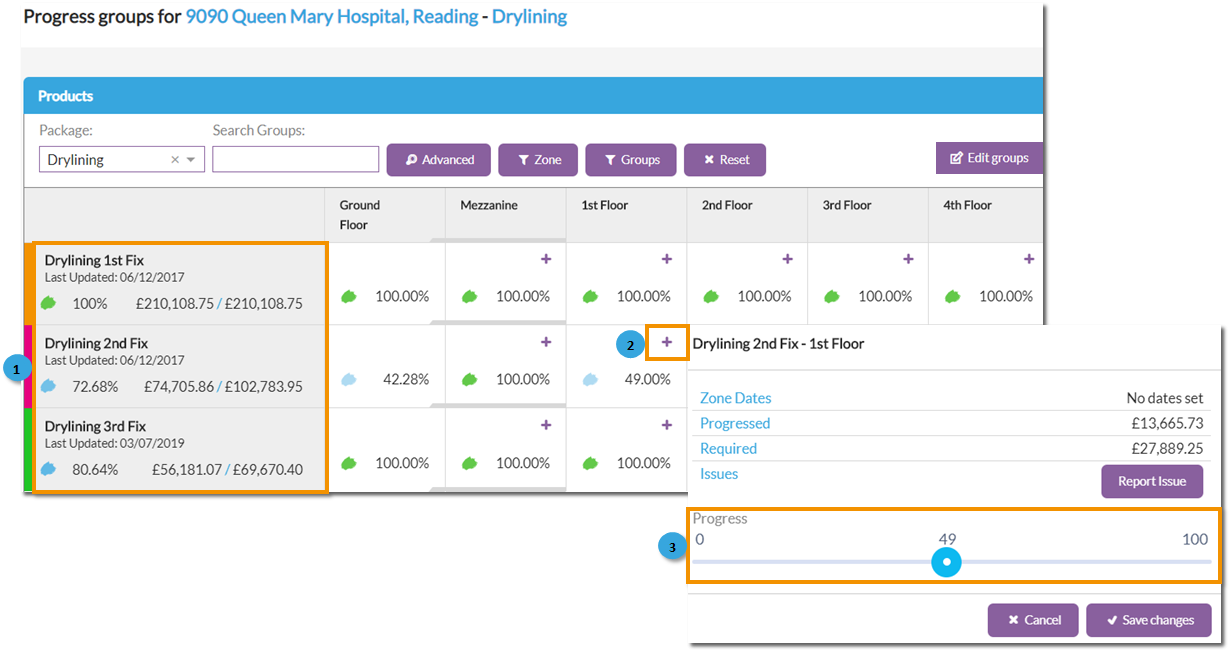
Each zone will display a coloured dot to highlight the level of progress currently marked for the product in each zone. Below each product will be a coloured dot which will highlight the overall level of progress for the product across the whole project.
Red - No progress marked
Blue - Some progress has been marked as complete. The darker the blue, the higher the level of progress completed.
Green - Progress marked as 100% completed.
Because a group can contain components from different products, all with different units of measurement, for example, some items can be square metre, linear, per item etc, it is not possible for Chalkstring to display a raw measure here like it does in progress by product. You therefore, make a percentage-based assessment of the progress achieved in each zone and move the slider to the corresponding position. The position of each of these sliders will collectively establish what the group progress percentage is.
Issues
If you find any issues relevant to the work scope item whilst updating your progress, you can log them directly from this section. The issue will automatically be associated with the work for the zone. Issues can be anything your business decides it wants to monitor, such as snagging, health & safety, variations, progress photos etc.
To log an issue, from the update progress window, click 'Report Issue'.
