In this article
- The project homepage
- Project details
- Work packages and assessments
- Tenders
- Project notes
- Want to know more?
The project homepage
A project contains all the data needed to produce a scope of works required for a tender. Chalkstring provides the functionality to add your data to the project leading to the successful acceptance of a tender.
Project details
The project details section contains the core information for your project.
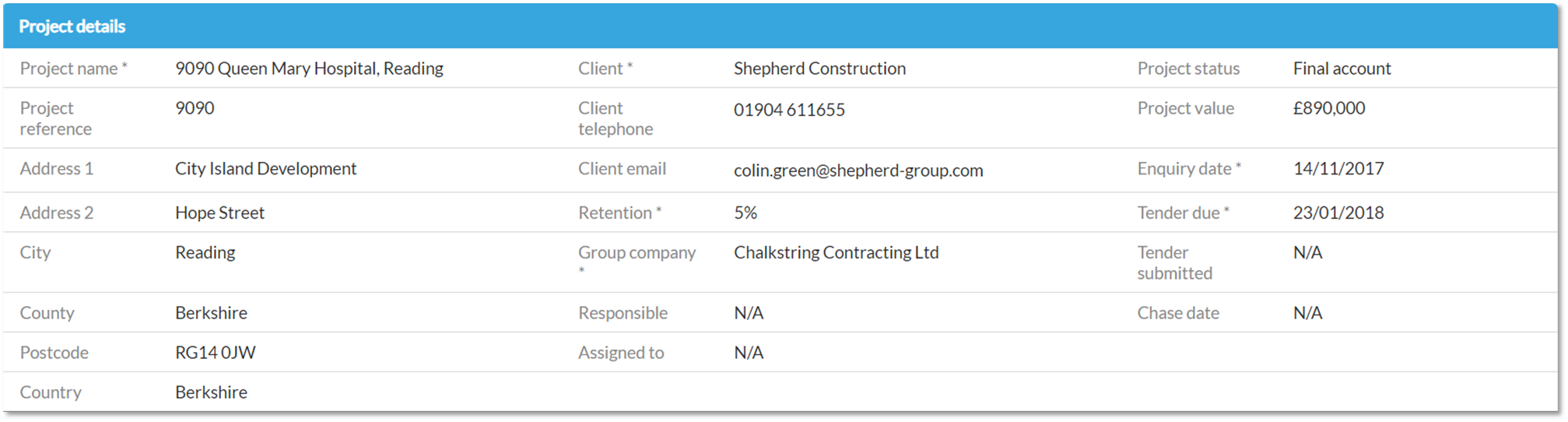
- Project Name - Your project name can contain letters and numbers which is useful if your business uses project codes. The project name will appear on all outgoing documentation generated by Chalkstring for the project.
- Client - Select which of your clients this project is for. If you receive an enquiry from a client you have never worked with before, you will need to set up a new client.
- Project status - Select the current status for your project from the dropdown.
- Project Reference - This is the number for the client which corresponds with your 3rd party accounts software.
- Client details - The 'Client telephone', 'Client contact name' and 'Client email' boxes will be automatically populated with the information from the client record when a client is selected from the 'Client' dropdown menu.
- Project Value - Once established, the full project value can be manually entered here so this information is easily available.
- Address - Enter the full address for the project.
- Enquiry Date - Date that the enquiry was received from your client.
- Tender due date - Date for the initial tenders be returned by.
- Tender submitted - Date the tender was submitted to your client
- Chase date - Date you want to chase the client on the status of the tender.
- Retention - The retention percentage your client is levying on your applications. Once set here, subsequent applications will automatically create corresponding entries in the accounts export data.
- Group Company - Select which company from within your own group will be responsible for the project.
- Responsible - Select who is responsible for managing this project.
- Assigned to - Select who within your business has been assigned to this project.
Work packages and assessments
The work packages section holds the work packages and their assessments for your project.
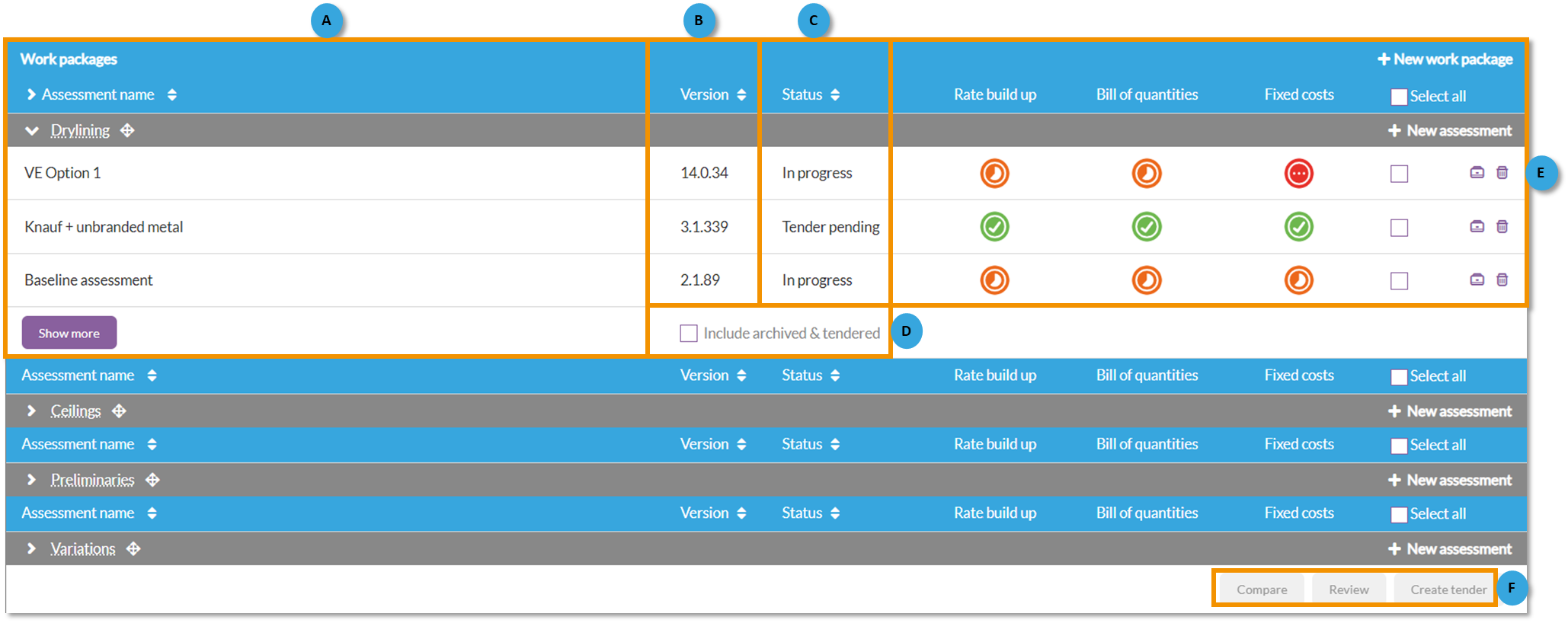
A. Work packages and assessments
Your work packages and assessments within them are listed here. They can be hidden or expanded by clicking the '>' icon. The default view will show the 3 most recently updated assessments, to view further assessments, click 'Show more'.
To change the order of a work package, click the arrows icon to the right or the work package name.
Hovering your cursor over the work package name will display a popup showing a summary of the assessment costs.
B. Version
Shows the current version of the assessment. Further details on the assessment versioning can be found by hovering your cursor over the version number for the first assessment.
C. Status
Shows the status set for the assessment. This is determined automatically based on the progress of the assessment .
D. Include archived & tendered
Toggles whether archived and tendered assessments are displayed.
E. Assessment options and statuses
Displays the current status of the 'Rate build up', 'Bill of quantities' and 'Fixed costs' pages.
![]() Not started
Not started
![]() Work in Progress
Work in Progress
![]() Marked as complete
Marked as complete
- + New work package - Click to add a new work package to the project.
- + New assessment - Click to create a new assessment.
- Select/Unselect all - Click to select/unselect all assessments within the work package or select the individual assessments to review, compare or tender.
- Archive - Click to archive the assessment.
- Delete - Click to delete the assessment.
F. Compare, Review, Tender
- Compare - Select 2 assessments from the tick boxes to compare to each other.
- Review - Select multiple assessments to review cost breakdowns and combined assessment totals.
- Create tender - Create a tender for the selected assessments.
Only assessments marked as complete and showing the green tick icon can be tendered
Assessment review page
A breakdown of the selected assessments is displayed in columns. If you select multiple assessments, a combined total of their costs will be displayed to give you an idea of the overall costs if you were to tender them.
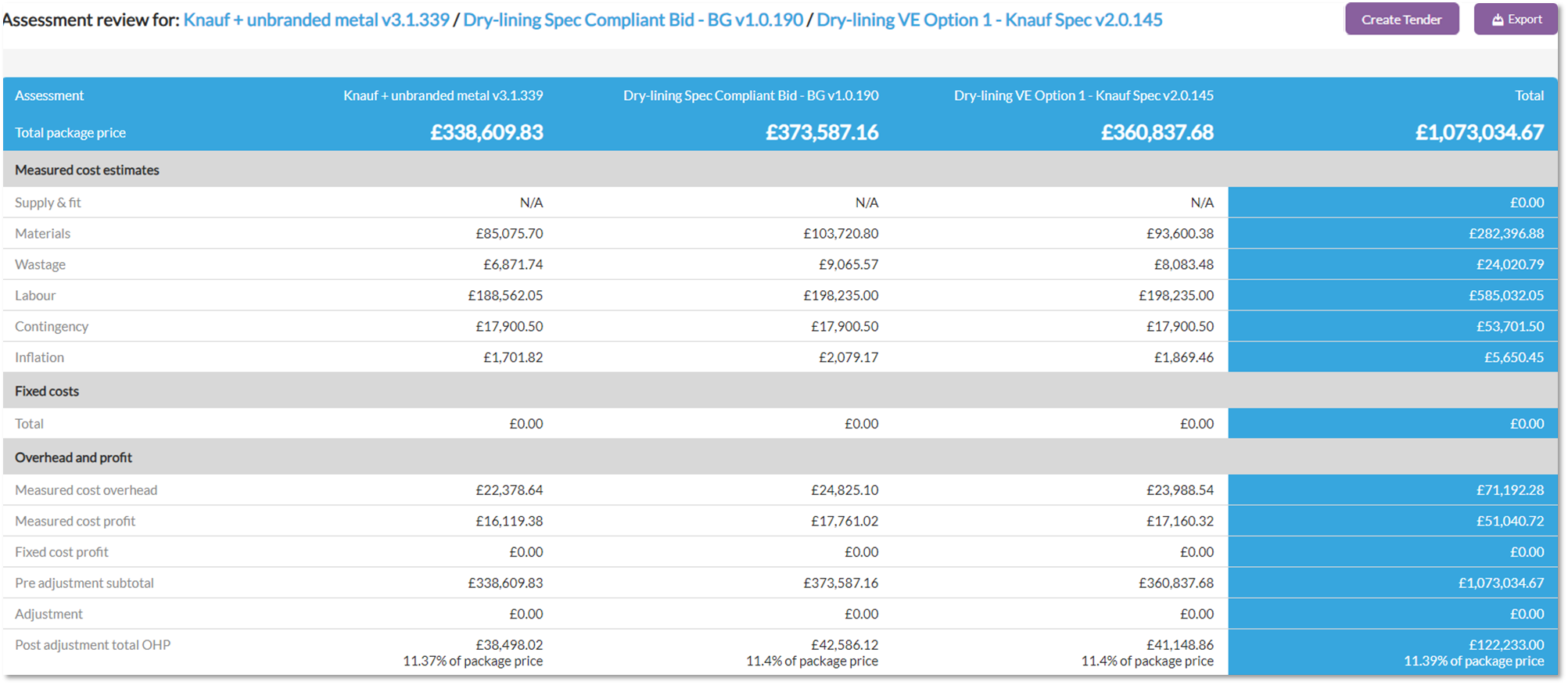 Tenders can be created from this page by clicking 'Create Tender' and the information exported to a spreadsheet by clicking 'Export'.
Tenders can be created from this page by clicking 'Create Tender' and the information exported to a spreadsheet by clicking 'Export'.
Only assessments marked as complete can be tendered.
Tenders
Any created tenders will be displayed in the 'Tenders' section.

Tenders bills are created and managed from here.
Project notes
The notes section stores any notes added to the project page.
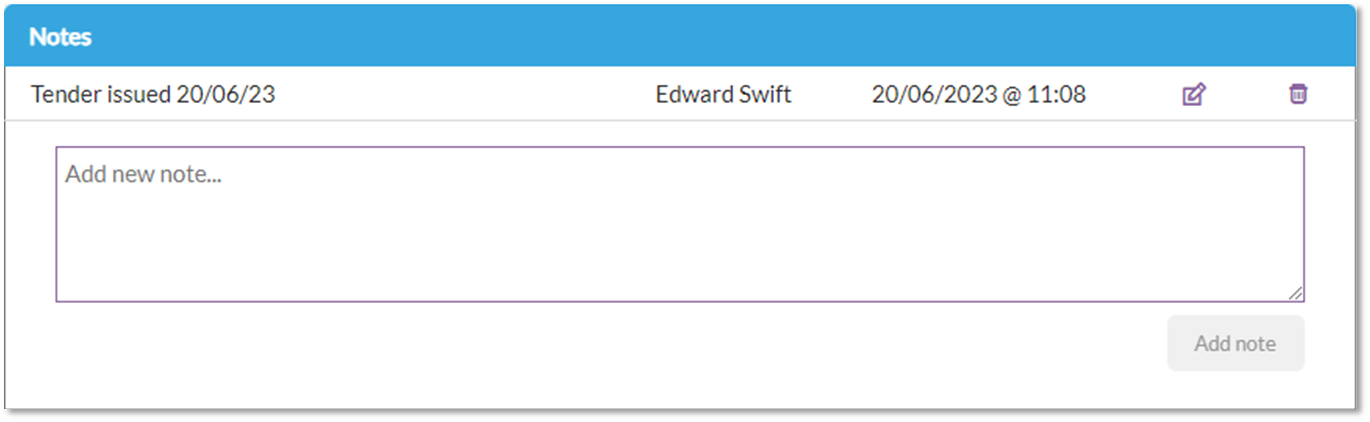
Want to know more?
- Adding and editing projects
- Projects overview
- How to create a tender
- How to manage a tender decision
