In this article
- Value engineering based on client feedback
- Option 1 - Reducing the cost of the original scope and specification
- Option 2 - Offer an alternative solution to the specification
- Agreeing a figure with your client and working your margins back from that
- Want to know more?
Value engineering based on client feedback
There are two options to value engineer in Chalkstring when tendering for work.- Reducing the cost of providing the original scope and specification.
- Providing an alternative specification solution to achieve the requirements such as design changes.
- Expand the main Chalkstring black menu bar and click the ‘Projects’ menu.
- Select the project that you want to view the assessment for.
- From the 'Work packages' section, locate the work package and assessment you require.
- Click the assessment name.
Option 1 - Reducing the cost of the original scope and specification
The cost of delivering the original scope can be reduced in number of ways by:
A) Reduce your own allowances for waste, inflation and contingencies.
B) Obtain better quotes for supply & fit, labour or materials.
A. Reduce your own allowances for waste, inflation and contingencies.
The internal decisions on waste & contingency allowances are largely based on user judgement and previous experience. The more projects that you run through Chalkstring from start to finish, the more accurate data your business will have regarding your actual material consumption and wastage, and your actual expenditure on unknown contingencies. Use these metrics to establish whether it is safe, or wise to reduce what you have allowed on this tender to make it more competitive.
1. On the 'Assessment Overview' page, view the 'Project Details' section and click the 'more' button (fig. A) to expand the measured costs section.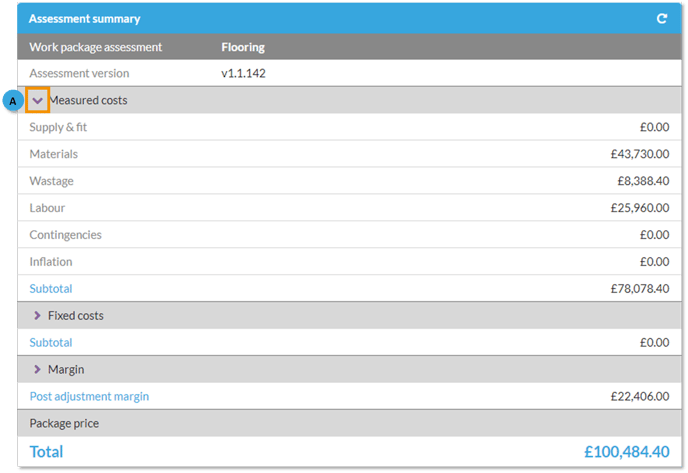
3. If you want to try and reduce these figures, revisit the rate build up and adjust allowances within the individual products. Within the products, amend the waste allowance or contingency budget being allowed. See article 'How to set up a rate build up' for details on making waste and contingency adjustments at an assessment level rather than to individual materials or components.
B. Obtain better quotes for materials, supply & fit or labour.
To make adjustments to your material, supply and fit or labour costs including inflation allowances, you will contact suppliers and contractors to obtain their most competitive pricing to maximise competition and efficiency. This can be achieved by providing the most accurate project information to your suppliers and contractors for them to price against.
By using the 'Generate quote request' buttons within the 'Assessment Overview', you can provide information with accurate quantities for the scope of the project which will enable the supplier/sub contractor to give their most competitive prices.
- They may also be able to offer fixed prices for the duration of the project, because they can buy in the stock at current rates. This would allow you to omit any inflation allowances you had made in your previous tender price.
- They can also use that information to get the best support from the manufacturers possible, to protect the original specification, and possibly work out a volume based rebate deal.
- If your contractors know how much of each activity is involved, they are more likely to be able to offer favourable rates because they can better plan their turnover.
1. The 'Generate quote request' buttons downloads the request in spreadsheet format.
 2. Send these to all the suppliers and contractors to obtain prices and ask them to fill in their prices/rates for the items they supply or activities they undertake, and return the completed spreadsheet to you. See articles ‘
2. Send these to all the suppliers and contractors to obtain prices and ask them to fill in their prices/rates for the items they supply or activities they undertake, and return the completed spreadsheet to you. See articles ‘
3. Once the returned quotes have been imported into Chalkstring, return to the rate build up and choose from ‘Materials', 'Labour', or 'Supply & Fit’ buttons to apply the appropriate quotes to the work and instantly reprice the package.

4. If as part of your material quote, you were able to get the supplier to commit to holding their prices for the duration of the project, then you can omit any inflation allowance that you had made by returning to the rate build up, and amend the inflation figure and Click ‘Save’.
5. Repeat the same process in respect of labour quotes.
6. Return to the ‘Assessment overview’ page to review the changes and any financial differences made to your own cost base through value engineering the original specification.
Option 2 - Offer an alternative solution to the specification
The other way to value engineer a tender is to offer alternative brand products which meet the technical performance specification or, if possible, the architects actual defined specification. Chalkstring allows you to start with the original assessment as the template, then swap one brand of product for another. This can be done in two ways:
A) Product level - For example, swapping the brand A version of the product with the brand B equivalent product.
B) Component level - For example, within a product, swap individual materials or labour activities such as swapping the system branded metal for a cheaper alternative or a cheaper sub contractor rate.
As Chalkstring is built around a central 'Product templates' database, each product can be defined or tagged as you choose when you set them up, it is possible to quickly search for available alternatives. If your business and users establish detailed naming conventions for how you define your products, this process will become easier.
A. Product level - To swap one brand of product for its equivalent alternative
- On the 'Assessment overview' page, click the ‘Rate build up’ section.
- Click the 'Product menu' for the product.
- Click ‘Replace product’. Using the ‘Replace’ button means that all the figures in the bill of quantities are retained, as they are swapped out on a like for like basis.
- This takes you to the central 'Product template' library where you can use filters to search for the alternative solution you require.
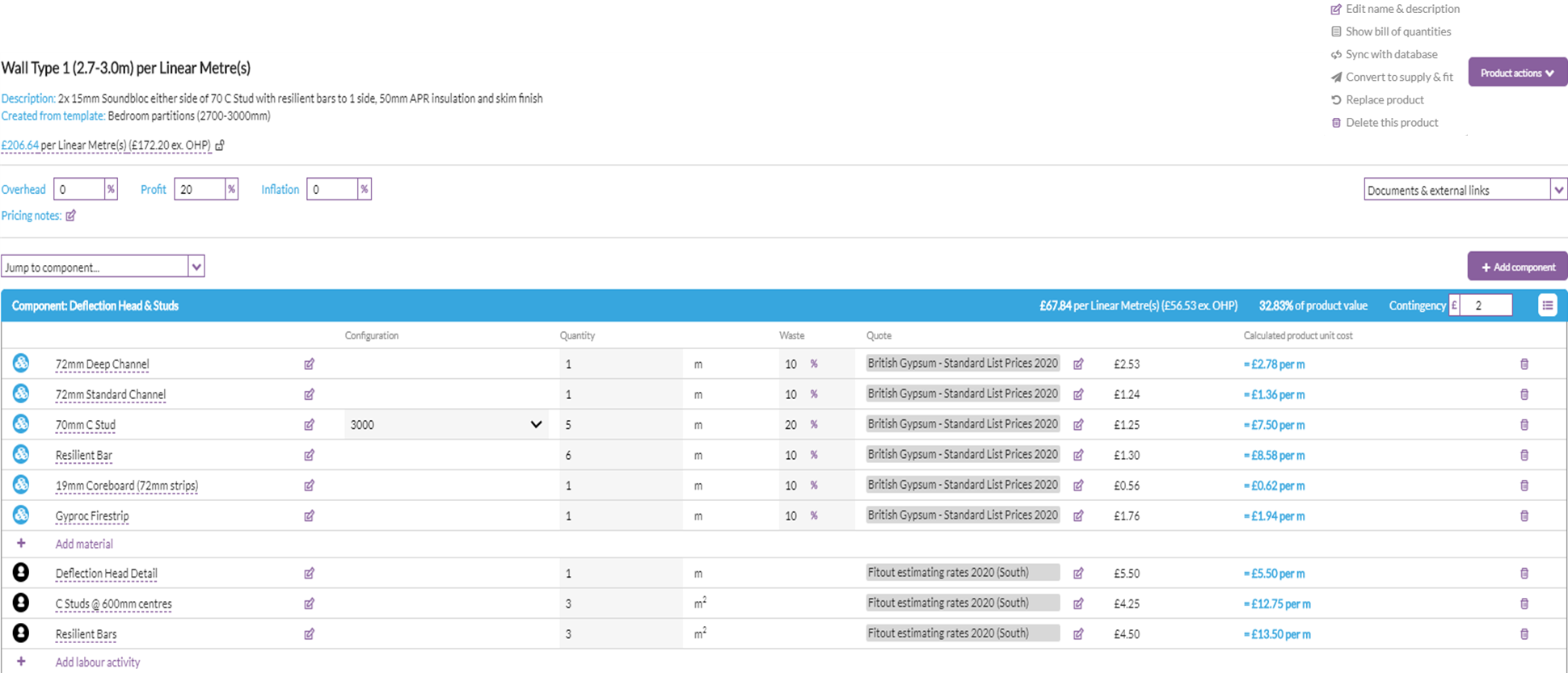
2. Expand the product to view its components
3. Within the components section, for a material or labour activity, click the ‘Edit’ button to then swap the activity or material you want for a cheaper alternative (you can also delete items not required for the project).
4. Search for the alternative material in your material database, or add a new one, and select the material.
5. The 'Swap' window will appear asking for confirmation of the quantity. This may be the same as the previous if both material were defined in the same units, but if you are swapping one material defined in linear metres, for another defined in single items, then you will need to change the quantity in the ‘Enter New Quantity’ cell to how many of the new units are required per unit of product component.
6. Click the ‘Swap’ button.
7. Continue working through your assessment, making changes to the products you need to do to offer the most competitive price whilst still achieving the performance requirements.
8. Once this process is complete, return to the 'Assessment overview' to review the updated commercial position of the package following your value engineering process.
If you are happy with the revised price, follow the tendering process outlined in the article ‘How to create a tender’
If you need to make further adjustments to the price, which are of a commercial nature rather than a true value engineering process, see article ‘How to make commercial/assessment adjustments'.
You will notice that any previous tenders you have submitted have been stored in a read only format. This is to preserve the data integrity of each tender you submit and ensure you do not get mixed up with the various amendments being made on re-tenders.
Once the assessment is submitted for tender, an identical copy is automatically created and allocated the next sequential version number. For example, version 1.0 was submitted for tender and rejected. Chalkstring took a copy of this and created version 1.1 as the starting point of any revisions and value engineering amendments.
