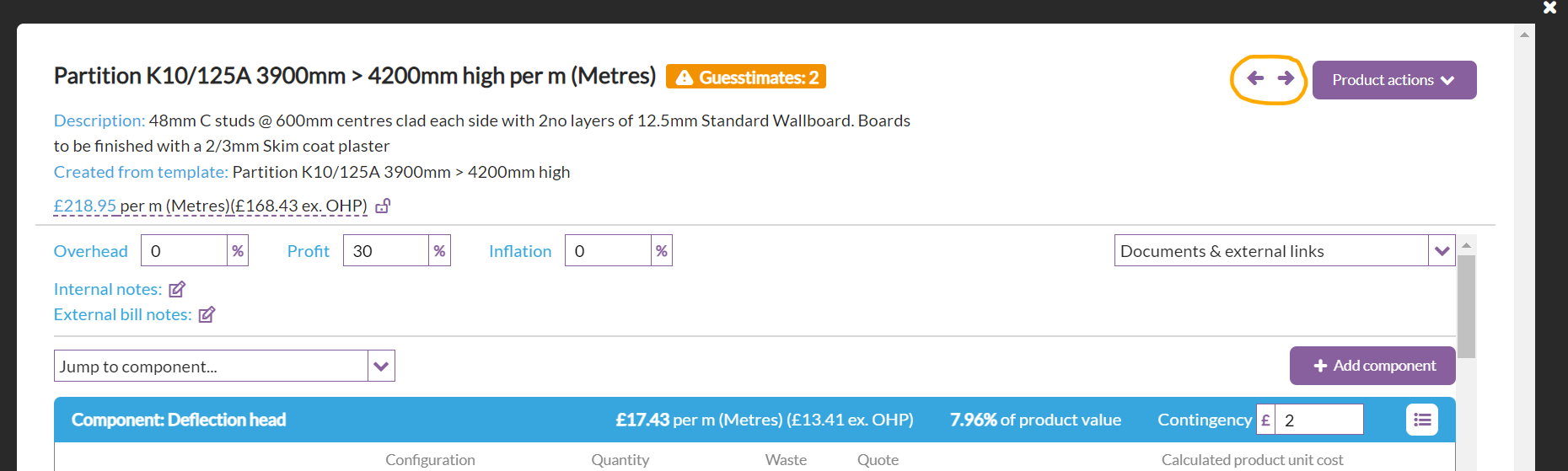In this article
- Release summary
- New features
- Improvements to existing features
- Usability improvements
- Want to know more?
Release summary
We are delighted to be able to bring you this latest update to Chalkstring which has driven by your feedback for feature requests.
This release includes some new features, some improvements to the existing features and some updates to improve the usability.
New features
Ability to edit on site assessment scope
You have told us that there are situations where you need to adjust the scope of an assessment once it has been accepted. So we have now added the ability to add product items to the rate build up and mark them as being part of the original contract scope (and not a variation).
For more information on how to use this features please see this article:
Material import tool
As you work with new brands or new materials it helps to be able to set those up in Chalkstring in bulk rather than individually. Rather than having to fill in the material import template and send it back to our team to import for you, you can now import the materials, including their prices, into Chalkstring yourself with this new tool.
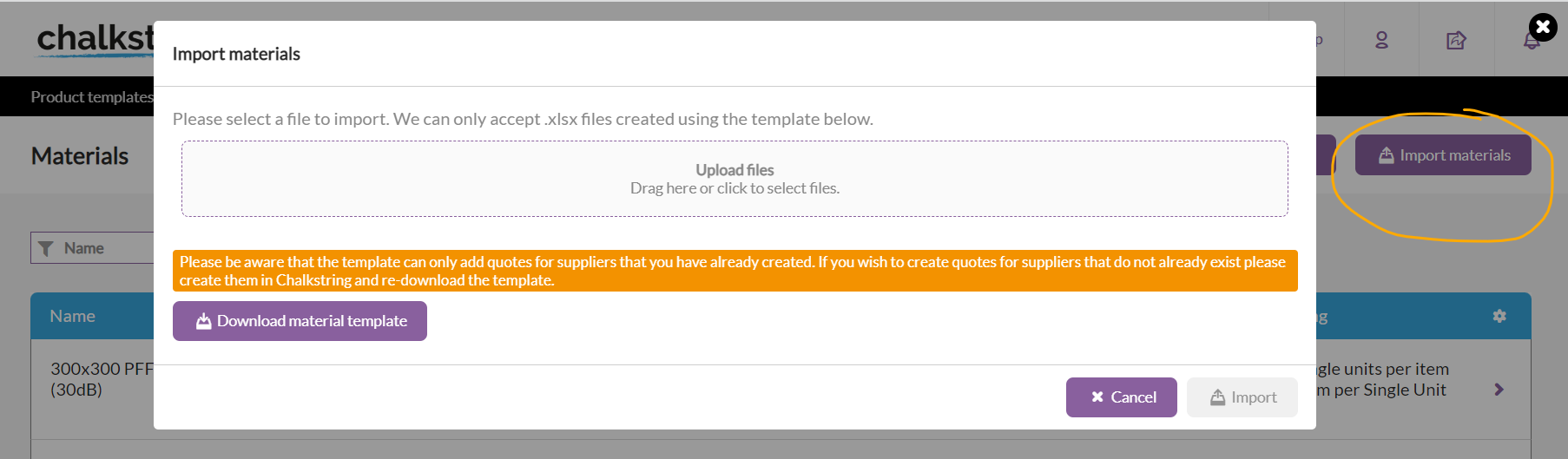
For more details on how to use the import tool please see this article:
Scale quantities within a component
When setting up certain product templates such as partitions, some of the materials and labour activities required vary with the height of the item.
We have added the ability for you to group those items in a component and then as required apply a multiplier or divisor to scale those quantities accordingly.

For more details please refer to these articles:
Hide products from applications for payment
Once you have accepted your tender and are working on your onsite project there may be products or items of work that you want to add to your rate build up so that you can order and log the cost of materials and labour, but that you don't want to appear on your application for payment.
We have added the ability to add these products to your rate build up and flag them as 'Hide from applications'. This will set their rate to £0 (as you won't be charging the client for them) but once you have added quantities to the bill of quantities for them, you can then manage the labour and materials associated with them.
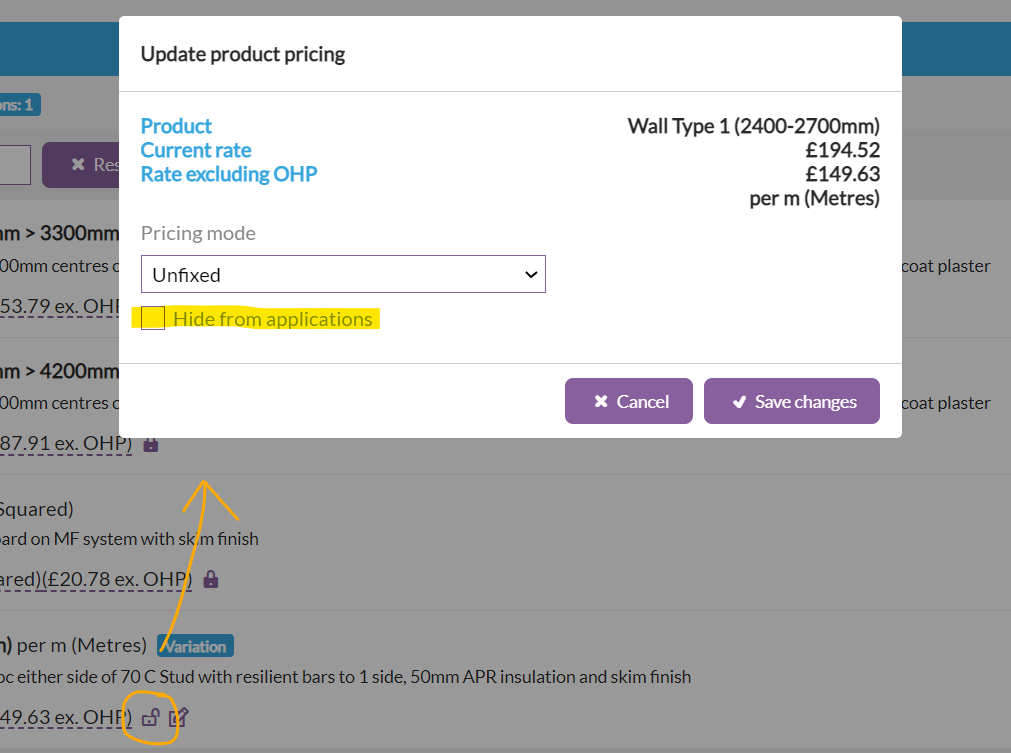
For more details please see this article:
Improvements to existing features
Ability to add variation zones to on-site assessments
You can now add new zones to lump sum on-site assessments to manage increases or decreases in measures for existing products.
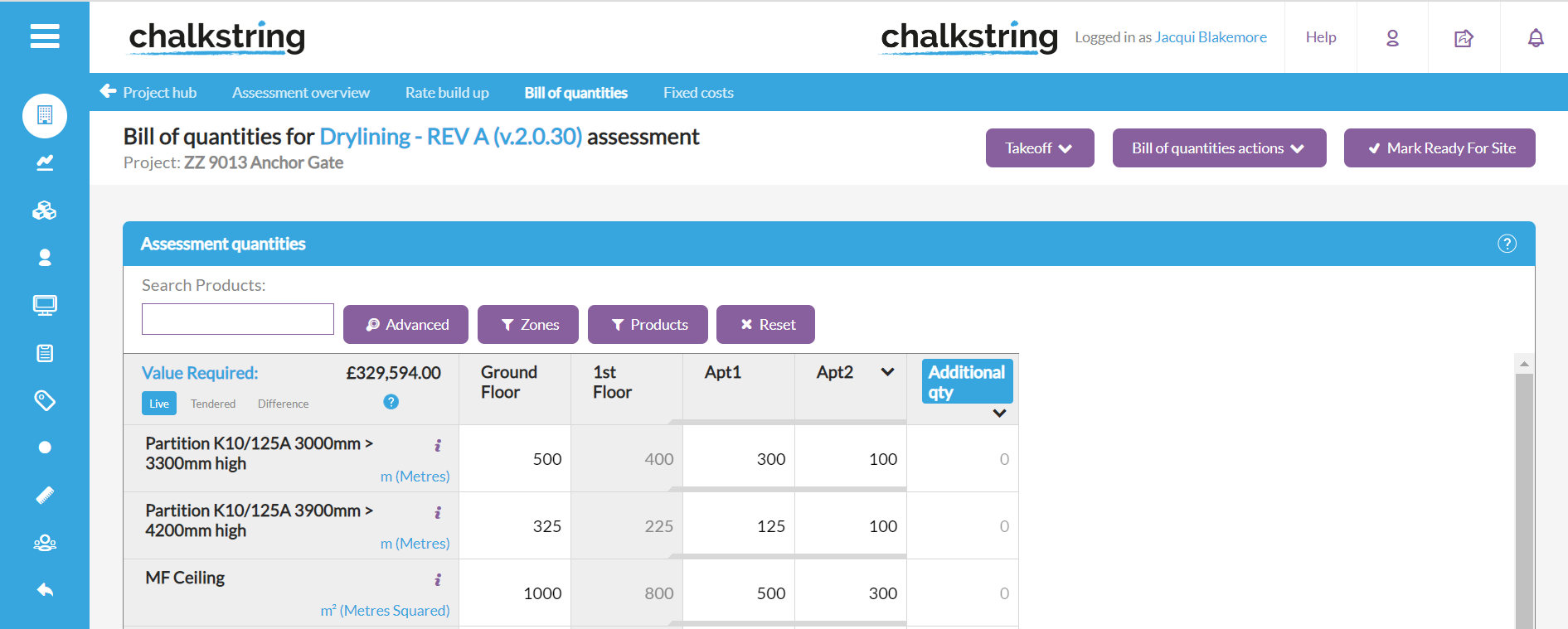
For more details see this article:
Enhanced pricing information for on-site assessments
For onsite assessments there are a few different values relating to each product that are key. We have updated the way this information is presented and added more information particularly for lump sum contracts relating to the tendered price and the effective rate.
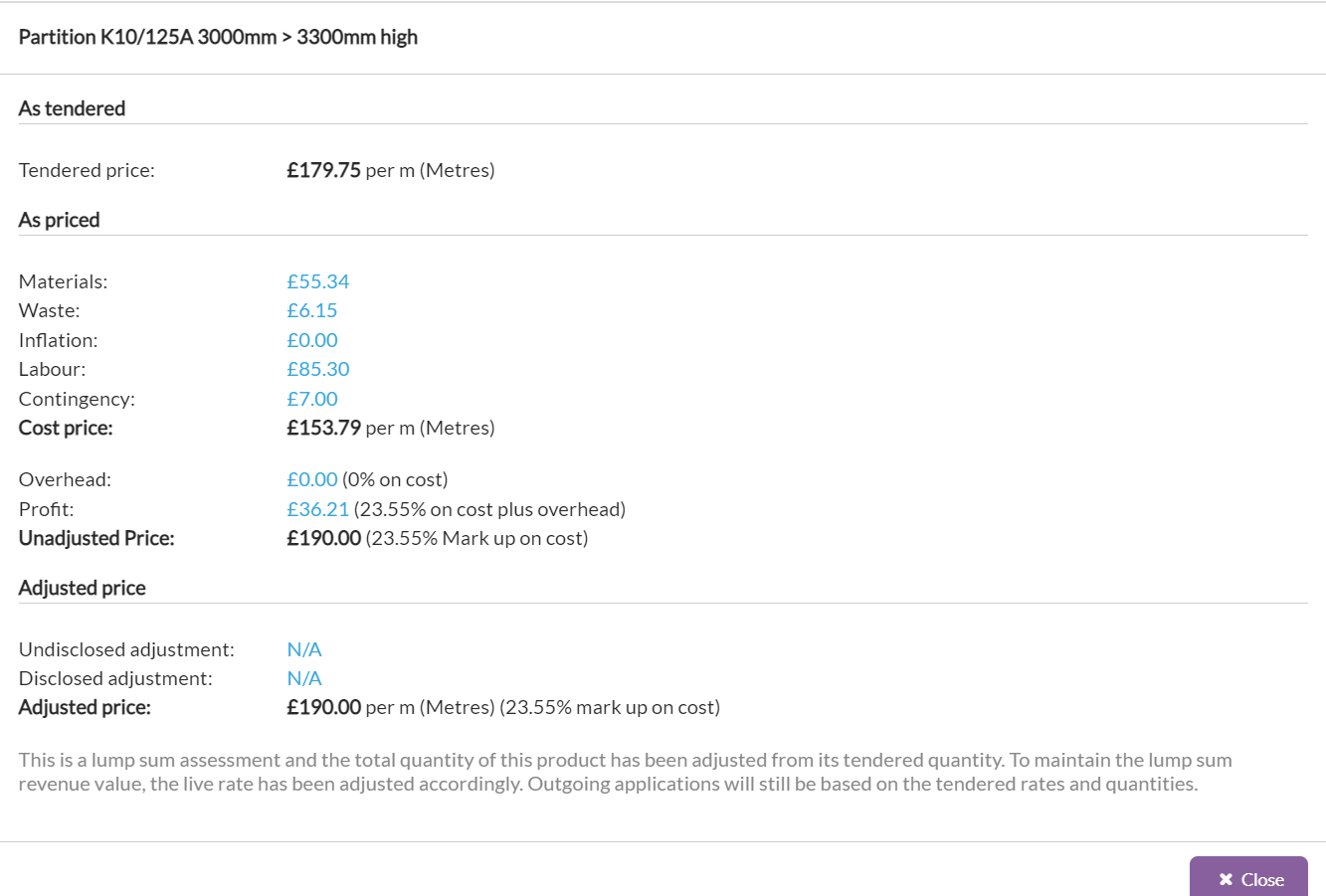
For more details on accessing and interpreting this information please refer to this article:
Ability to export bill of quantities from within takeoff
To make it easier to work from the takeoff screen we have added the ability to export the bill of quantities spreadsheet as part of the export options.
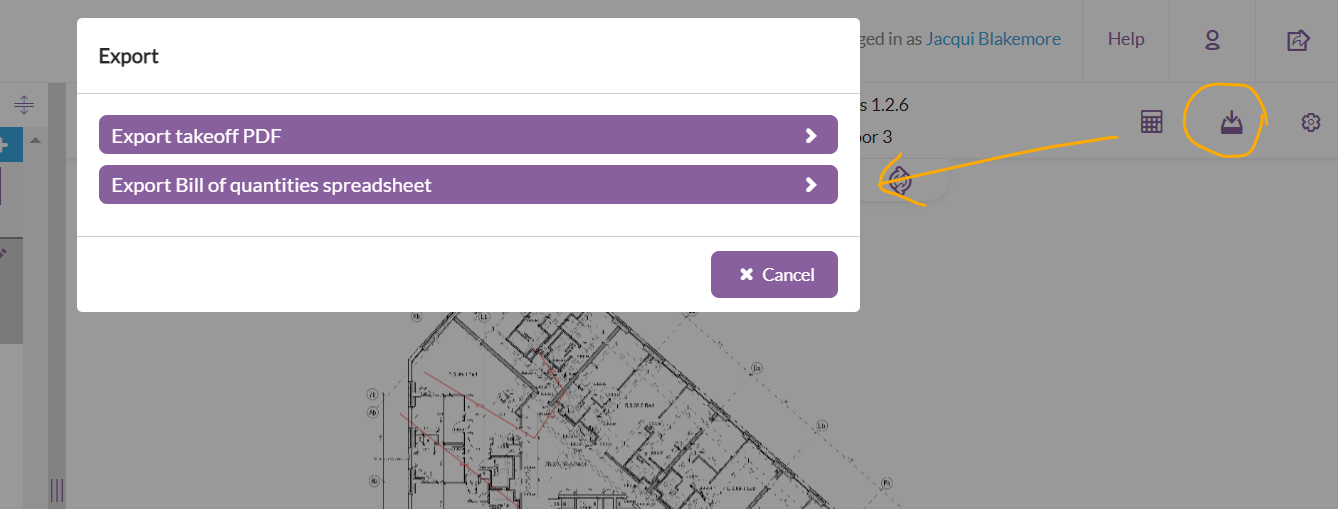
For more details see this article:
Select multiple subcontractors when filtering
On any screens where you have the option to filter by subcontractor e.g. the Accounts > Labour applications section, you can now select multiple subcontractors to show in the results.
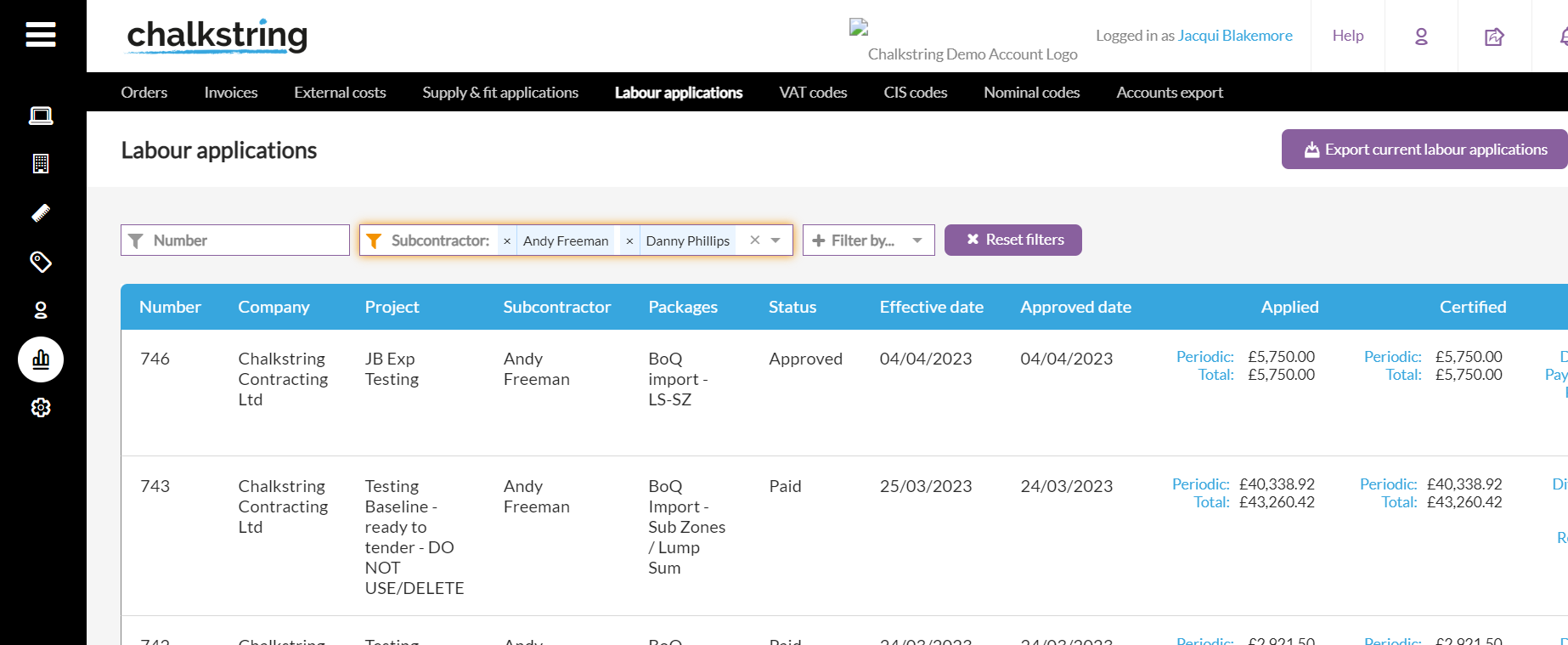
Select the first subcontractor, then click the down arrow in the filter field to select the next and so on.
Zone values added to the draft material and labour bills
We have added a new tab to the draft material and labour bills to show the value of the items by zone in addition to the quantities by zone.
- From the Assessment overview section on your work package assessment, hover over the Assessment actions button (top right).
- Select Export draft material bill or Export draft labour bill.
- The excel file that is downloaded now has two tabs - one for quantities and one for values by zone.
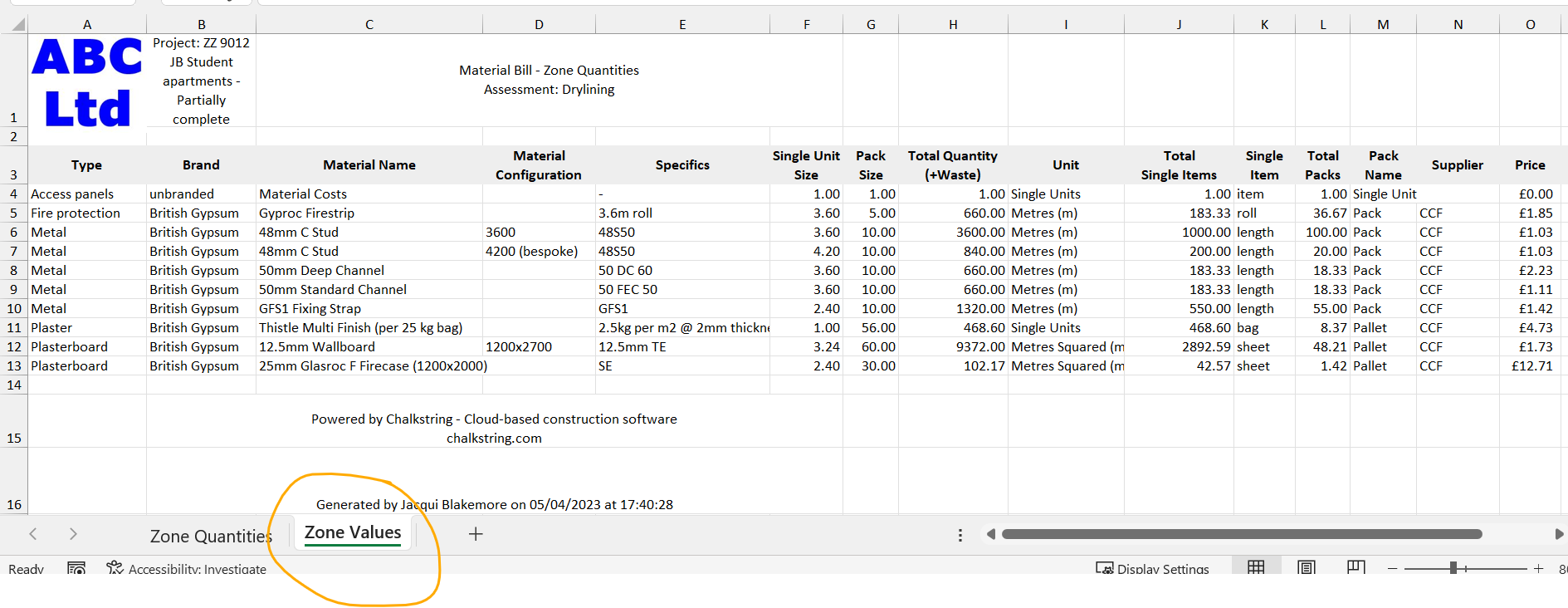
Usability improvements
Swapping material and labour activities
When replacing a product or swapping a material or labour activity you can now see the name of the product you are replacing at the top of the screen.

View product from within the bill of quantities
When you are in the bill of quantities screen and want to see the details of a product you can now do so without having to go back to the rate build up.
Click on the 'i' icon to view the product summary then click on the edit pencil icon to open the details of the product.
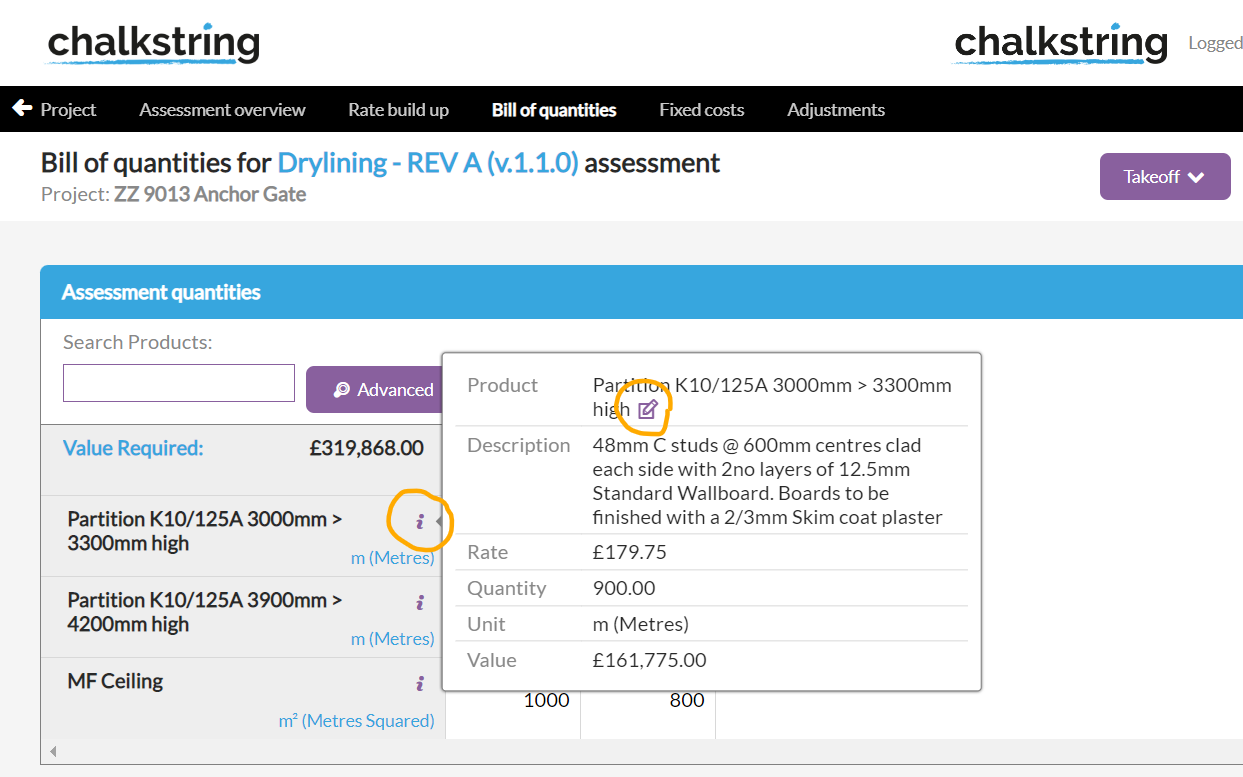
Navigate between products in the rate build up
You can now navigate between the products in the rate build up without having to close the screen. Click on the forward and back arrows next to the product actions button in the top right of the screen.