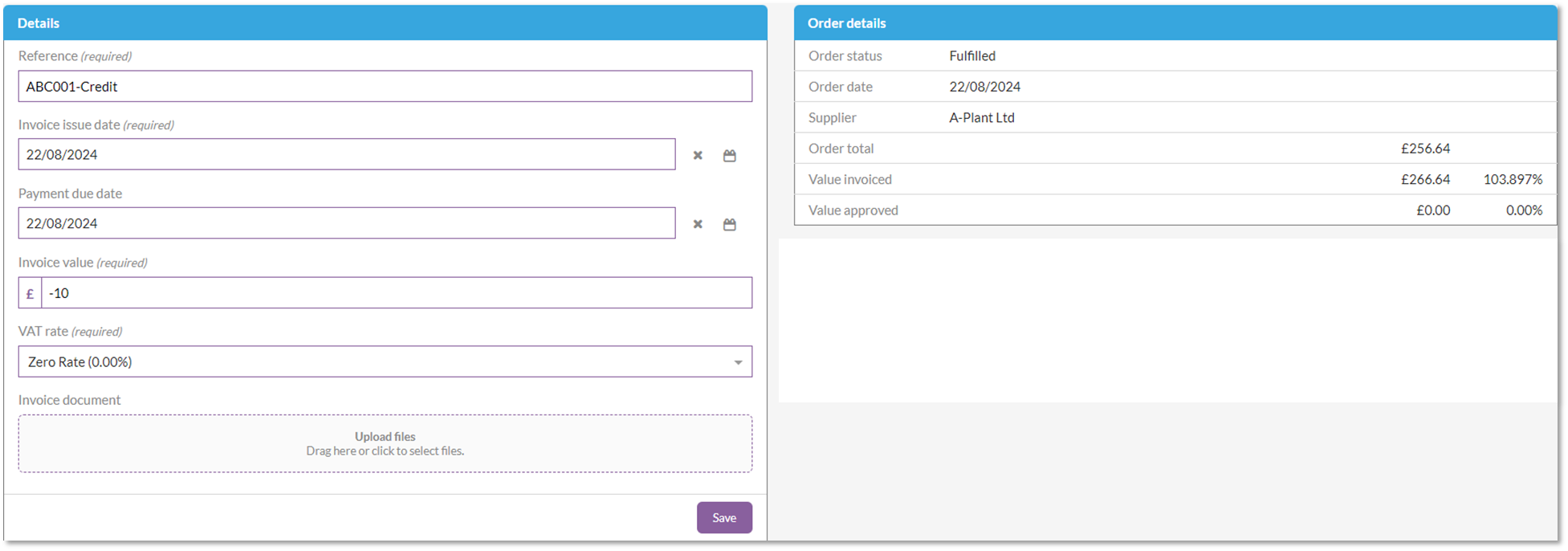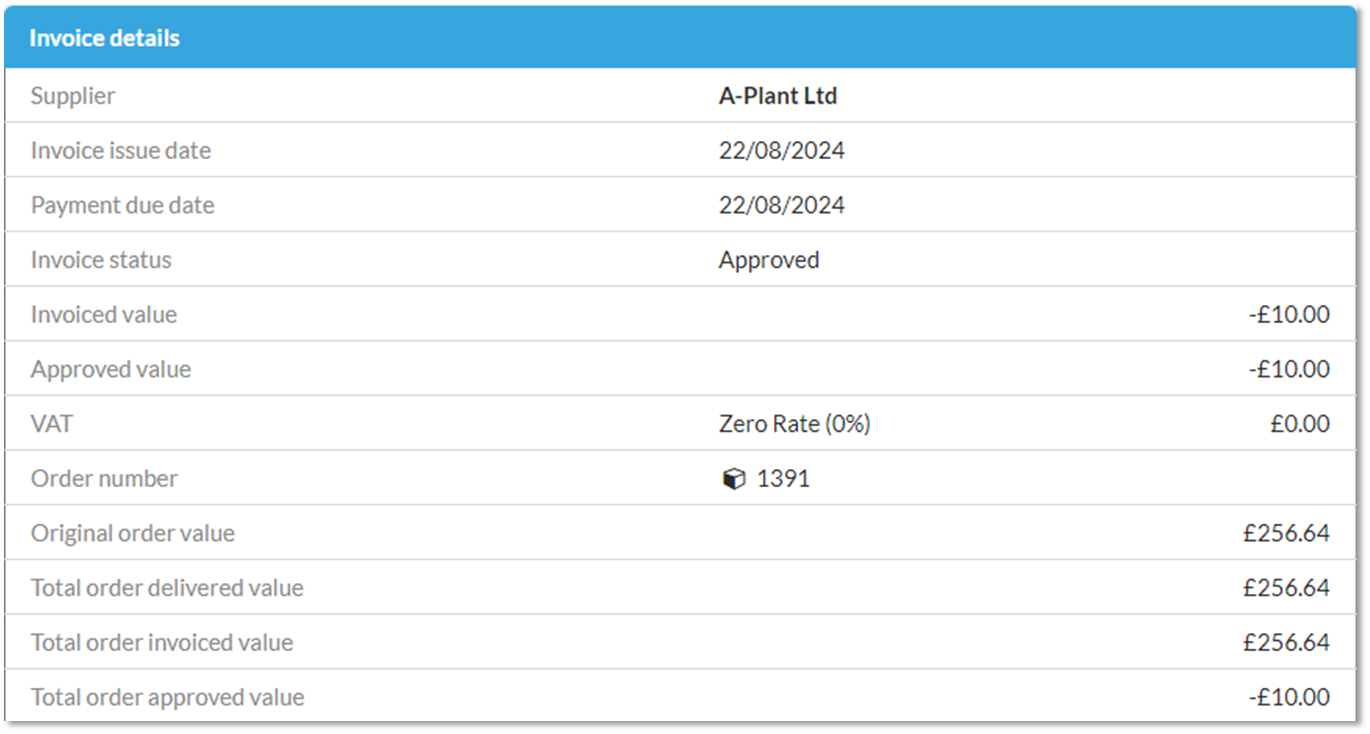In this article
Returns and credits
When ordering in Chalkstring, there will be times when an order will need to be returned, because too much was ordered, or it is no longer required. You may also want to add a credit note into Chalkstring. This article explains how to manage returns and credits for orders.
How to manage returns
- Expand the main Chalkstring black menu and click on the ‘Projects’ menu.
- Click the 'Project Hub' button for the relevant project. This takes you to the live onsite project (blue menu).
- Go to the ‘Materials' menu.
- Click on the ‘Material Bill’ sub menu.
- Select the ‘Package’ where a material return is required.
- Using the filters, search for the zone and product which is to be returned.
- Check the order, see example below:
- Is the supplier the correct one? e.g. if returning materials to the supplier select the relevant supplier, if returning materials to own stock then select your own business as the supplier.
- Is the price correct?
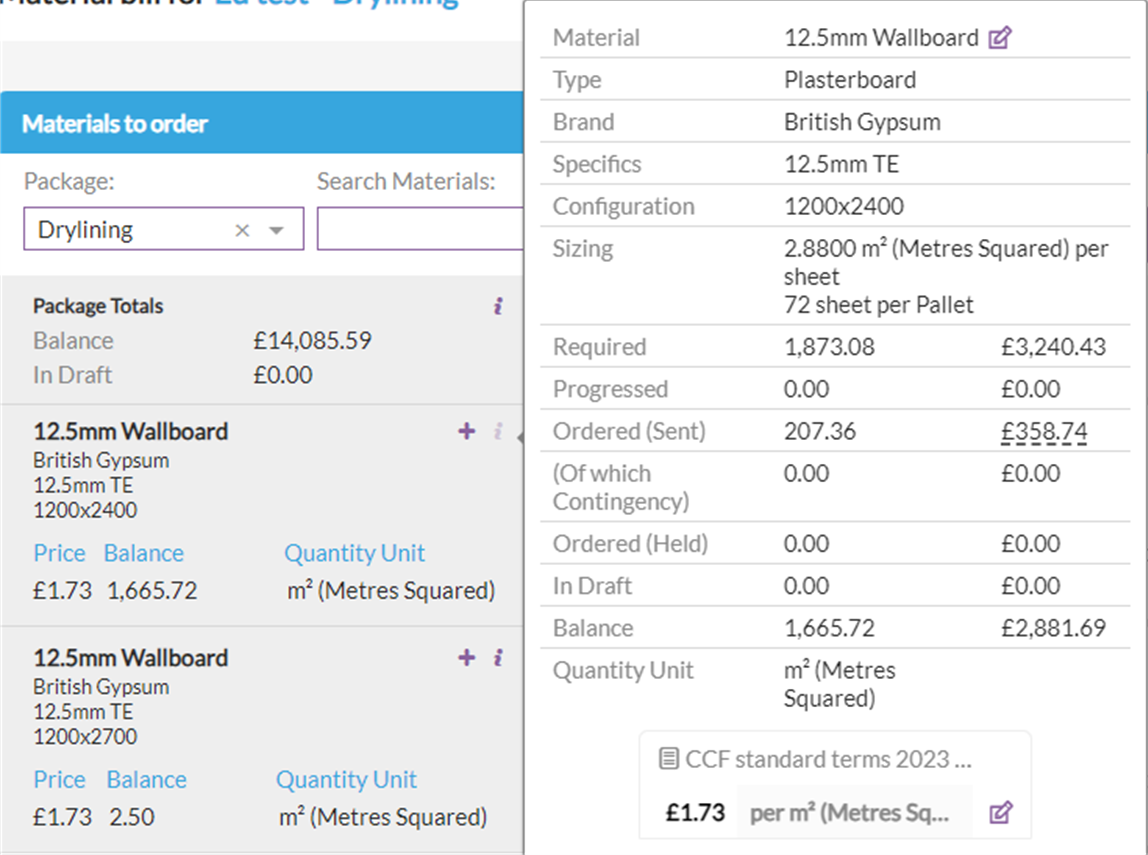
- Click on the ‘+’ button and enter a negative value as the quantity for the items being returned to the order.
When dealing with returns, negative quantities should be added to the order to reflect the amount being returned from site.
- Click 'add to order'. This is now in 'Draft orders'
- Once all the quantities and items being returned have been added to the order, click on ‘Draft Orders’ sub menu and click on the relevant draft order.
- Confirm everything is correct for the open order.
- Click ‘Confirm order’.
- Once the return order is confirmed, the material balances for the project will update to reflect the returns and an accrued credit value will apply until the credit invoice is processed.
- If a delivery had been logged previously for the order, log a new delivery, click 'Delivered in full' and click save. This will log a negative delivery to show the return.
- When the credit invoice is received, click on the invoice details and upload the invoice document.
- Check that the value being approved is a negative value.
- Click ‘Approve Payment’.
How to add a credit note
If you have added an order in Chalkstring and approved an invoice, but you have received the supplier invoiced the incorrect amount, you can add a credit note into Chalkstring for the order.
A credit note is essentially a minus value invoice against an order.
For example:
An invoice is received from the supplier with a higher value than expected for the order (overcharged).
- Go to the relevant order.
- Click 'Attach invoice'.
- Add the invoice details as received from the supplier, see example below.
- Chalkstring flags the invoiced value as being higher than the order.
- Approve the invoice for the value of the order and goods received.
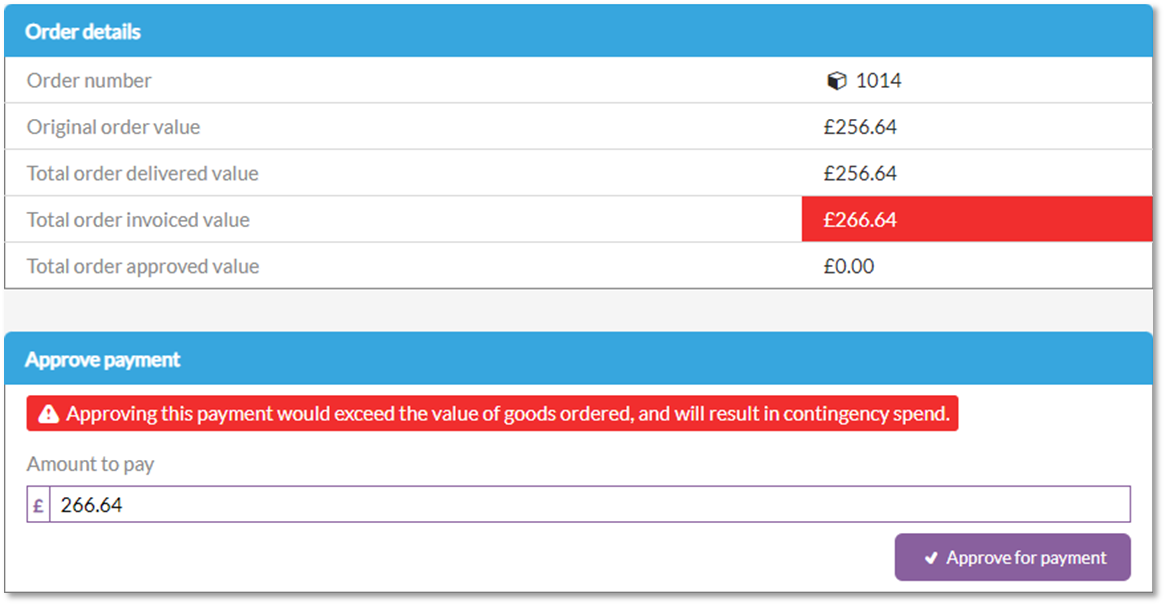
To add the credit note
- Click the order number in this invoice, this is a link to the actual order.
- Attach a new invoice to the order - see example below.
- Give the invoice a reference - you may want to put the same invoice reference as before (but you cannot save 2 invoices with the same reference) so put 'credit' in the name, see example below.
- Add the credit value as a negative number.
- Approve this credit.