In this article
- Handling delivery charges
- If delivery charges are known during estimating
- If the delivery charge is added after the order is created
- If the delivery charge is added when the invoice is received
- Want to know more?
Handling delivery charges
When ordering materials in Chalkstring, there will be times where an order may have delivery charges associated with it. There are different ways to handle delivery charges in Chalkstring and which you use will depend on your business processes and at what point you know about the delivery charge.
If delivery charges are known during estimating
- Include the delivery as a material item within the product(s) in your rate build up during estimating. Assign quotes/guesstimates for the delivery charge.

Or
- Add the cost of the delivery to the contingency box(es) within the product(s).

- Once onsite, if added to the product(s) as a material item, the item will display in the material bill and can be added to a draft order as normal to cover the delivery charge as required.
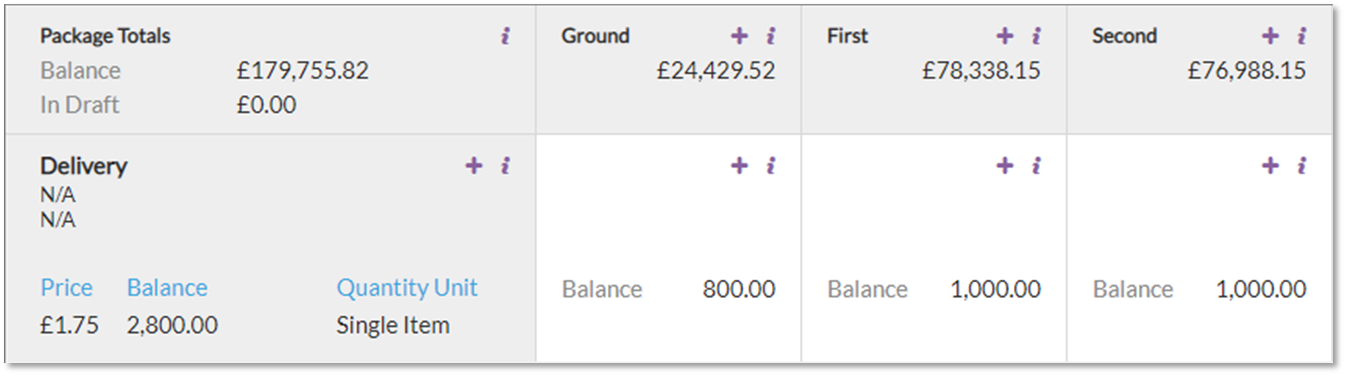
- If contingency has been used to cover the delivery charge, a delivery item can be added to the material bill by clicking the 'Add contingency material' button in the bottom left and then adding the delivery charge to the bill where it can be added to draft orders as required.
For details on creating new material items, see article 'Adding and editing materials'.
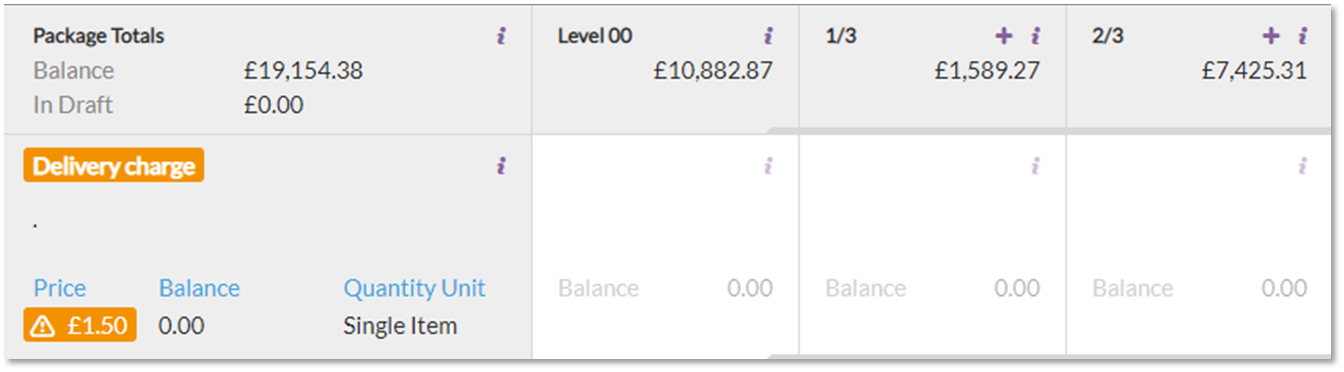
- If the delivery charge costs vary depending on the delivery or supplier, guesstimates can applied to the item and changed as required to cover the charge for each specific delivery before adding it to the draft order.
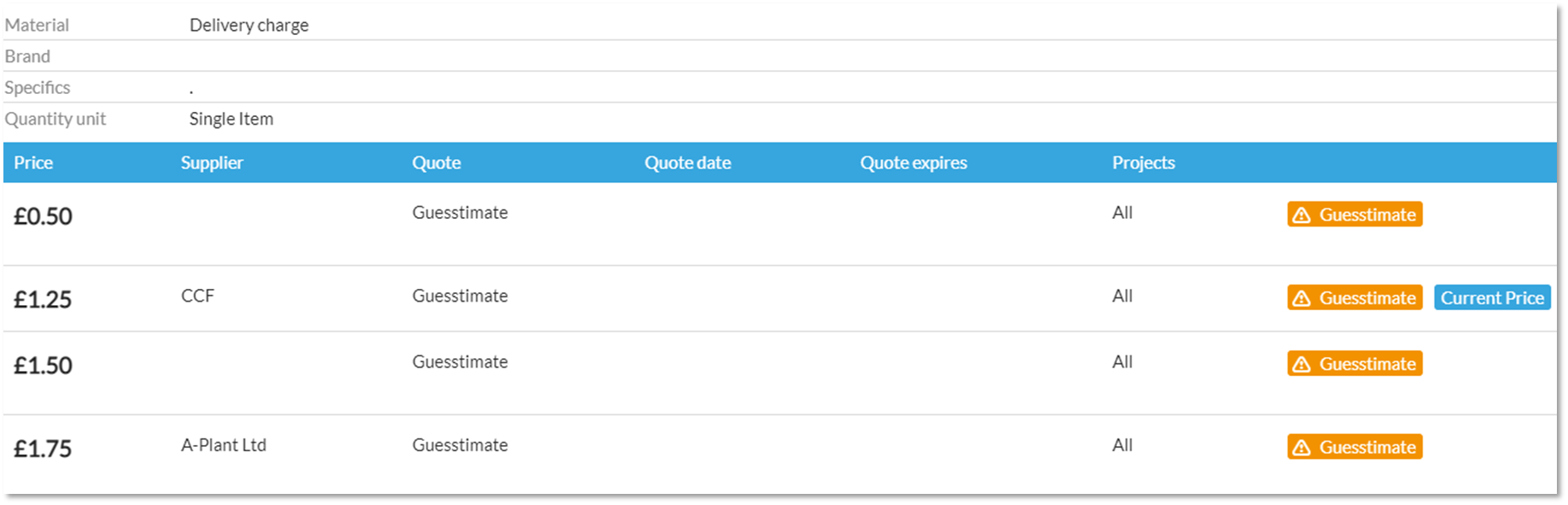
- Alternately, a material item can be created and added to the material bill for each supplier and used as required.

If the delivery charge is added after the order is created
- Locate the order where the delivery charge is to be added and click on the edit button in the top right corner.
- Scroll to the bottom of the order and add the delivery charge item by clicking the 'Add material' button.
- Complete the price and add zone quantities by clicking the 'Add zone quantity' button and completing the fields.
- Scroll up and click 'Save'.
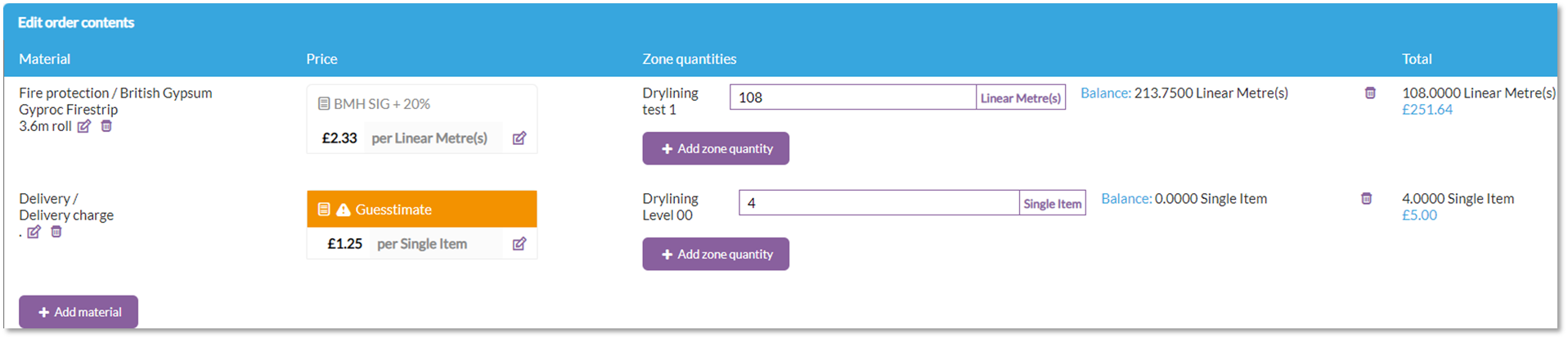
If the delivery charge is being added as a contingency and hasn't already been added to the material bill as per the steps in the 'If delivery charges are known during estimating' section above, click the 'Add contingency material' button in the very bottom left and complete the fields.
This process will also add the contingency material into the material bill.
If the delivery charge is added when the invoice is received
- If an invoice is received that contains a delivery charge which hasn't already been included in the order you can either:
- Edit the order and add the delivery charge so the order and invoices match up. See section 'If the delivery charge is added after the order is created' above for details on how to do this.
- Approve the invoice at the higher value than the order. The additional cost will automatically be attributed to your contingency budget
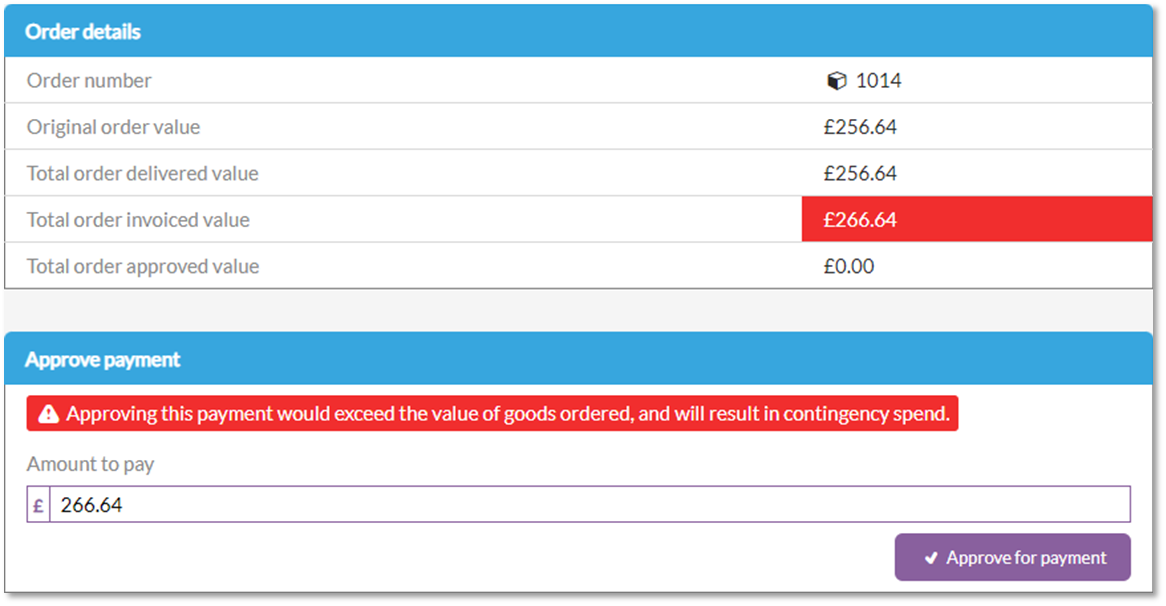
> Back to top
Want to know more?
- Video: Procurement (Ordering materials)
- Video: Processing material invoices
- How to edit a material order
- How to cancel a material order
- How to log a material delivery
- Adding and editing materials
- Invoice overview
- How to add an invoice to an order
- How to query an invoice
- How to approve an invoice
- How to mark invoices as paid
- How to manage returns and credits
